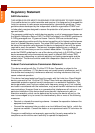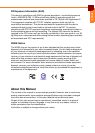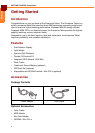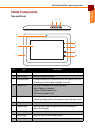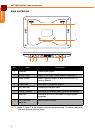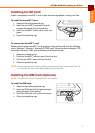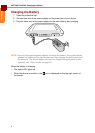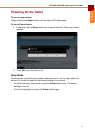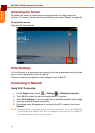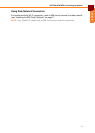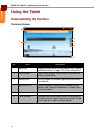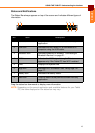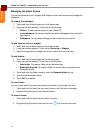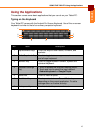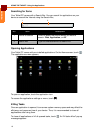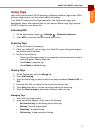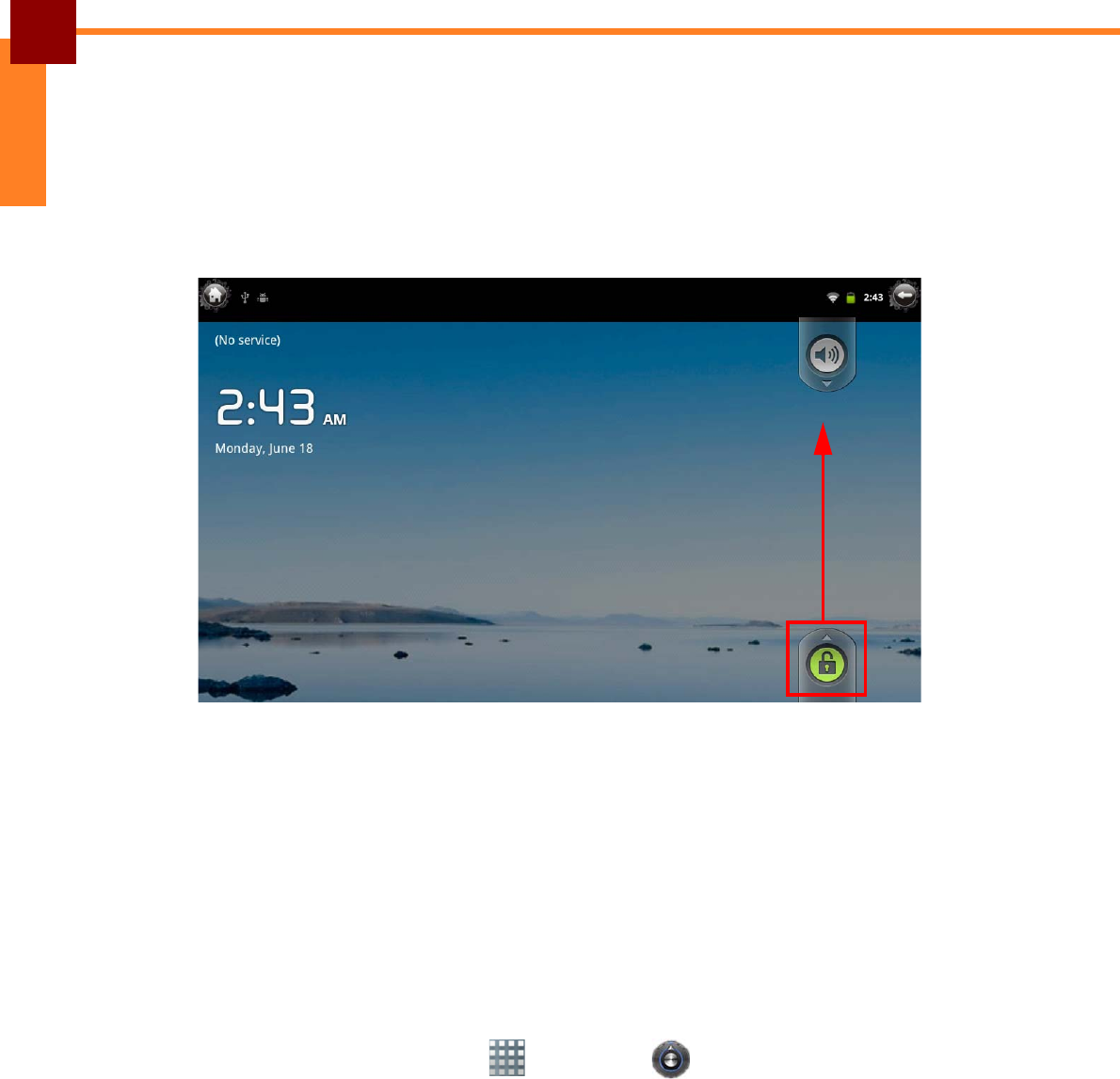
GETTING STARTED: Unlocking the Screen
10
ENGLISH
Unlocking the Screen
By default, the screen is locked after turning the device on or after a period of
inactivity. The screen lock time can be set in Setting menu (see “Display” on page 23).
To unlock the screen:
Drag the lock icon upwards.
Initial Settings
For first time use, a setup wizard may prompt you for the system date and time, guide
you on how to setup email and other options.
Follow the wizard to complete the initial settings of your Tablet PC.
Connecting to Network
Using Wi-Fi Connection
1. On the Home Screen, touch > Settings > Wireless & networks.
2. Touch Wi-Fi to check the box and enable the Wi-Fi function.
3. Touch Wi-Fi settings. The device searches for available networks within range.
4. Touch an available network connection.
5. If prompted, enter the password to connect to the Wi-Fi network, then touch
Connect.
NOTE: Password entry is required only for first time connection. Once your Tablet PC
is connected to a network and Wi-Fi is enabled on your device, the Tablet PC
will automatically connect to that network.