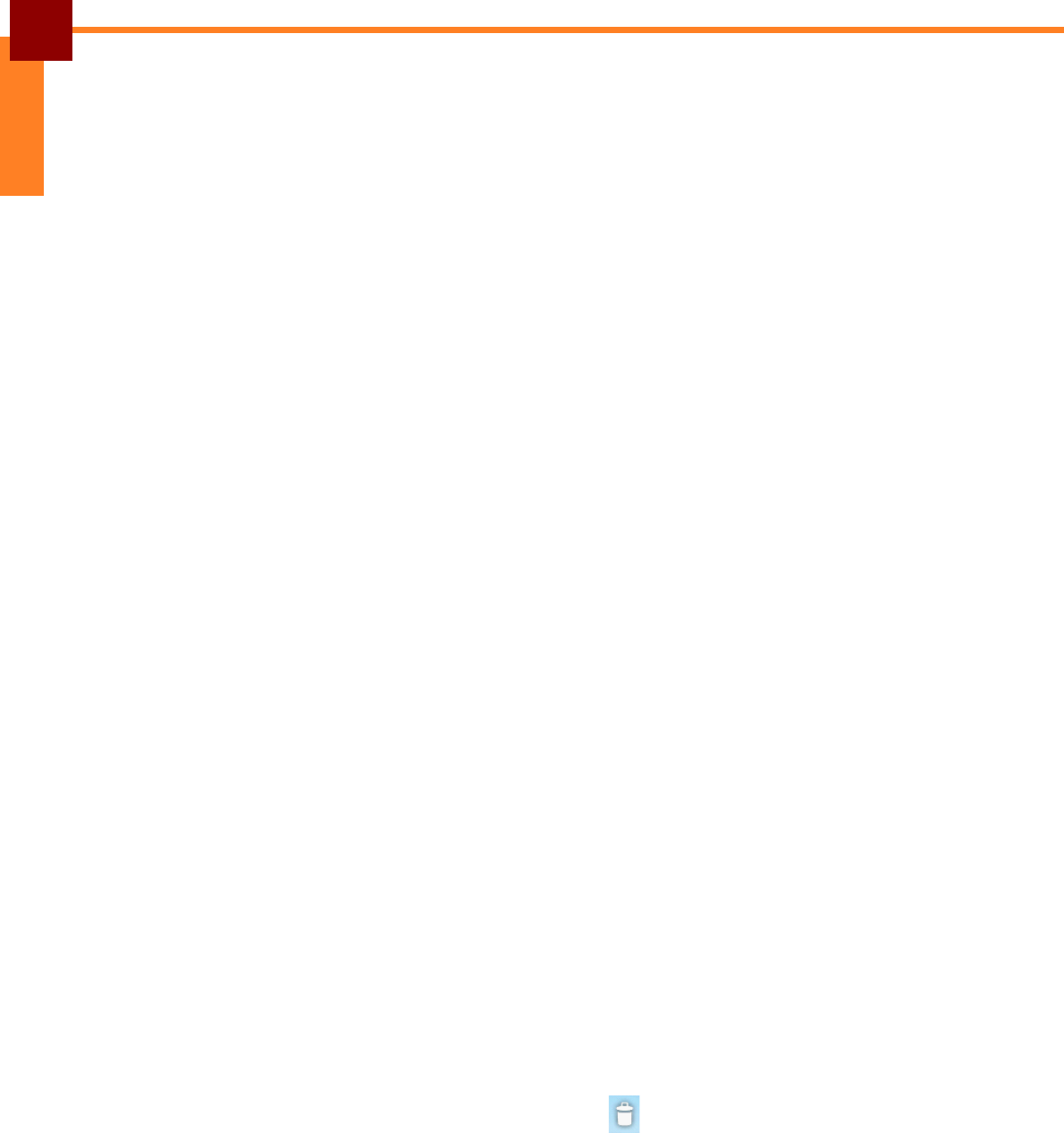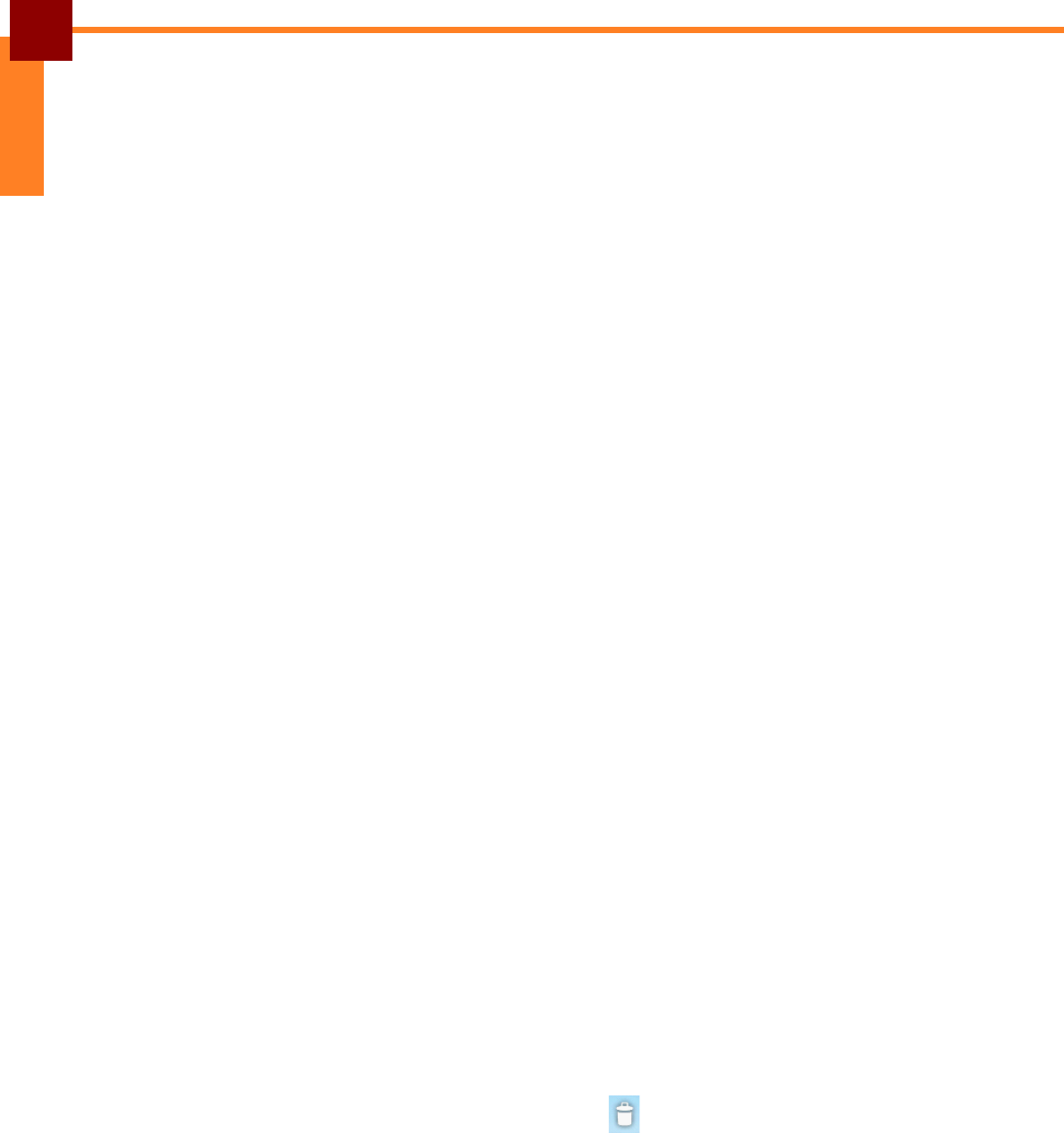
USING THE TABLET: Understanding the Interface
14
ENGLISH
Managing the Home Screen
You can add shortcut icons, widgets, and folders on the Home screen and change the
wallpaper.
To change the wallpaper:
1. Touch and hold a blank space on the Home screen.
2. A pop up window appears. Touch one of the following:
• Gallery: To use pictures saved on your Tablet PC.
• Live wallpapers: To use pre-installed interactive wallpapers that came with
your device.
• Wallpapers: To use preset wallpapers that came with your device.
To add shortcut icons or widgets:
1. Touch and hold a blank space on the Home screen.
2. A pop up window appears. Touch either Shortcuts or Widgets.
3. Select the application or widget you want to add to the Home screen.
To add folders:
1. Touch and hold a blank space on the Home screen.
2. A pop up window appears. Touch one of the following:
• New folder: To create a folder on the Home screen.
• Bluetooth received: To create a folder to contain items received from a
Bluetooth device.
3. Touch and hold the folder name to open the Rename folder pop up.
4. Type the desired folder name.
5. Touch OK to complete.
To move items:
You can move items from one screen panel to another or rearrange the icons.
1. Touch and hold the item that you want to move until the item is enlarged.
2. Drag and drop the item to the desired location.
To remove items:
1. Touch and hold the item that you want to remove.
2. Drag and drop the item to the trash bin icon until the item turns red.