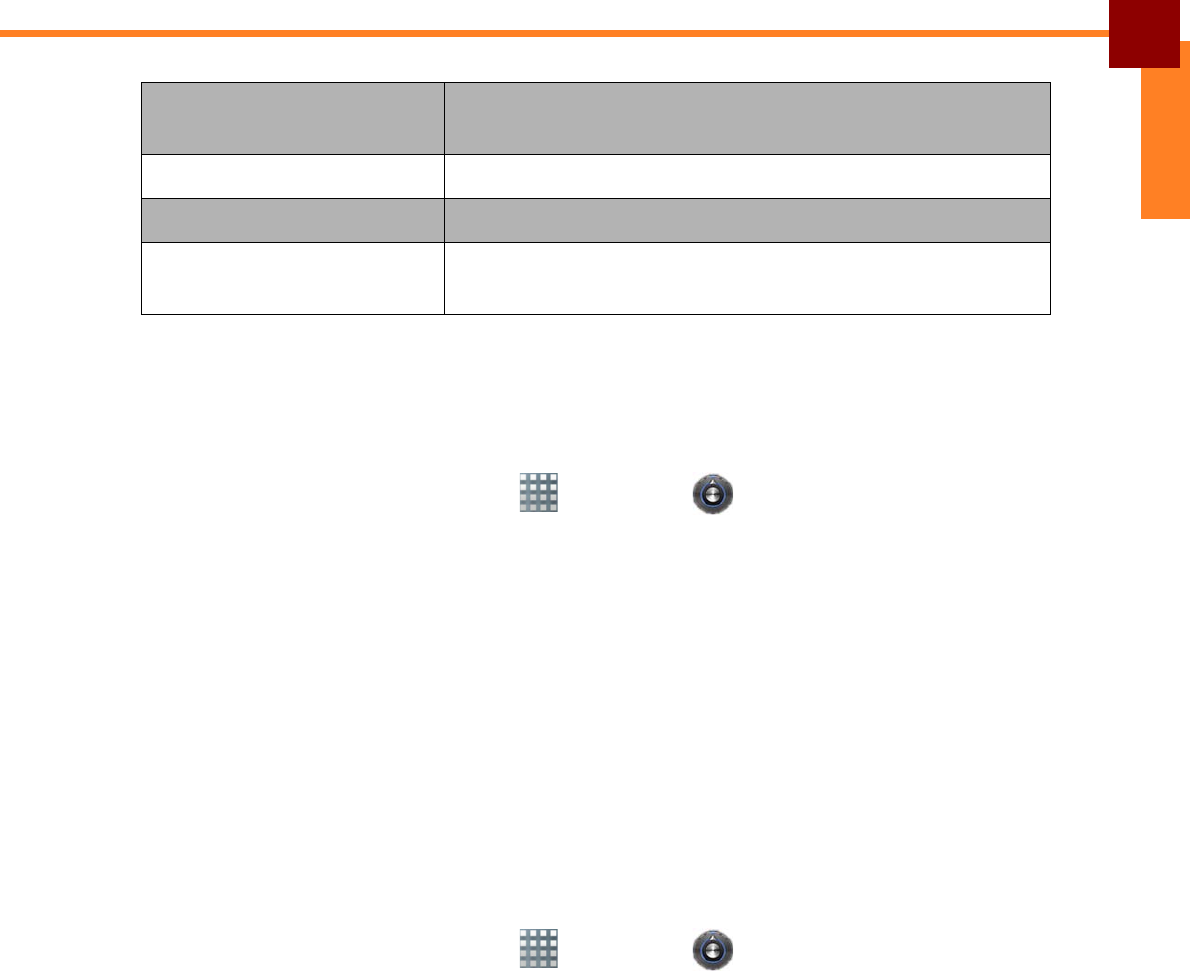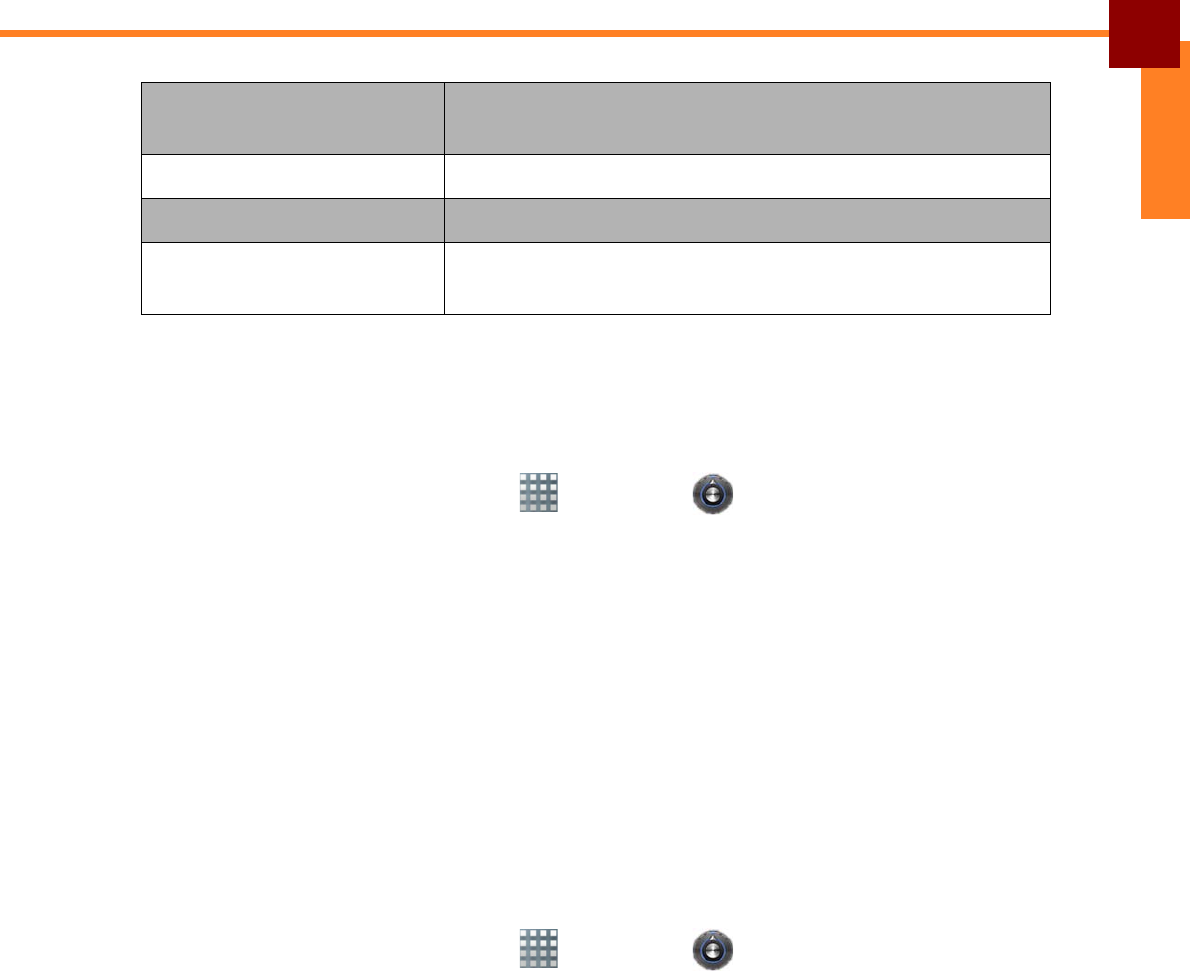
CHANGING THE TABLET SETTINGS: Managing Wireless and Network Settings
21
ENGLISH
Managing Wireless and Network Settings
Connecting to Wireless Networks
1. On the Home Screen, touch > Settings > Wireless & networks.
2. Touch Wi-Fi to check the box and enable the Wi-Fi function.
3. Touch Wi-Fi settings. The device searches for available networks within range.
4. Touch an available network connection.
5. If prompted, enter the password to connect to the Wi-Fi network, then touch
Connect.
NOTE: Password entry is required only for first time connection. Once your Tablet PC
is connected to a network and Wi-Fi is enabled on your device, the Tablet PC
will automatically connect to that network.
NOTE: To enable the Tablet PC to notify you when open networks are available,
check the Network notification box.
Connecting to Bluetooth Devices
1. On the Home Screen, touch > Settings > Wireless & networks.
2. Touch Bluetooth to check the box and enable the Bluetooth function.
3. Touch Bluetooth settings. The following settings are available:
• Device name: This is the name the appears on other Bluetooth devices.
Touch to change the device name.
• Discoverable: Touch to check the box and enable other Bluetooth device
to see your Tablet PC.
4. Touch Scan for device to search for compatible Bluetooth devices in range.
5. Available devices are listed under Bluetooth devices.
6. To connect to a device, touch the device name.
7. Enter the passkey to connect. The passkey you enter must be the same
passkey on the other device.
Language & keyboard Select the system language, manage the user
dictionary and keyboard settings.
Accessibility Set accessibility options, if available.
Date & time Set the system date and time.
About device View device information such as version, legal
information, model name, etc.