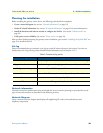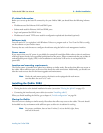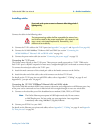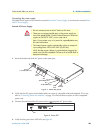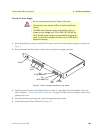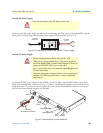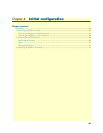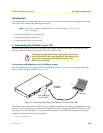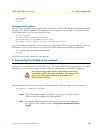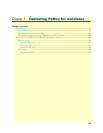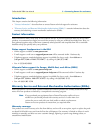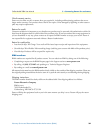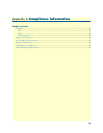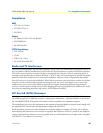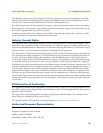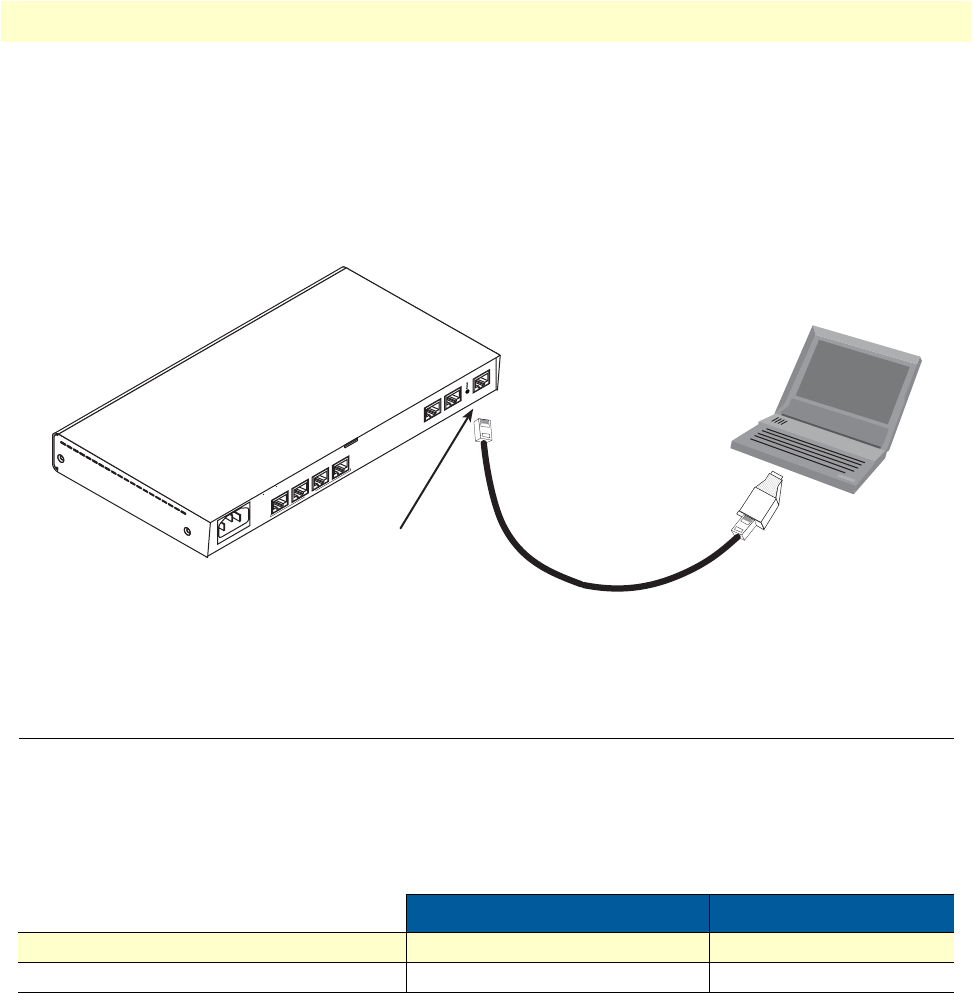
2. Configuring the desired IP address 30
OnSite Model 2884 User Manual 4 • Initial configuration
Connecting and logging in via the Console port
To access the OnSite configuration via the console port, connect the DB9-RJ45 adapter to the DB-9 serial
port on the PC or dumb terminal. Use the RJ45 straight-through cable between the adapter and the console
port on the 2884. (see figure 11). Do NOT connect the device to the Ethernet LAN now. On the PC, start a
HyperTerminal session at 19200 bps, 8 data bits, 1 stop bit, no flow control, and no parity. Log into the unit
using the username admin. Leave the password field empty.
Figure 11. Connecting the OnSite to your laptop PC via the console port
2. Configuring the desired IP address
Factory-default IP settings
The factory default configuration for the Ethernet interface IP addresses and network masks are listed in table 6.
Both Ethernet interfaces are activated upon power-up.
If these addresses match with those of your network, go to section “3. Connecting the IpLink to the network”
on page 31. Otherwise, refer to the following sections to change the addresses and network masks.
Login
To access the OnSite, start the Telnet application. Type the default IP address for the router into the address
field: 192.168.200.10. Accessing your OnSite via a Telnet session displays the login screen. Type the factory
default login: admin and password: <blank>.
Table 6. Factory default IP address and network mask configuration
IP Address Network Mask
LAN interface Ethernet 0 (ETH 0) 192.168.200.10 255.255.255.0
LAN interface Ethernet 1 (ETH 1) 192.168.1.1 255.255.255.0
PC
Connect to Console port
IPLink 2884
192.168.200.10
DB-9 serial port
ETH 0/0
ETH 0/1
Console
RS-232
Power
~ 120-240V, 50/60 Hz, 1A
0/0
0/1
0/2
0/3
T1/E1
RJ45 to DB-9 adapter