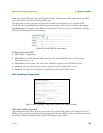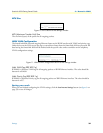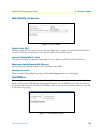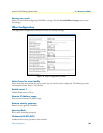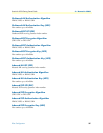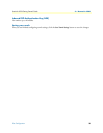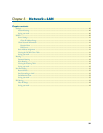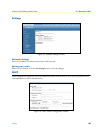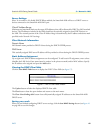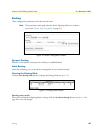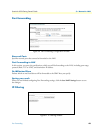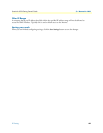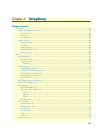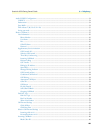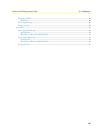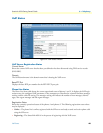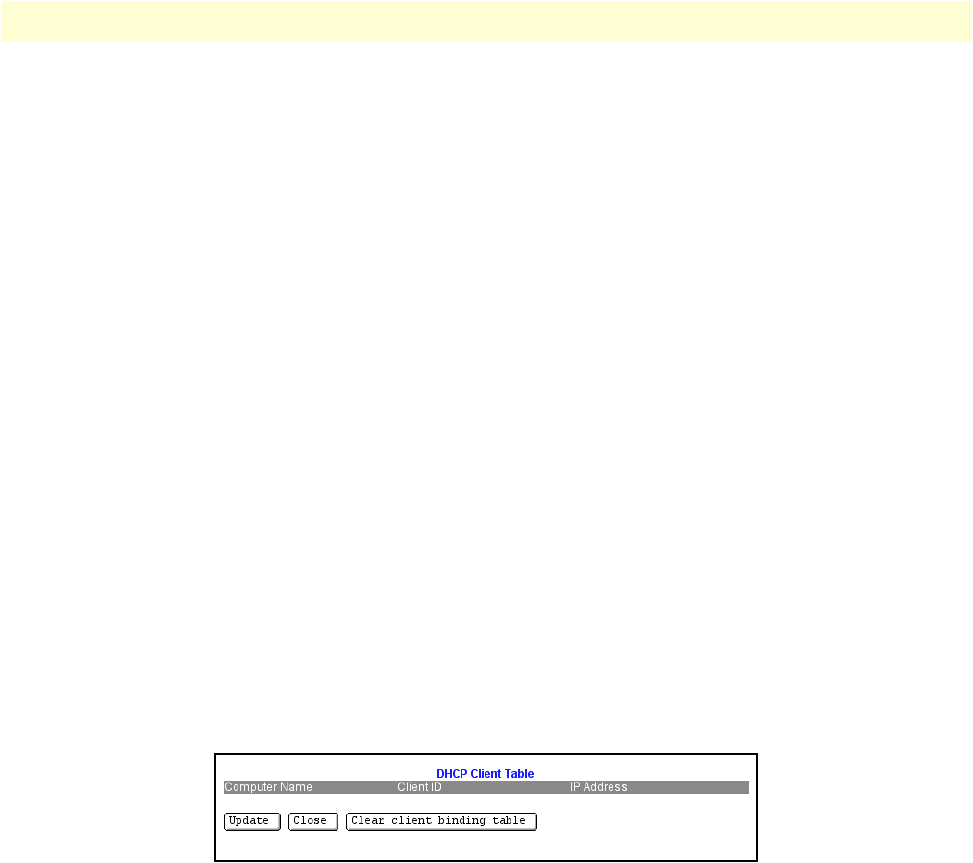
DHCP 41
SmartLink 4020 Getting Started Guide 5 • Network—LAN
Server Settings
Select Yes to enable or No disable DHCP. When enabled, the SmartLink 4020 will act as a DHCP server to
devices connected to the SmartLink 4020 LAN port.
Client IP Address Range
Minimum and maximum limits on the range of IP addresses that will be allocated by DHCP to LAN attached
devices. The IP addresses included in the block should not be statically assigned to non-DHCP devices on
the LAN. The network portion of the Client IP Address Range is determined by the IP address and subnet mask
specified under Network–LAN settings.
Client Network Information
Domain Name
LAN domain name provided to DHCP clients during the DHCP OFFER process.
DNS Server
This statically assigned DNS server IP address will be provided to clients during the DHCP OFFER process.
Static Address Assignment
Up to eight static DHCP address assignments can be configured. To add a static IP assignment, enter as host
identifier the LAN device’s host name (must be unique in the private network) and/or MAC address. Specify
the IP address to be assigned and press the
Add button.
Viewing the DCHP Client Table
Click the View DHCP Table button to display the DHCP Client Table (see figure 17).
Figure 17. DHCP Client Table window
The Update button refreshes the displayed DHCP client table.
The Close button closes the open window and returns to the main menu.
The Clear client binding table button clears all dynamically assigned IP addresses on the SmartLink 4020
DHCP server.
Saving your work
When you are finished configuring DHCP server settings, click the Save DHCP Settings button (see figure 16
on page 40) to save the changes.