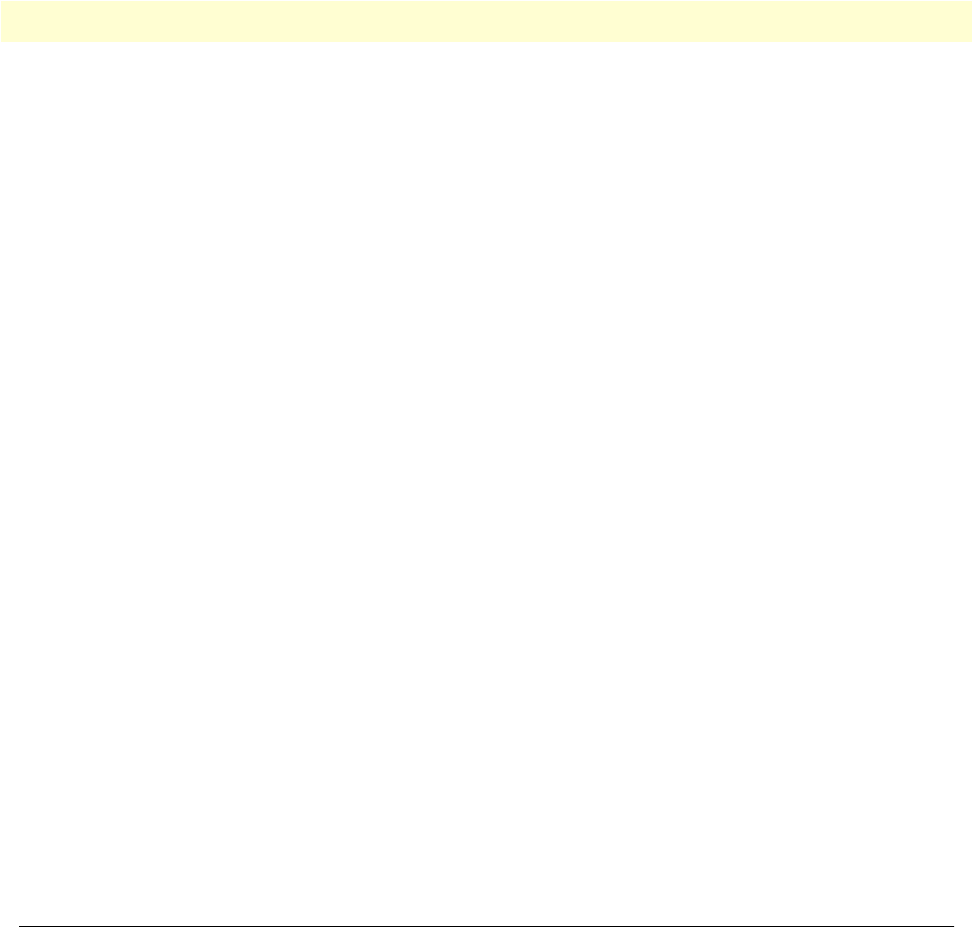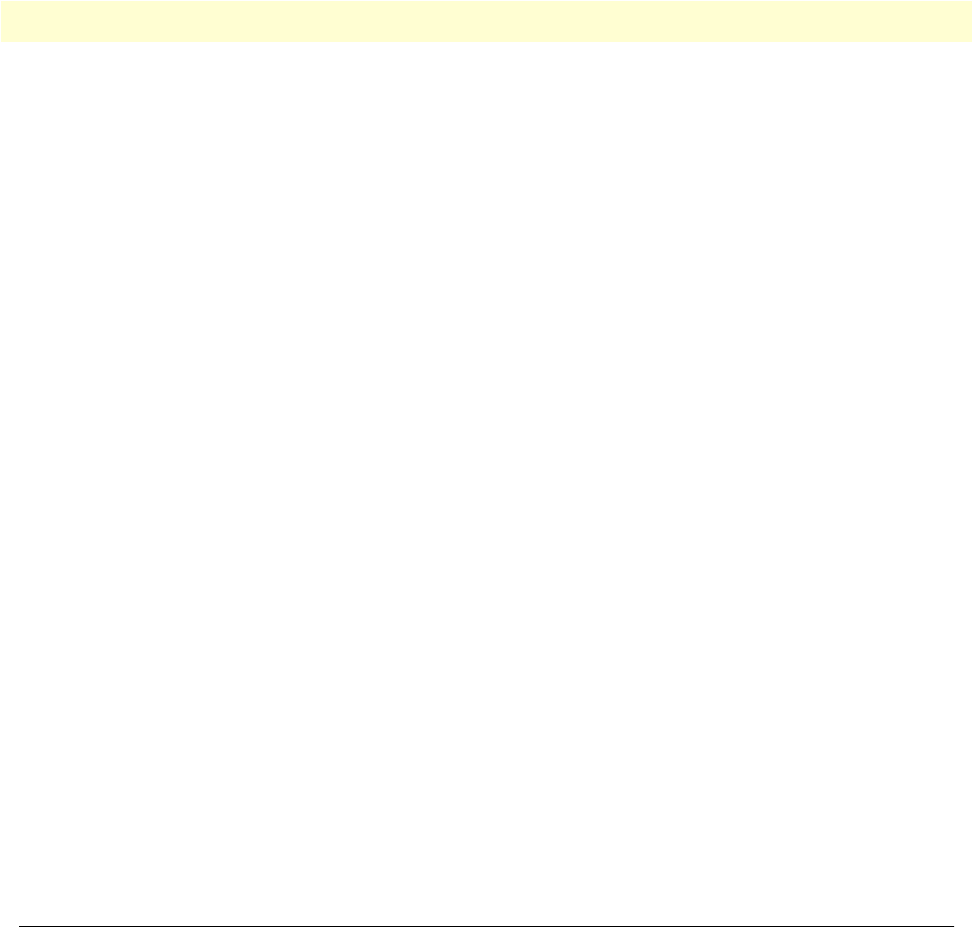
SIP 49
SmartLink 4020 Getting Started Guide 6 • Telephony
• No Registration—The SmartLink 4020 is not attempting to register with the SIP server because “Send
Registration Request” is not checked on SIP sever setting screen.
• Error: Not Authorized—A SIP final status message status of 401 or 407 has been received from the SIP
server.
• Error: Forbidden—SIP final status message status of 401 or 407 has been received from the SIP server.
• Error 408: Request timeout— A SIP final status message status of 408 has been received from the
SIP server.
• Response: xxx—A SIP final status message status of xxx has been received from the SIP server.
User Name
The authentication username that was specified under section “Phone 1 & Phone 2” on page 55. This user
name will be used to register with the VoIP server.
Caller ID Setting
The Caller ID name setting that was specified under section “Phone 1 & Phone 2” on page 55. This is the dis-
play name that others will see as your caller id when you make a call.
Subscribed for Voicemail
Shows if the SIP Subscribe message was successful for this phone line. If “Yes”, then the subscription process
was successful. The number of voicemail messages in the queue will not be provided if the subscription for
voice mail fails.
Messages waiting
After successful subscription to the SIP server, the SIP server/Internet Telephony service provider should send
the number of voicemail messages that are queued up for the user using the SIP Notify message. The messages
waiting shows the number of normal priority new messages, normal priority old (listened to) messages, num-
ber of urgent priority new voicemail messages and the number of old (listened to) urgent priority voicemail
messages as reported to the SmartLink 4020 by the VoIP SIP server.
SIP
The SIP window contains the following sections:
• SIP Configuration (see figure 23 on page 50)
• SIP Extensions (see figure 25 on page 51)
• RTP Telephone Event Configuration (see figure 26 on page 51)
• VoIP VLAN Configuration (see figure 27 on page 52)
• SIP Parameters (see figure 28 on page 52)
• NAT Traversal (see figure 29 on page 53)
Note After configuring the sections, click the Save SIP Settings button (see
figure 29 on page 53) to save the new configuration.