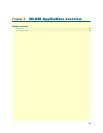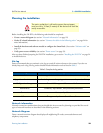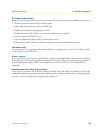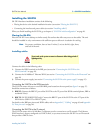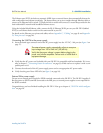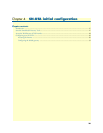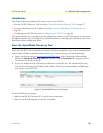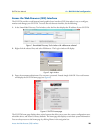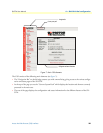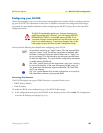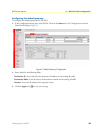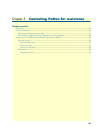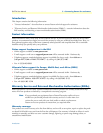Introduction 27
SN-DTA User Manual 4 • SN-DTA initial configuration
Introduction
This chapter leads you through the basic steps to set up a new SN-DTA:
• Start the SN-DTA Discovery Tool (see section “Start the SmartNode Discovery Tool” on page 27)
• Access the Web Browser (GUI) Interface (see section “Access the Web Browser (GUI) Interface” on
page 28)
• Configuring your SN-DTA (see section “Configuring your SN-DTA” on page 30)
This section describes how to quickly access the configuration interface of a SN-DTA and give an overview of
the different elements you can configure. For detailed information on all configuration parameters refer to the
SmartWare software configuration guide.
Start the SmartNode Discovery Tool
The SmartNode discovery tool provides a quick and easy way to access the management interfaces residing
within your SN-DTA. The tool identifies any Patton VoIP devices installed on your network and displays the
model number, IP address and MAC address of each unit.To use the discovery tool, do the following:
1. Open a web browser and go to www.patton.com/SNDiscovery
. A list of SmartNode utilities displays.
Identify the SmartNode Discovery Tool item in the list. Click the Download link and agree to the ser-
vice terms to save the file to your PC.
2. At your PC, double-click the SNDiscovery.exe filename to activate the tool. The SmartNode Discovery
Tool window will display the IP Address, MAC Address, Device Type (model number) and Build (soft-
ware release) of your SN-DTA.
Figure 5. SmartNode Discovery Tool window
If your SN-DTA does not appear:
• Make sure the SN-DTA and your PC are on the same routed subnet
• Make sure any firewall programs on your PC are disabled