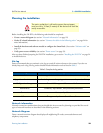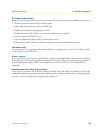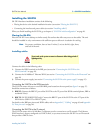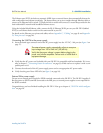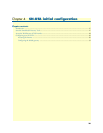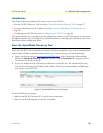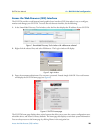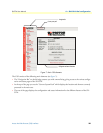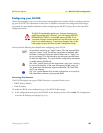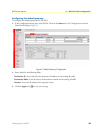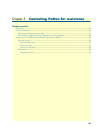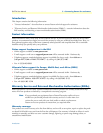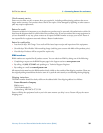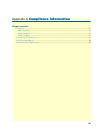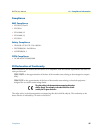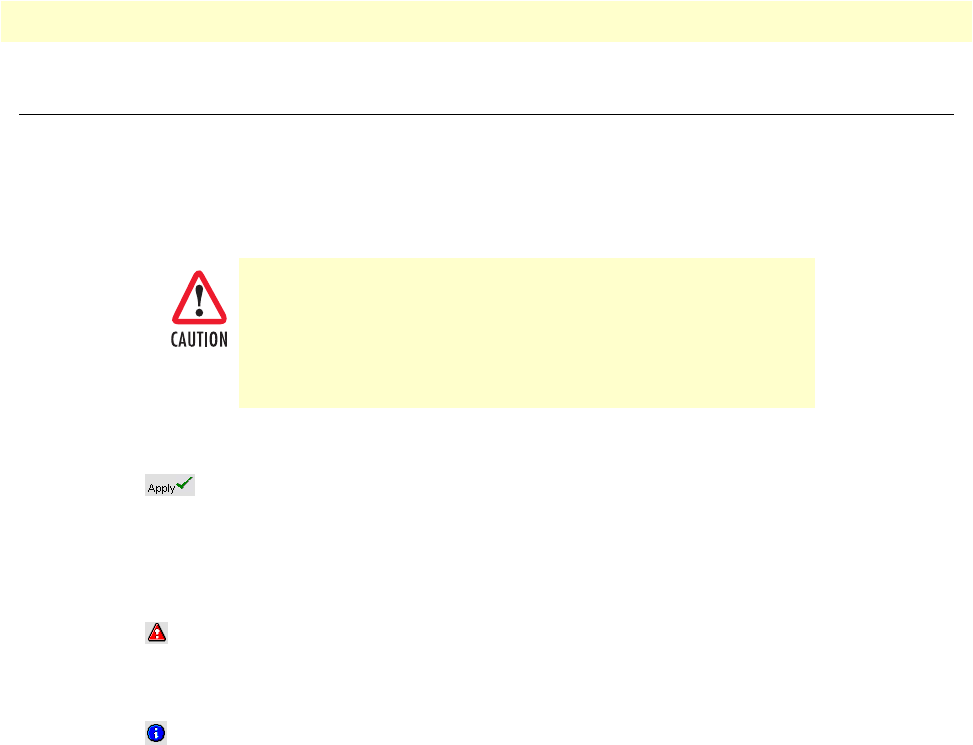
Configuring your SN-DTA 30
SN-DTA User Manual 4 • SN-DTA initial configuration
Configuring your SN-DTA
Once you have logged in you can use the browser-based graphical user interface (GUI) to configure and man-
age your SN-DTA. The information in this section is intended to introduce the configuration tools and get
you started. For more detailed information about configuring your SN-DTA, please refer to the SmartWare
Configuration Guide.
You may find the following hints helpful when configuring your SN-DTA:
Accessing the Internet
The SN-DTA supports two types of WAN (Internet or corporate-Private) access:
• DHCP (factory default)
• Fixed IP address
To modify the WAN access configuration, go to the SN-DTA Home page:
1. In the configuration menu pane, click IP/DNS. In the Interfaces section, click on eth0. The Configuration
screen for the Ethernet port displays (figure 8).
The SN-DTA immediately applies your changes whenever you
modify the configuration. However, your new settings ARE NOT
PERMANENTLY SAVED in non-volatile memory [RAM]. To sur-
vive power failure or manual reload you must store your new set-
tings in non-volatile memory. To save your changes: return to the
home page and press the Save Current Configuration button.
For each box containing an “Apply” button, fill in the required fields
and press “apply” once. The settings are applied immediately after
the button is pressed. If there are several boxes with an “Apply” but-
ton on one page, fill in the information per box and press the button
for each box separately. This saves the new configuration parameters
in volatile memory (RAM) only.
The “alert” symbol shows you that somewhere a user input is missing
for correct functionality. In the case of the present WAN page, you
can ignore them, because the respective title bullet (“PPP over Ether-
net”) is not selected.
The “info” symbol denotes hints to ease configuration or to avoid pit-
falls. Read them whenever you encounter them!