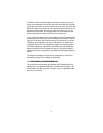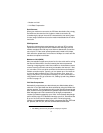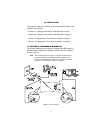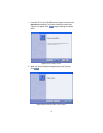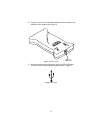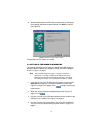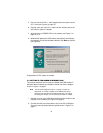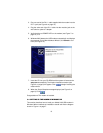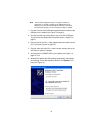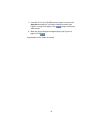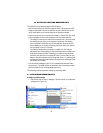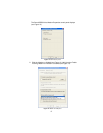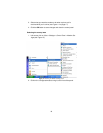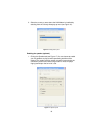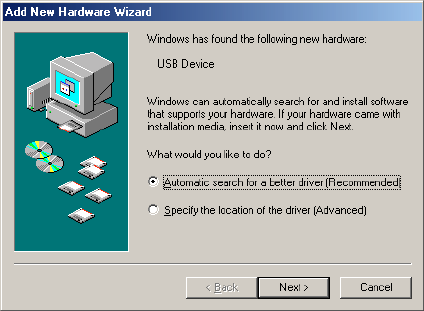
12
5. Plug one end of the RJ-11 cable supplied with the modem into the
RJ-11 jack (see Figure 6 on page 10).
6. Plug the other end of the RJ-11 cable into the modular jack on the
wall outlet or optional T adapter.
7. Verify that the red POWER LED on the modem (see Figure 7 on
page 10) is lit.
8. Windows ME detects the USB modem automatically and displays
the message
Found New Hardware Wizard”,
click
Next
to continue
(see Figure 9).
Figure 9.
Add New Hardware Wizard window
Congratulations! The modem is installed.
3.3 SETTING UP THE MODEM IN WINDOWS 2000
This section describes how to install your Model 2192 USB modem in
Windows. When installed, the installation should look like the diagram
shown in Figure 1 on page 7.
Note
The connection diagram in Figure 1 on page 7 includes an
optional RJ-11 modular T adapter so the USB modem and a
telephone can share the same telephone wall jack. If you will not
be sharing the wall jack, it is not necessary to install a T adapter.
1. Connect one end of the USB cable supplied with the modem to the
USB port on the modem (see Figure 4 on page 9).
2. Connect the other end of the cable to one of the PC’s USB ports.
The port is usually labeled with the symbol shown in Figure 5 on
page 9.