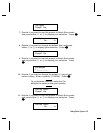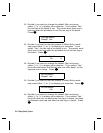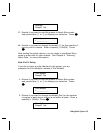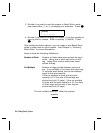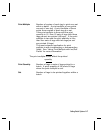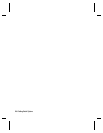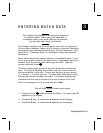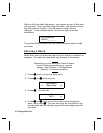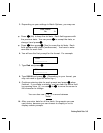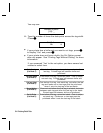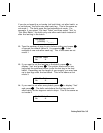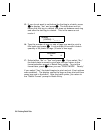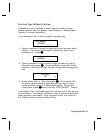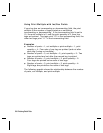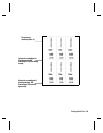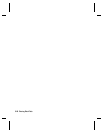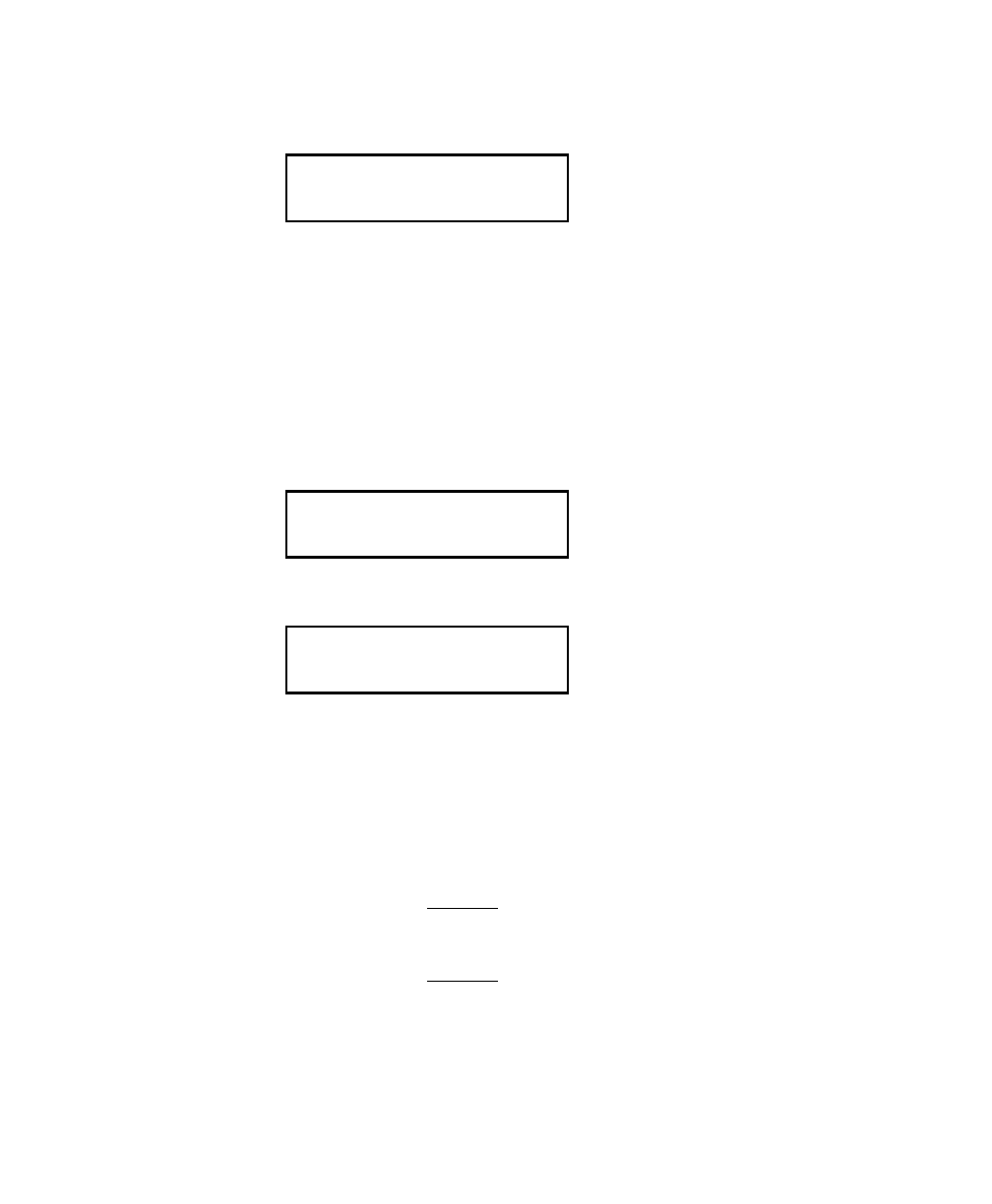
5.
Depending on your settings in Batch Options, you may see
Clear Fields?
No
r
◆
Press
N
(No) to keep the old data. Each field appears with
the previous data. You can press
N
to accept the data, or
change it and press
N
.
◆
Press
R
then press
N
(Yes) to erase the old data. Each
field appears with blanks (underscores). You have to enter
new data for each field.
6.
You will see the first prompt for the format. For example
Color:
_ _ _ _ _ _ _ _
7.
Ty p e Red and press
N
.
Price:
_ _ _ _ _ _ _ _
8.
Ty p e $99.99 and press
N
. (Depending on your format, you
may not need to type the dollar sign.)
9.
Continue entering data for each prompt and press
N
when
finished. If you make a mistake, you can clear the entire field
by pressing clear (C) or use
L
or
R
to move the cursor to
the character to change.
You can also use u or d to move between
fields.
10.
After you enter data for all the fields, the prompts you see
next varies, because you can choose to display or not to
display certain prompts.
Entering Batch Data
3-3