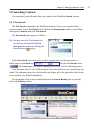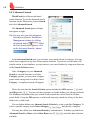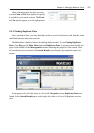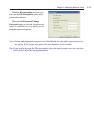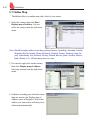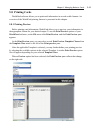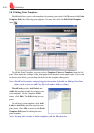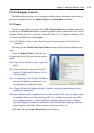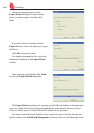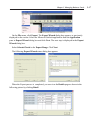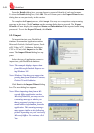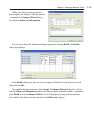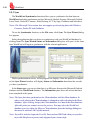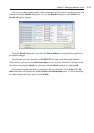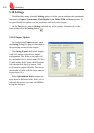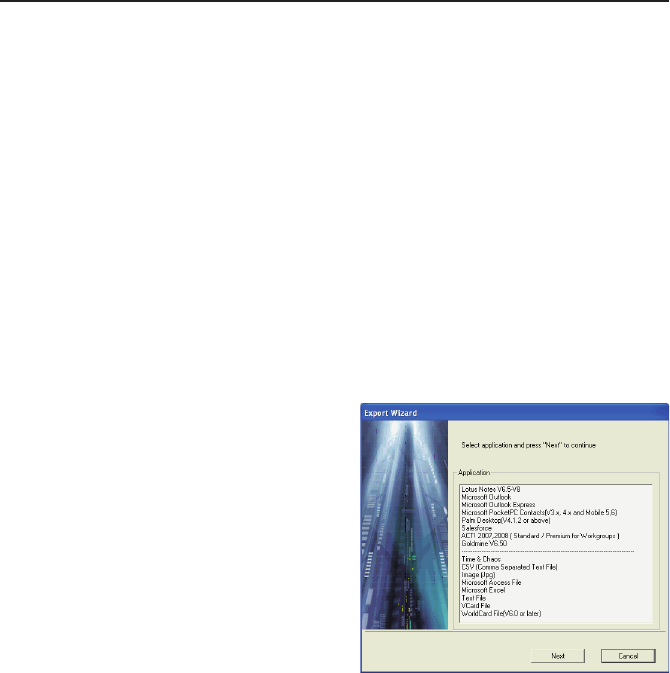
Chapter 5 Managing Business Cards
5-15
5.9 Exchanging Contacts
WorldCard software allows you to exchange valuable contact information with other ap-
plications through the use of the Import, Export and Synchronize commands.
5.9.1 Export
To select export elds, you may refer to 5.10.1 Export Option for a detailed explanation.
To export your WorldCard database to another application such as Microsoft Excel, Access,
Outlook, Outlook Express, Lotus Notes, PocketPC, Palm, ACT!, Goldmine, Salesforce, CSV
or VCard, on the File menu click Export.
Notes: The Windows Vista version does not support Exporting data to Pocket PC and
Goldmine.
This will open the WorldCard Export Wizard screen and the following dialog box ap-
pears.
To use the Export Wizard, select the type
of application for the le type that you want to
create.
Tip1: Export Text File allows you to export all
elds.
Tip 2: Export function supports on Excel 97,
Outlook 97 and Outlook Express 4.0 ver-
sion and higher.
Tip 3: In exporting to an Excel le, WorldCard
transfers the different categories of con-
tact information to different sheets.
Tip 4: Export Wizard will compress the le . It makes your ling and mailing easier by
producing a smaller le.
Warnning: Because of the compliance between unicode and ANSI code, you might export
unreadable characters to Palm Desktop, CSV or Vcard le in cases you exportChi-
nese, Japanese, Korean....from a single-byte language character based computer
(such like English, German, French and so on) to a double-byte language character
based computer (Such like Chinese, Japanese, Korean and so on).
Click Next. The next Export Wizard dialog box displays.