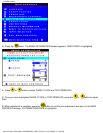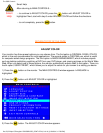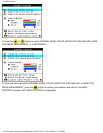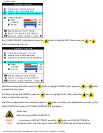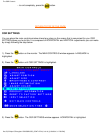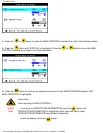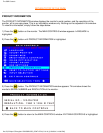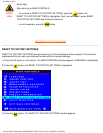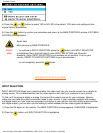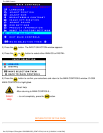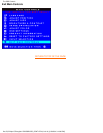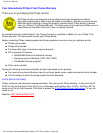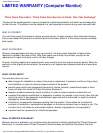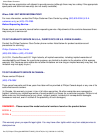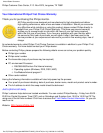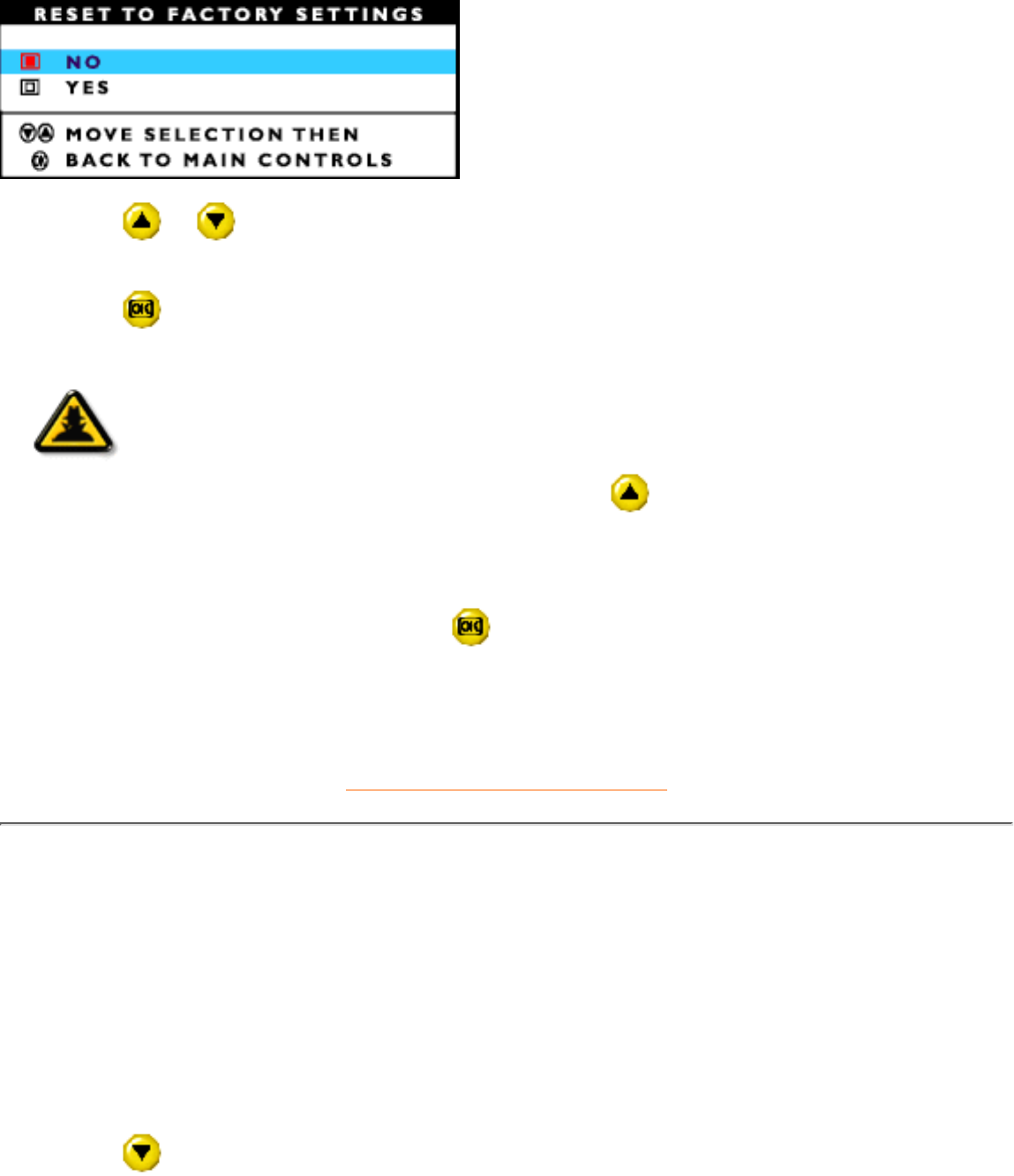
4) Press the or button to select YES or NO. NO is the default. YES returns all settings to their
original factory adjustments.
5) Press the
button to confirm your selections and return to the MAIN CONTROLS window. EXIT MAIN
CONTROLS is highlighted.
Smart
Help
Smart Help
After returning to MAIN CONTROLS…
… to continue to INPUT SELECTION, press the
button until INPUT SELECTION
is highlighted. Next, start with step 3 under INPUT SELECTION and follow the
directions. (Note: INPUT SELECTION is not available on all monitors. If not on your
monitor, RESET TO FACTORY SETTINGS is your last selection.)
… to exit completely, press the
button.
RETURN TO TOP OF THE PAGE
INPUT SELECTION
INPUT SELECTION allows you to decide whether the video input into your monitor comes from a digital or
analog source. This is determined by how the video signal is sent from your computer to your monitor.
To find out if the signal is digital or analog, first consult the owner's manual for your computer. Second,
make sure you have the correct connection made to your monitor. If your computer supports both analog
and digital output or if you have two computers connectors to your monitor (one with analog output and one
with digital output), you can also use this setting to switch between the two video signals as desired.
1) Press the OK button on the monitor. The MAIN CONTROLS window appears. LANGUAGE is highlighted.
2) Press the
button until INPUT SELECTION is highlighted.
The OSD Controls
file:///D|/Philips LCD/english/170B/OSD/OSD_CONT.HTM (17 of 19) [1/20/2001 3:18:00 PM]