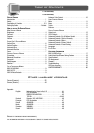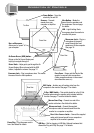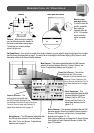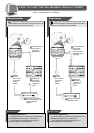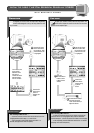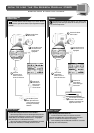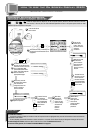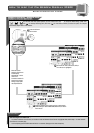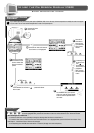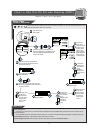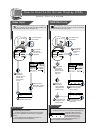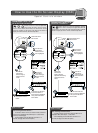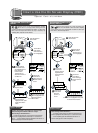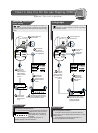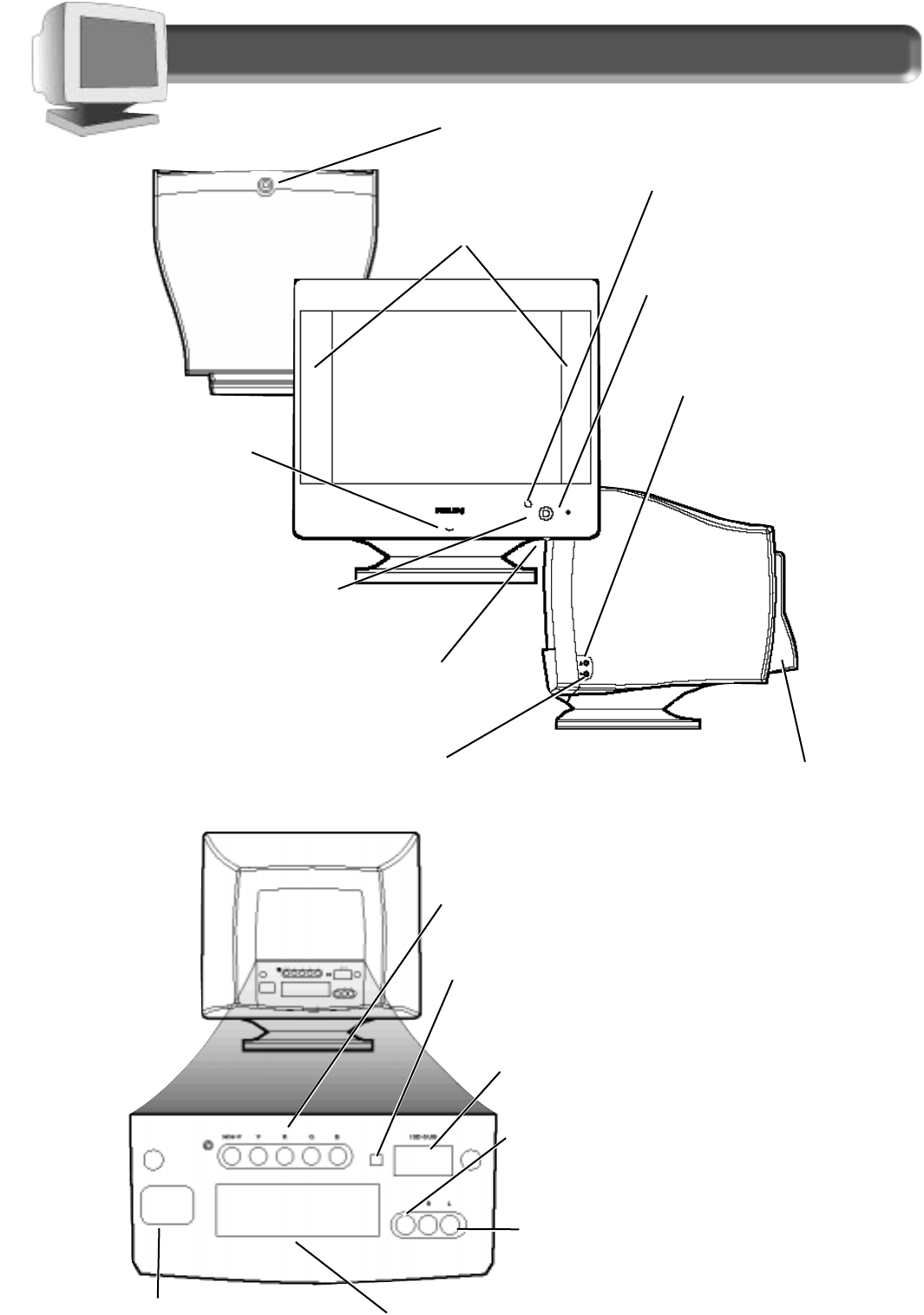
2
Description of Controls
TOP VIEW
FRONT VIEW
RIGHT VIEW
POWER Button – Turns the
electricity On and Off.
SPEAKERS – Transmit
sounds from your
computer or amplifier.
MUTE Button – Mutes the
sound from the speakers and
the earphones. See next page
for details.
O
N SCREEN DISPLAY (OSD) button –
Brings up the On Screen Display and
helps you navigate through it.
M
ICROPHONE Jack – Plug in a
microphone to transmit
sound through the front
speakers or to the computer.
See page 18.
E
ARPHONES Jack – Plug in earphones here. This mutes
the sound from the front speakers.
ROTARY Knob – Helps guide you through the On
Screen Display. When not used with the OSD
button, it adjusts the volume. See page 12.
REAR VIEW
BNC Jacks – Another way of hooking video from the
computer to the monitor. See page 17 for details.
D-S
UB / BNC Switch – This switch should be in the D-Sub
position when using the monitor cable included with the
monitor. See page 17 and the foldout for details.
M
ONITOR CABLE Plug – Connect one end of the
monitor cable here. See foldout for details.
M
ICROPHONE Jack – Connect the supplied
microphone cable to transmit sound from the
monitor to a computer or amplifier.
POWER Plug – Plug the power cord in
here. See foldout for details.
USB Bay – Slot for plugging in USB Hub. Optional hardware that
allows true Plug-and-Play. See page 17 for details.
RIGHT & LEFT AUDIO-IN Jacks – Connect the supplied
audio cable to send sound from a computer or
amplifier to the monitor’s speakers.
BUILT-IN MICROPHONE –
Allows you to “speak” to
your computer.
LED – Light Emitting Diode
turns green when the monitor is
on and at full power.
CABLE COVER – Snaps onto the back of the
monitor to conceal cable connections.
(Cable connections shown in the manual
are without the cover on.)