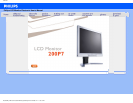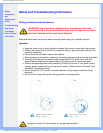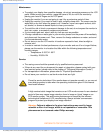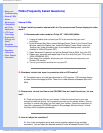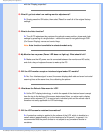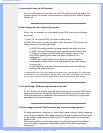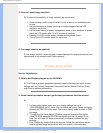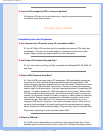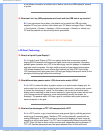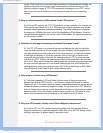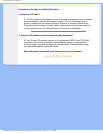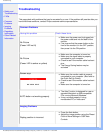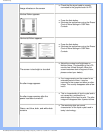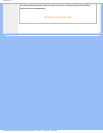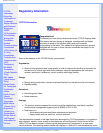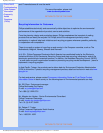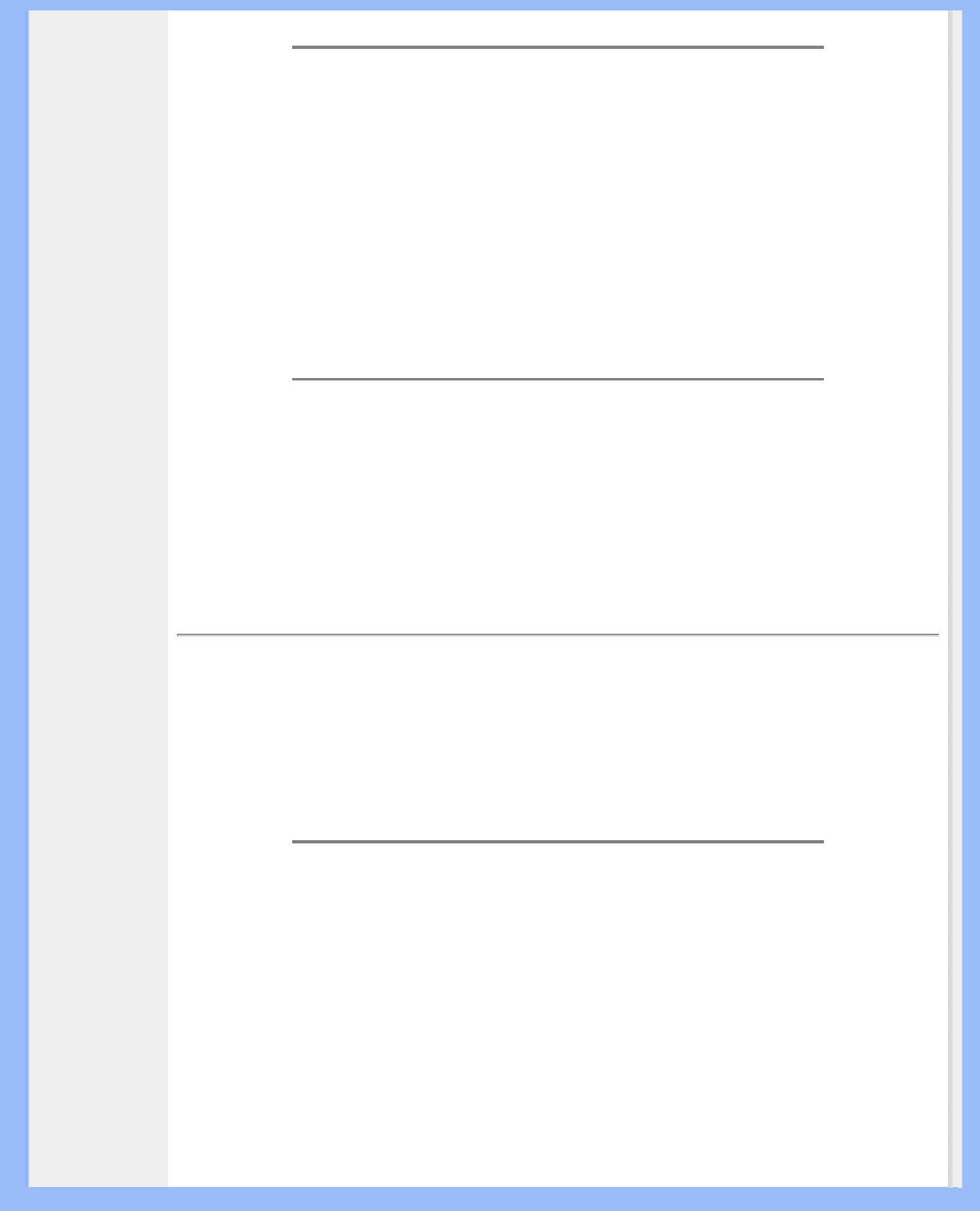
FAQs (Frequently Asked Questions)
Q: How can I avoid image retention?
A: To reduce the possibility of image retention, we recommend:
1. Avoid allowing a static image to remain on the screen for an extended period
of time.
2. Set a screensaver to display a moving or random image when the LCD
monitor is not in use.
3. Set the power saving or power management mode on your computer to power
down the LCD monitor after 15 to 20 minutes of inactivity.
4. Reduce your LCD monitor screen contrast and brightness levels.
5. Turn off your LCD monitor when it is not in use.
Q: Can image retention be repaired?
A: No, image retention caused by static images displayed for lengthy periods can't be
repaired and is not covered under Philips warranty.
RETURN TO TOP OF THE PAGE
Screen Adjustments
Q:
What is the FPadjust program on the CD-ROM?
A: The FPadjust program generates alignment patterns that help you adjust monitor
settings such as Contrast, Brightness, Horizontal Position, Vertical Position, Phase
and Clock for optimal performance.
Q: When I install my monitor, how do I get the best performance from the monitor?
A:
1.
For best performance, make sure your display settings are set at
1600x1200@60Hz for 20". Note: You can check the current display settings by
pressing the OSD OK button once. The current display mode is shown in OSD
first page.
2. To install the Flat Panel Adjust (FPadjust) program located on the monitor
setup CD-ROM, open the CD-ROM and double-click the FP_setup4.3.exe
icon. This will install FP Adjust automatically and place a shortcut on your
desktop.
3. Run FPadjust by double clicking the shortcut. Follow the instructions step by
step to optimize image performance with your system's video controller.
file:///D|/My%20Documents/dfu/200P7/english/200p7/safety/saf_faq.htm (4 of 8)2006-12-11 1:16:19 PM