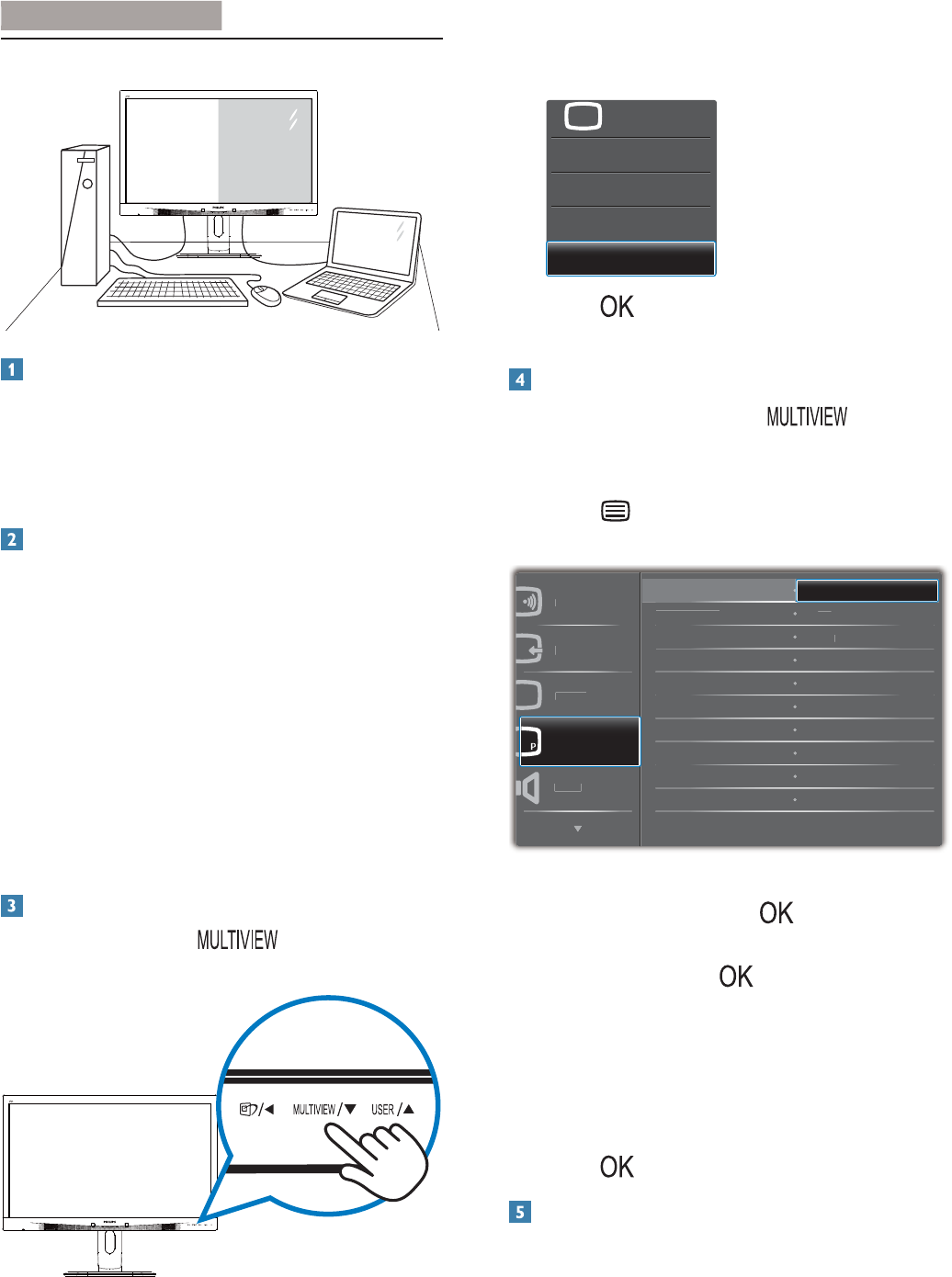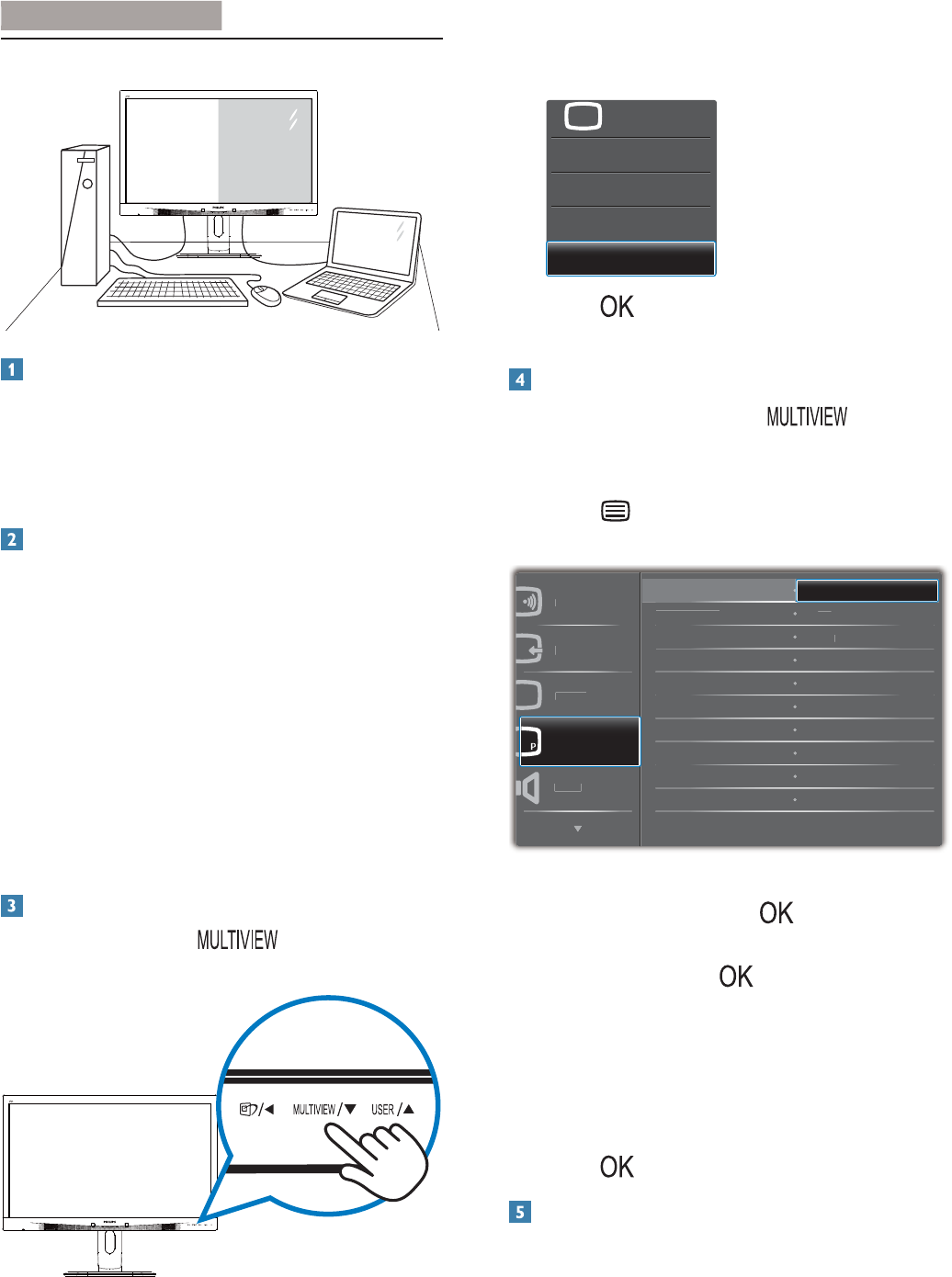
9
2. Setting up the monito
2.3 MultiView
What is it"
Multiview enables active dual connect and view
so that you can work with multiple devices like
PC and Notebook side-by-side simultaneously,
making complex multi-tasking work a breeze.
Why do I need it"
With the ultra high resolution Philips
MultiView display, you can experience a world
of connectivity in a comfortable way in the
RIÀFHRUDWKRPH:LWKWKLVGLVSOD\\RXFDQ
conveniently enjoy multiple content sources at
one screen. For example: You may want to keep
an eye on the live news video feed with audio
in the small window, while working on your
ODWHVWEORJRU\RXPD\ZDQWWRHGLWDQ([FHOÀOH
from your Ultrabook, while logged into secured
FRPSDQ\LQWUDQHWWRDFFHVVÀOHVIURPDGHVNWRS
How to enable MultiView by hotNey"
1. Press the hotkey
directly on the
front bezel.
2. The MultiView selection menu appears.
3UHVVɼRUɾEXWWRQWRVHOHFW
B
wa
Kī
PI
DƵůƟsŝĞǁ
P
3. Press EXWWRQWRFRQÀUP\RXUVHOHFWLRQ
and then exit automatically.
How to enable MultiView by OSD menu"
Besides pressing the hotkey directly on
the front bezel
, the MultiView function can also
be selected in OSD menu.
1. Press button on the front bezel to
enter OSD Menu Screen.
w
r
n
r
npu
t
r
PIP / PBP
i
PIP/PBP Mode
IP/PBP Inpu
PIP Size
wap
/WW
Kī
PI
B
2. 3UHVVɼRUɾEXWWRQWRVHOHFWPDLQPHQX
[PIP / PBP], then press
button.
3. 3UHVVɼRUɾEXWWRQWRVHOHFW>PIP / PBP
Mode], then press
button.
4. 3UHVVɼRUɾEXWWRQWRVHOHFW
[PIP] or
[PBP]
.
5. Now you can move backward to set the
[PIP / PBP Input], [PIP Size], [PIP Position].,
or [Swap].
6. Press
EXWWRQWRFRQÀUP\RXUVHOHFWLRQ
MultiView in OSD menu
PIP / PBP Mode: There are two modes for
MultiView: [PIP] and [PBP].