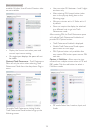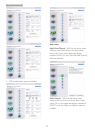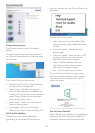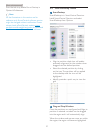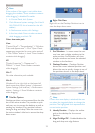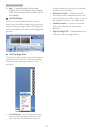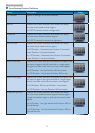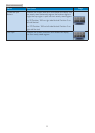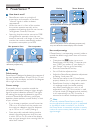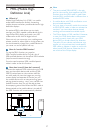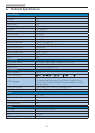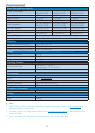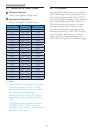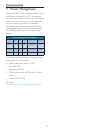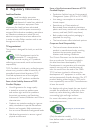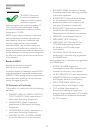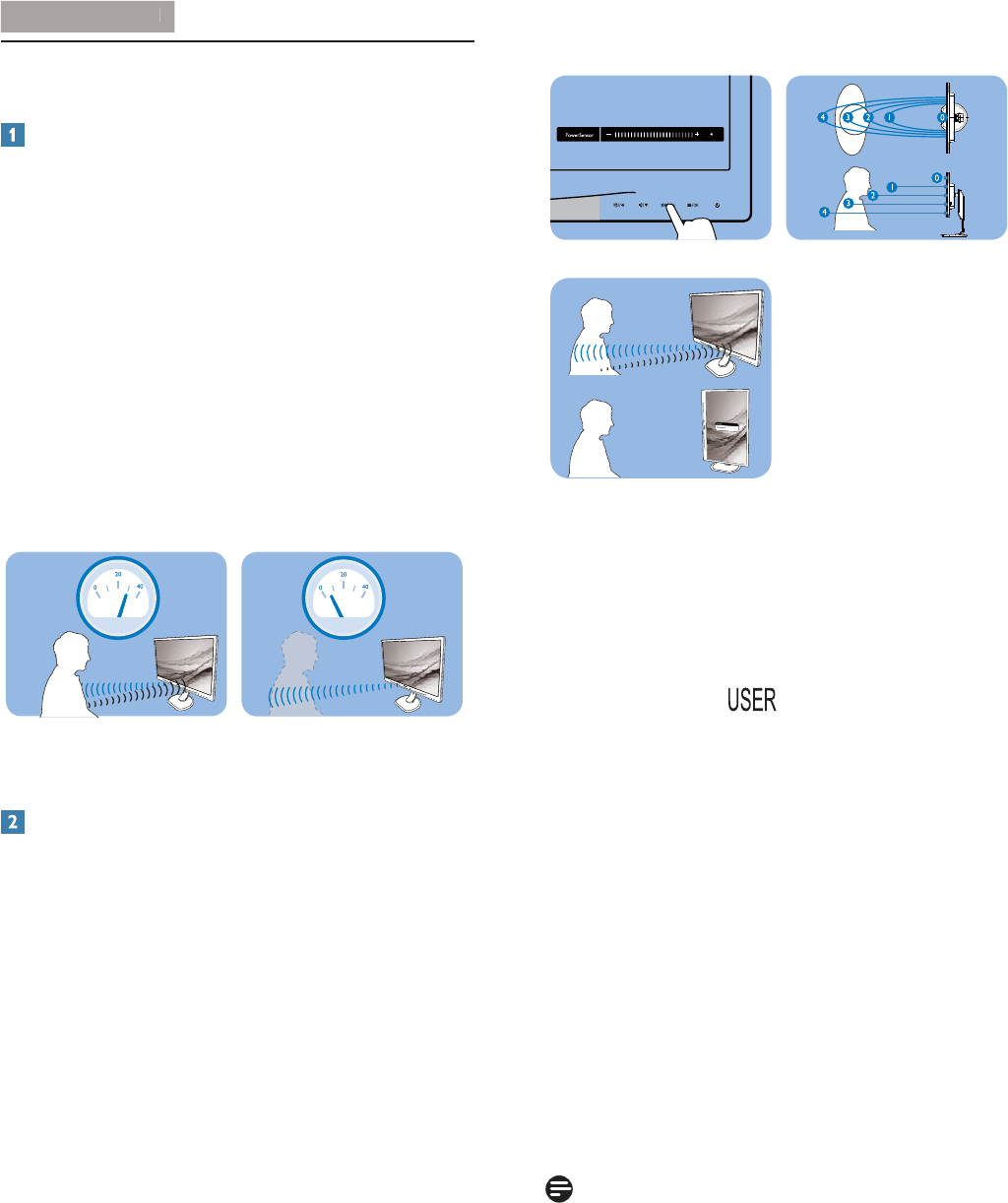
26
4. PowerSensor
™
4. PowerSensor™
How does it worN"
PowerSensor works on principle of
transmission and reception of harmless
“infrared” signals in order to detect
userpresence.
When the user is in front of the monitor
the monitor operates normally, at the
predetermined settings that the user has set -
i.e. Brightness, Contrast, Color, etc.
Assuming that the monitor was set to 100%
of brightness for example, when the user
leaves his seat and is no longer in front of the
monitor, the monitor automatically reduces
the power consumption up to 80%.
User present in front User not present
ttaW
ttaW
Power consumption as illustrated above is for
reference purpose only.
Setting
Default settings
PowerSensor is designed to detect the presence of
the user located between 30 and 100 cm (12 and
LQFKHVIURPWKHGLVSOD\DQGZLWKLQÀYHGHJUHHV
left or right of the monitor.
Custom settings
If you prefer to be in a position outside the
perimeters listed above, choose a higher strength
VLJQDOIRURSWLPDOGHWHFWLRQHIÀFLHQF\7KHKLJKHU
the setting, the stronger the detection signal. For
PD[LPXP3RZHU6HQVRUHIÀFLHQF\DQGSURSHU
detection, please position yourself directly in front
of your monitor.
If you choose to position yourself more than
100 cm or 40 inches from the monitor use
the maximum detection signal for distances
up to 120 cm or 47 inches. (Setting 4)
Since some dark colored clothing tends to
absorb infrared signals even when the user
is within 100 cm or 40 inches of the display,
step up signal strength when wearing black or
other dark clothes.
Hot Ney Sensor distance
Landscape/Portrait mode (for selective models)
Landscape mode
Portrait mode
Above illustrations are for reference purpose only,
PD\QRWUHÁHFWWKHH[DFWGLVSOD\RIWKLVPRGHO
How to adjust settings
If PowerSensor is not operating correctly inside or
RXWVLGHWKHGHIDXOWUDQJHKHUH·VKRZWRÀQHWXQH
detection:
Customize the
button to serve as
PowerSensor hot key. Refer “Customize your
own “USER” key section. (If your display is
with “Sensor” hot key, go to next step.)
Press the PowerSensor hot key.
You will find the adjustment bar.
Adjust the PowerSensor detection adjustment
to Setting 4 and press OK.
Test the new setup to see if PowerSensor
properly detects you in your current position.
PowerSensor function is designed to work
in Landscape mode (horizontal position)
only. After PowerSensor turn on it, it will
automatically turn Off if the monitor is used
in Portrait mode (90 degree/vertical position);
it will automatically turn ON if monitor is
returned to its default Landscape position.
Note
A manually selected PowerSensor mode will
remain operational unless and until it is readjusted
RUWKHGHIDXOWPRGHLVUHFDOOHG,I\RXÀQGWKDW
the PowerSensor is excessively sensitive to nearby
motion for some reason, please adjust to a lower
signal strength.