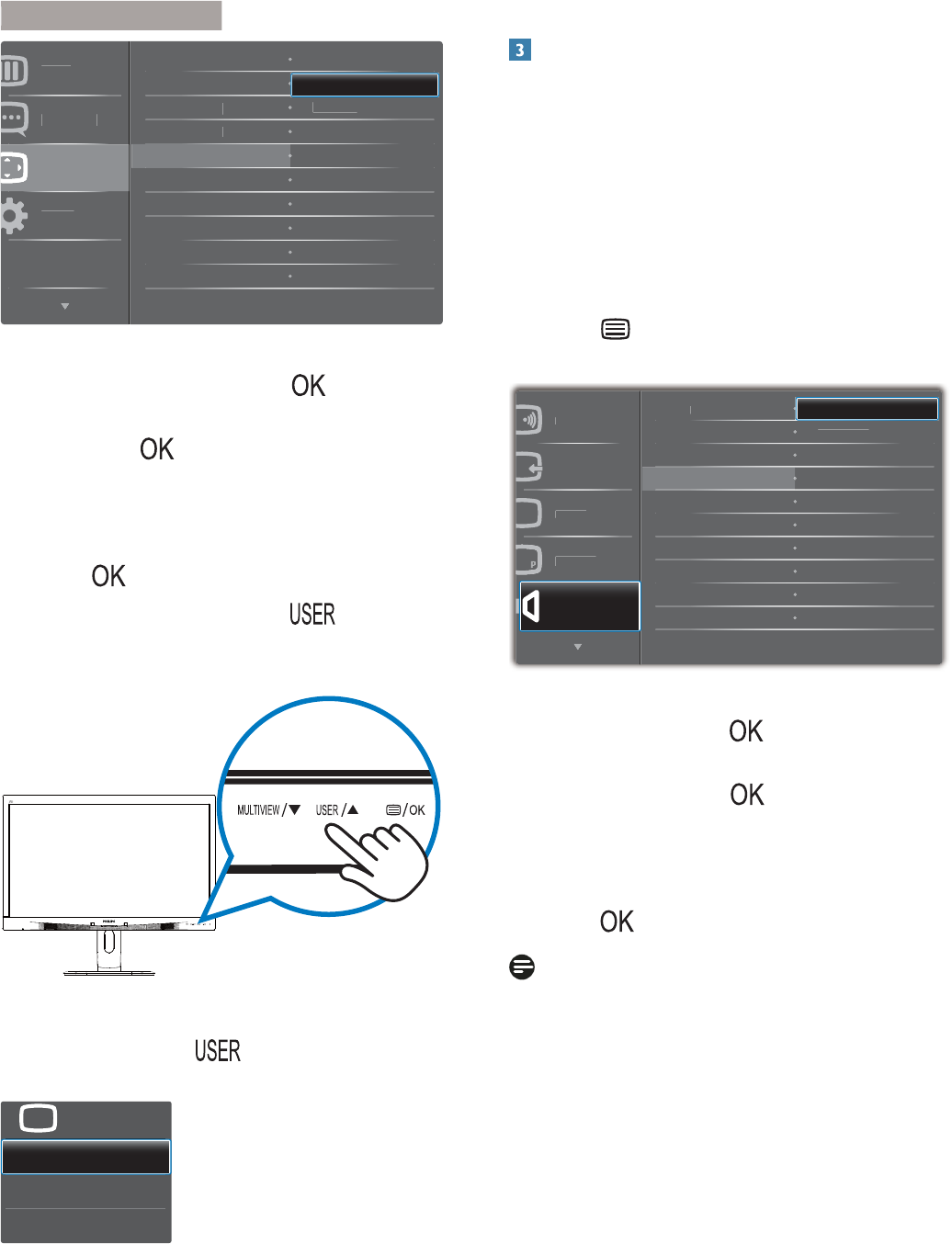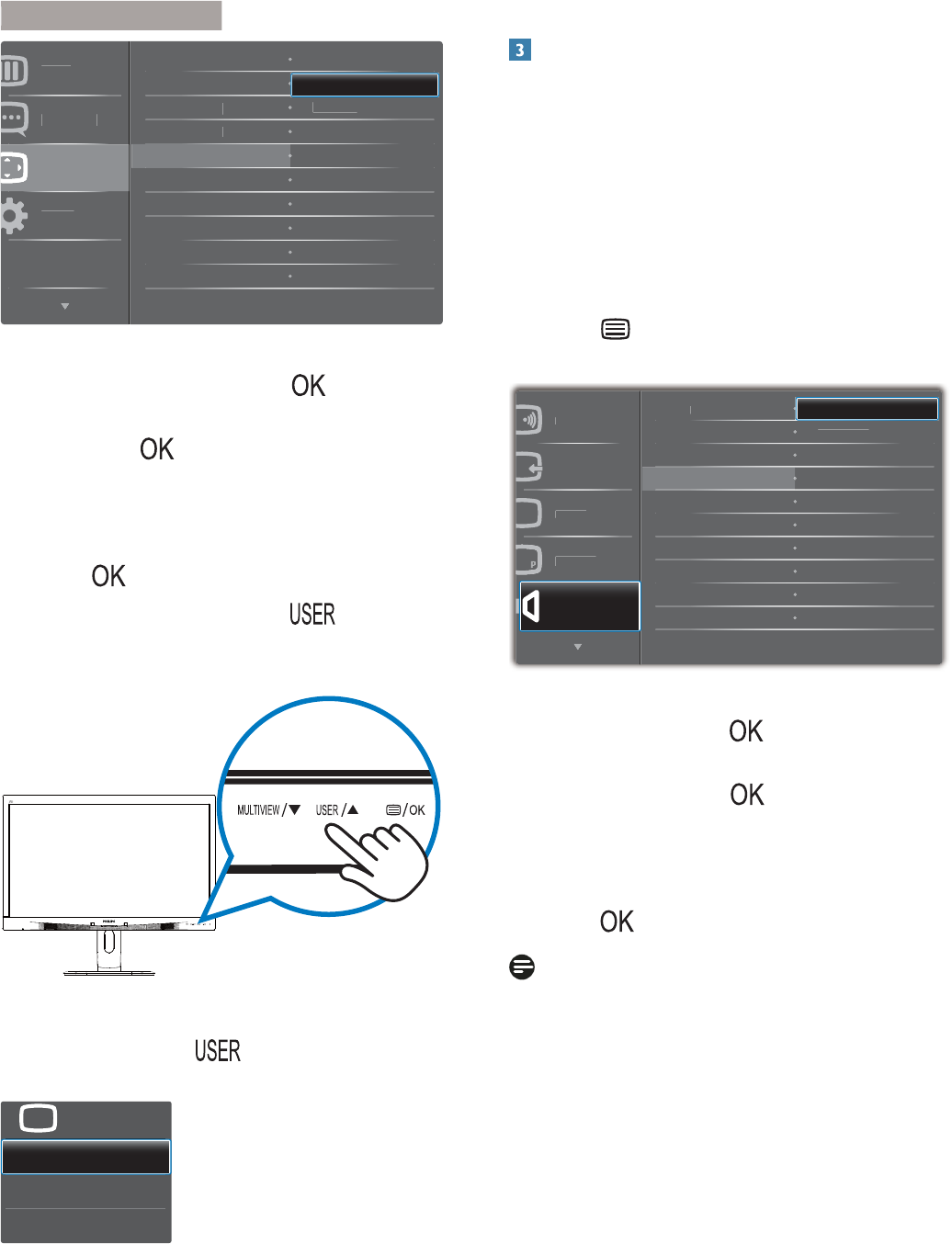
6
2. Setting up the monito
RU
]RQWD
O
DQ
XD
HWX
HUW
FD
UDQVSDUHQF\
'7LP
W
8VHU
QSX
26'6HWWLQJV
$XGLR6RXUFH
9
O
P
2. 3UHVVɼRUɾEXWWRQWRVHOHFWPDLQPHQX
[OSD Settings], then press
button.
3. 3UHVVɼRUɾEXWWRQWRVHOHFW>User],
then press
button.
4. 3UHVVɼRUɾEXWWRQWRVHOHFW\RXU
preferred function: [Input], [Audio Source],
[Volume].
5. Press
EXWWRQWRFRQÀUP\RXUVHOHFWLRQ
Now you can press the hotkey directly on
the front bezel. Only your pre-selected function
will appear for quick access.
For example, if you selected [Audio Source] as
the hotkey, press the
button on the front
bezel, the [
Audio Source] menu appears.
MHL-HDMI
Disp
ayPor
Audio in
Audio Source
U
Independent audio playbacN, regardless of
video input
Your Philips monitor can play the audio source
independently, regardless of which video input.
For example, you can play your MP3 player
from the audio source connected to the [Audio
In] port of this monitor, and still watch your
video source connected from [MHL-HDMI], or
[DisplayPort].
1. Press button on the front bezel to
enter OSD Menu Screen.
w
r
n
r
Input
i
t
r
IP
PB
Audio
V
m
t
n
-A
n
t
Audio Source
Audio in
MHL-HDM
Disp
ayPor
2. 3UHVVɼRUɾEXWWRQWRVHOHFWPDLQPHQX
[Audio], then press
button.
3. 3UHVVɼRUɾEXWWRQWRVHOHFW>Audio
Source], then press
button.
4. 3UHVVɼRUɾEXWWRQWRVHOHFW\RXU
preferred audio source:
[DisplayPort],
[MHL-HDMI] or [Audio In]
.
5. Press
EXWWRQWRFRQÀUP\RXUVHOHFWLRQ
Note
The next time you turn on this monitor, it
will by default select the audio source you
previously selected.
In case you want to change it, you will have
to go through the selection steps again to
select your new preferred audio source as
the default.