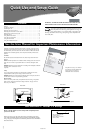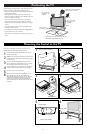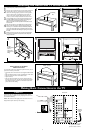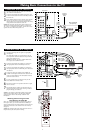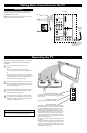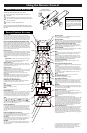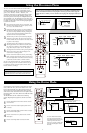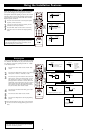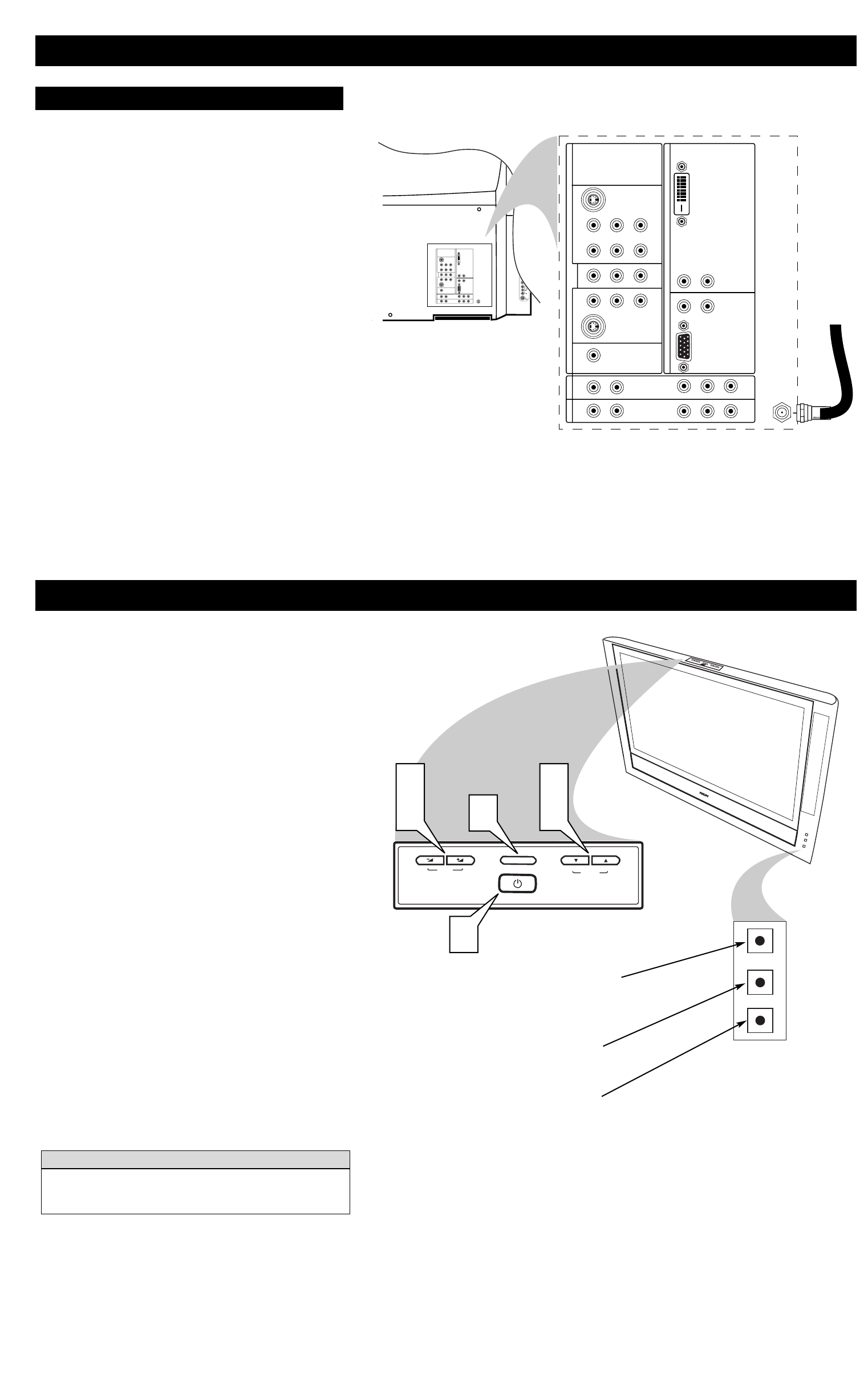
MENU
VOLUME
CHANNEL
2
4
3
4
4
1
Remote Sensor Window
Receives commands from the remote control.
Making Basic Connections to the TV
5
Operating the TV
Active Control™ Plus+ Window
This window contains a sensor that monitors the ambient
light conditions in the room and adjusts key picture settings
for best viewing.
DVI
G
S-VIDEO
G
S-VIDEO
RLV
RL
RL
RL
V
Pr Pb Y
RL
RL
Pr Pb Y
Pr Pb Y
RL
V
STANDARD/
HD INPUTS
STANDARD/
HD INPUTS
TUNER
RGB+HV
AV5 AV6
AV1MONSUB OUT AV2AV3AV4
OUT
SERVICE 1
2
C
DVI
G
S-VIDEO
G
S-VIDEO
RLV
RL
RL
RL
V
Pr Pb Y
RL
RL
Pr Pb Y
Pr Pb Y
RL
V
STANDARD/
HD INPUTS
STANDARD/
HD INPUTS
TUNER
RGB+HV
AV5 AV6
AV1MONSUB OUT AV2AV3AV4
OUT
SERVICE 1
2
C
Antenna
Back of TV
Incoming
Antenna
Signal
Connect the incoming
Antenna signal to the
TUNER jack on the
back of the TV.
Cabinet Buttons
Active Standby Window
Active Standby—the condition in which the TV is either in
the process of turning on or off. Active Standby is entered by
pressing the Standby-On button 2 on the TV or remote
control. An orange light appears in the window. Active
Standby mode occurs when the TV is turned on—to allow
for the automatic calibration of the clock—and for 30 sec-
onds after the TV has been powered off. The 30-second
Active Standby period at power off is to protect the lamp.
During this time, the TV will not respond to presses of cabi-
net or remote control buttons.
On—the TV has picture and sound. A green light shows in
the window.
Standby—the condition in which the TV is plugged into the
AC outlet and is in the off state. No light is on in the win-
dow. The TV’s microprocessors and their standby supplies
are the only active components in this state, and the power
consumption is less than 1 watt.
Connect the incoming antenna signal to the TUNER jack on the
back of the TV. See page 8 for details on using Autoprogram to
store channels in the TV’s memory.
NOTE: This connection will supply stereo sound to the TV if it is
being broadcast by the station you are watching.
Your television has a set of buttons located on the top of the
cabinet for use when the remote control is not needed or
unavailable.
1
Press the Standby–On button to turn the TV on.
NOTES:
Due to the complexity and advanced design of the
Cineos TV, a turn-on time of 16 seconds should be expect-
ed.
When you turn the TV off, it remains in Active Standby
mode (orange light on) for 30 seconds and will not respond
to any presses of the remote control or cabinet buttons
during that time. This is to protect the lamp.
2
Press the VOLUME + (up) button to increase the sound
level or the VOLUME – (down) button to lower the sound
level. Or use the buttons to navigate right or left when the
on-screen menu is displayed.
3
Press the CHANNEL K (up) or L (down) button to select
TV channels. Or use the buttons to navigate up and down
when the on-screen menu is displayed.
4
To access the on-screen menu, press the MENU button. To
navigate the menu, use the VOLUME + (up)/– (down) and
CHANNEL K (up)/L (down) buttons to navigate the menu
as described in the previous steps.
The Cabinet button panel is protected during shipping by a
adhesive plastic film. You may peel this off and discard it.
H
ELPFUL HINT