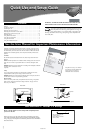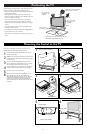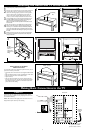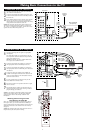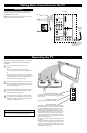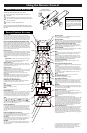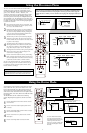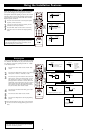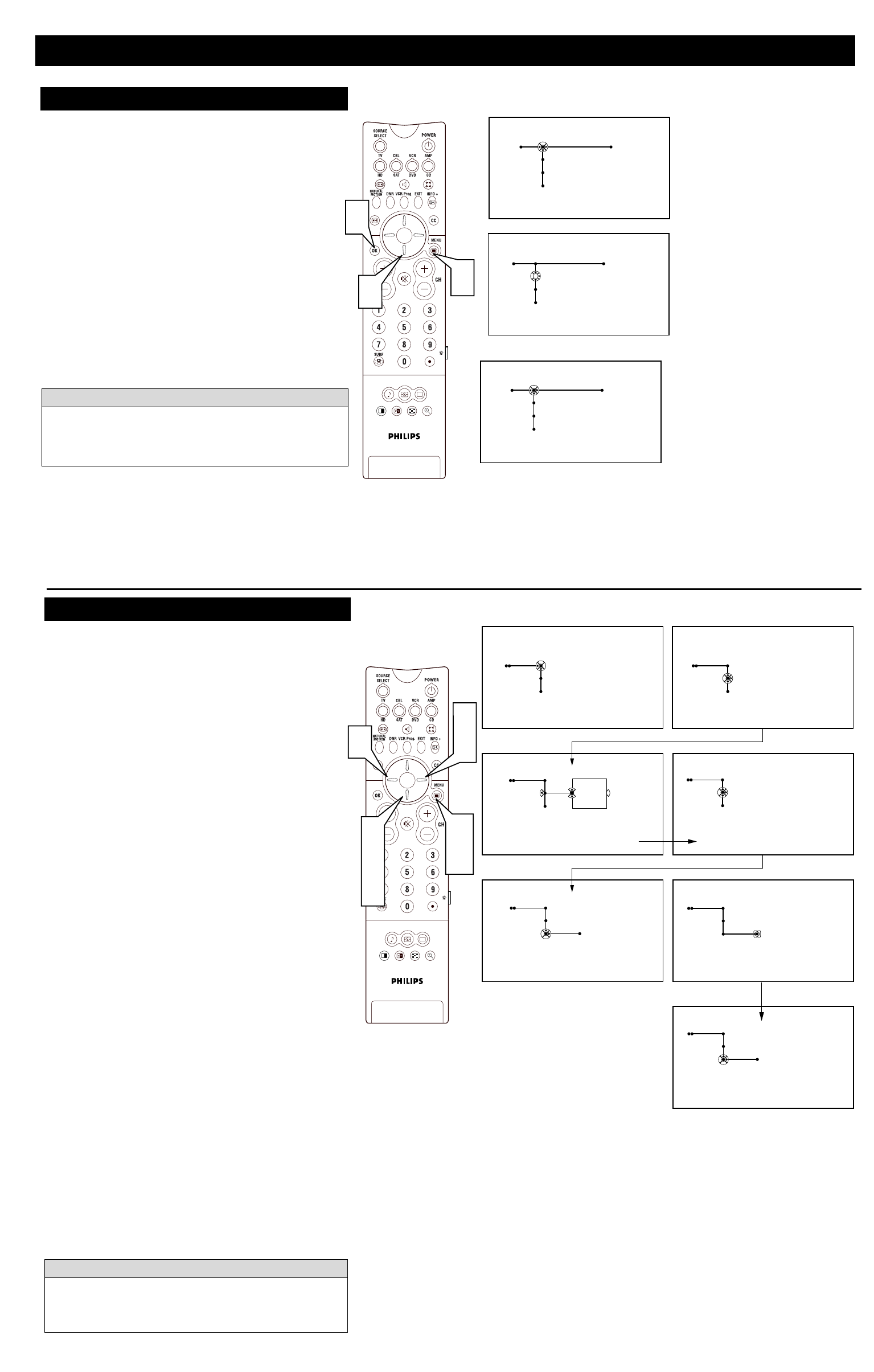
SOUND PICTURE
ACITVE
CONTROL
ZOOM
1 2
2
3
5
2
6
4
1
7
Autoprogram
Install mode
Install
Start
60 analog channels found
Autoprogramming is complete
Autoprogram
Install mode
Install
Antenna
Automatic
Cable
Autoprogram
Install mode
Install
The TV will search for, find and store
all the available channels.
Press the cursor down to proceed.
Autoprogram
Install mode
Install
Automatic
Keep the prede-
fined automatic
detection of
cable or anntenna
or make your own
selection.
Autoprogram
Install mode
Install
Automatic
Autoprogram
Install mode
Install
Start
To Autoprogram Analog channels, press the right arrow.
Autoprogram
Install mode
Install
Searching
24 analog channels found
8
Using the Installation Features
SOUND PICTURE
ACITVE
CONTROL
ZOOM
1 2
3
1
2
Language Autoprogram
English
Français
Español
Press the cursor down to select
your menu language
Language Autoprogram
English
Français
Español
Select your menu language with
the cursor up/down.
Press the OK key on the remote
control to confirm.
OK
Language Autoprogram
English
Français
Español
The language you have chosen is
English
Your TV can automatically set itself for local area (or cable
TV) channels. This makes it easy for you to select only the
TV stations in your area by pressing the CH + or – button
on the remote control.
1
Press the Cursor Down button to select “Install” mode
control.
2
Press the Cursor Right button to display a list of Install
mode options: “Antenna,” “Automatic,” “Cable.”
3
Press the Cursor Up or Down button to select one of the
options. Select “Antenna” for normal outside- or inside-
type antenna. Select “Cable” for a cable company sup-
plied signal. When “Automatic” is selected, the TV will
automatically set the mode based on the type of signal it
detects coming into the TV. The programming process
may be faster if you choose the specific type of connec-
tion you have made, either Antenna or Cable.
4
Press the Cursor Left button after making your “Install”
mode selection.
5
Press the Cursor Down button to select “Install.”
6
Press the Cursor Right button to start the programming
process.
7
Press the Menu button to remove the on-screen menu from
the TV screen when the Autoprogramming process has fin-
ished.
After Autoprogram is finished, check the results. Press the CH
(+) or (–) button on the remote control to see which channels
you can select. See page 51 in the Directions for Use manual
for instructions on removing channels.
H
ELPFUL HINT
Autoprogram
When you plug in your TV for the first time it will prompt
you to set the Language and Autoprogam the channels.
For Spanish- and French-speaking TV owners, an on-screen
Language option is present. The Language control enables
you to set the TV’s on-screen menu to be shown in either
English, Spanish, or French.
1
Press the Cursor Down button to select English, Español
(Spanish), or Francais (French).
2
After you have made your language selection, press the
OK button to confirm your selection.
3
Press the MENU button to remove the on-screen menu
from the TV screen or continue with Autoprogramming
below.
Language
Remember, the Language control makes only the TV’s on-
screen Menu items appear in English, Spanish, or French text.
It does not change the other on-screen text features, such as
Closed Captioning (CC), with TV shows.
H
ELPFUL HINT