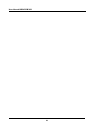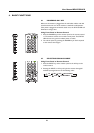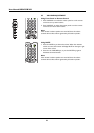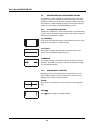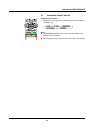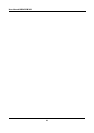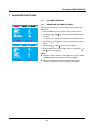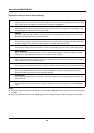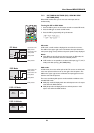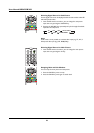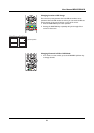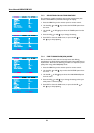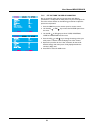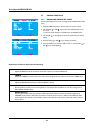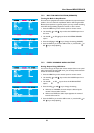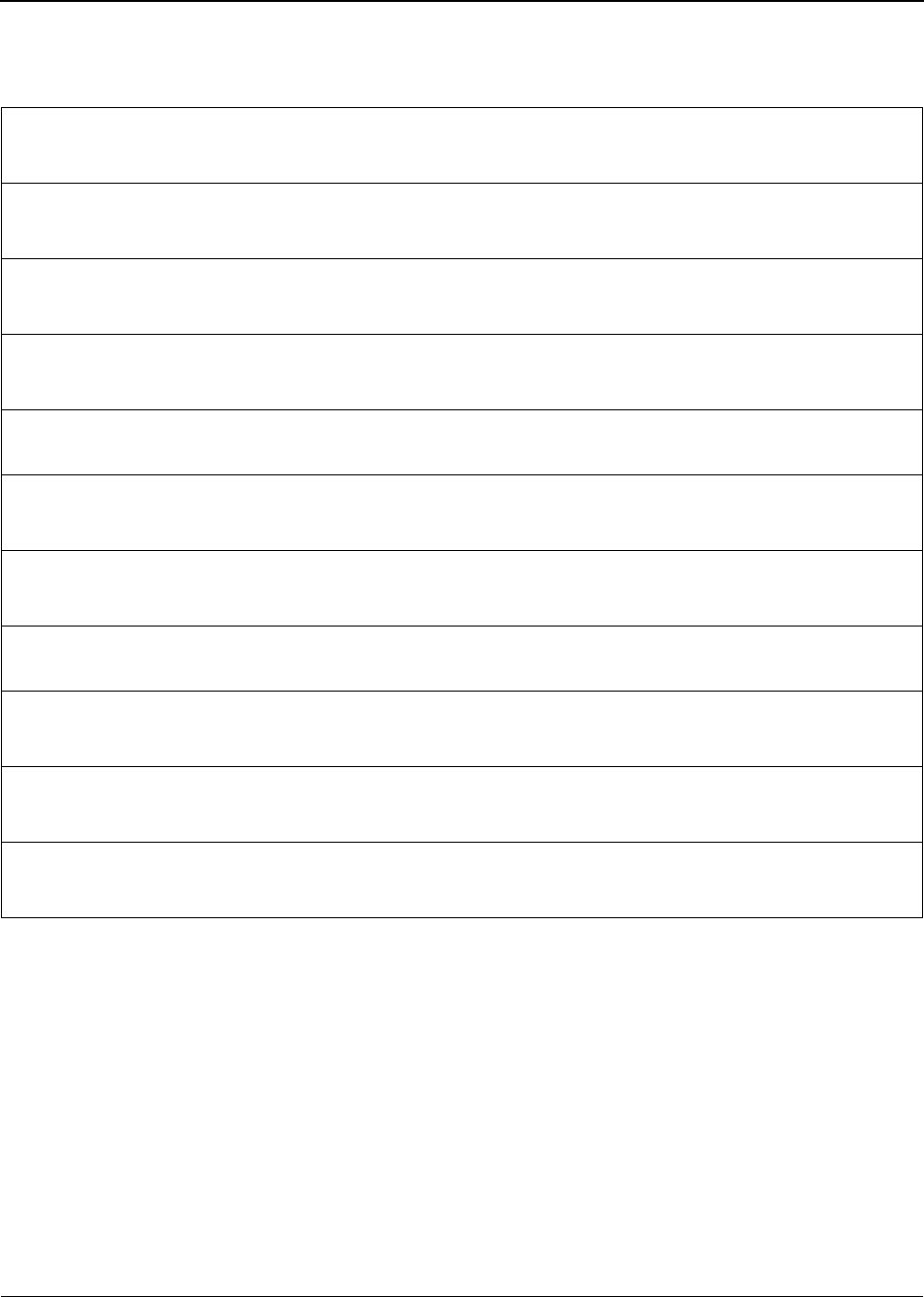
User Manual BDS4222B/V/R
28
Explanation of Various Picture Control Settings
.
Notes:
● H-Position, H-Size and V-Position adjustments are only available in RGB(VGA), DVI, and Component input modes higher
than 480i.
● When using Component inputs with Y CB/CR signals, H-Size, H-Position, V-Size, V-Position settings are not available.
CONTRAST
Adjust Contrast to increase or decrease the level of white in the video picture. Increasing contrast will make white
areas of the video picture brighter. Contrast works in conjuction with Brightness.
BRIGHTNESS
Adjust brightness to enhance the level of dark areas in the video picture such as night scenes and shadow scenes.
Increasing brightness will make dark areas more visible.
COLOR
Use color to adjust the color saturation of the video picture. Increasing color will make the color more intense.
Reducing color setting will make the color less intense.
SHARPNESS
Use sharpness to adjust the amount of detail enhancement to the video picture. Increasing the setting will enhance
the edges of objects in the video picture. Decreasing the setting will reduce enhancement.
TONE
Select the color temperature for white balance. There are three settings to choose from : Cold, Neutral, Warm.
AUTO FORMAT
Use to turn on the auto format of screen or turn off. System will determine the format according to the signal
when you turn on the auto format, otherwise, the screen will remain in 16:9.
V-SIZE
Use to change vertical size of the picture. Increase to enlarge the picture size in the vertical direction. Decrease to
reduce the picture size in the vertical direction.
V-POSITION
Use to change vertical position of the picture. Increase to shift the picture up. Decrease to shift the picture down.
H-SIZE
Use to change horizontal size of the picture. Increase to enlarge the picture size in the horizontal direction.
Decrease to reduce the picture size in the horizontal direction.
H-POSITION
Use to change horizontal position of the picture. Increase to shift the picture to the right. Decrease to shift the
picture to the left.
CLOCK PHASE
Use clock phase to fine-tune the monitor to perfectly synchronize to the video signal source under RGB(VGA)
mode.