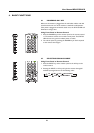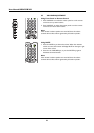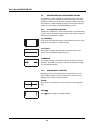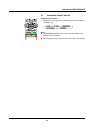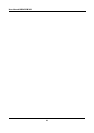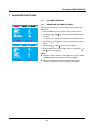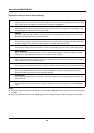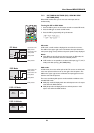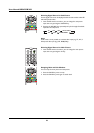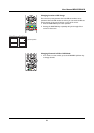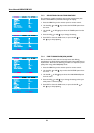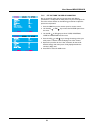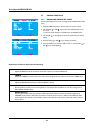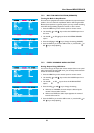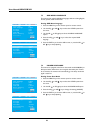User Manual BDS4222B/V/R
29
7.1.2 PICTURE-IN-PICTURE (PIP) / SIDE-BY-SIDE
PICTURE (POP)
PIP and POP modes allow you to view two video input sources
simultaneously.
Turning On PIP or POP Mode
1 Press the PIP key once on the remote control to activate PIP mode.
2 Press the PIP again to switch to POP mode.
3 Press the PIP key sequentially will cycle between:
PIP mode:
In PIP mode, a small window is displayed in one of the four corners.
The OSD on the upper right corner will denote the input selected for
main picture (large screen) and the sub-picture (small screen) displayed.
Notes:
● Once PIP is turned off, the next time you return on PIP mode, the
position of the subwindow will start at default position.
● In PIP mode it is not possible to combine video input (e.g. TV, AV, S-
Video) with data input (e.g. DVI, RGB(VGA)).
POP mode:
In POP mode, the screen will be split in half. The screen on the left side
is the main picture and the screen on the right is the sub-picture. The
OSD on the upper right corner will denote the input signal source for
both the main and sub-pictures.
There are two Side-by-Side picture modes available in addition to the
standard POP mode:
■ POP (4:3) mode will display both main and subpicture in a 4:3 aspect
ratio within the POP windows.
■ POP (16:9) mode will display both main and sub-picture in 16:9
aspect ratio within the POP windows.
PIP Mode
M: TV
S: AV
Sub picture
Input source for
Sub picture
Main picture
Input source for
Main picture
POP Mode
M: TV
S: AV
Sub picture
Input source for
Sub picture
Main picture
Input source for
Main picture
POP 4:3 Mode
Main
Picture
Sub
Picture
POP 16:9 Mode
Main
Picture
Sub
Picture