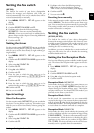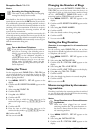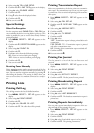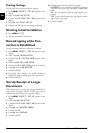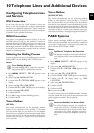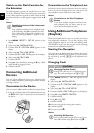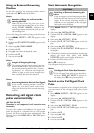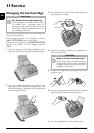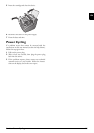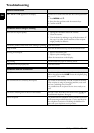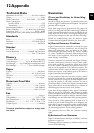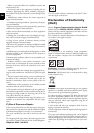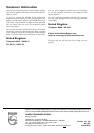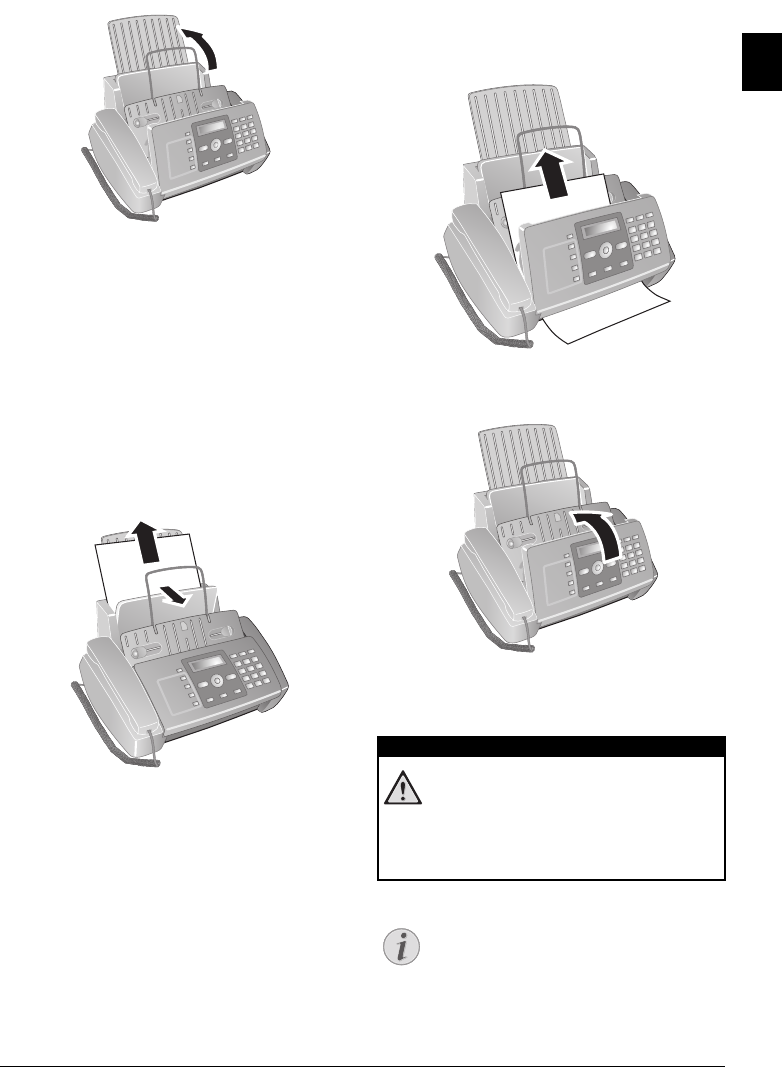
Service · Fixing a Paper Jam 37
EN
8 Close the device by folding the document holder down
and swivelling the metal bracket upward.
9 Then close the control panel.
10
NEW PRINT CART.? appears on the display.
11Press the 1 key if a new cartridge was inserted. A test
page is printed.
12If there are no breaks in the numbered scale, press 1
when
CHECK PRINT OUT appears on the display.
If there are breaks, repeat the process by pressing the
0 key.
Fixing a Paper Jam
1 Fold open the paper feed flap towards front until stop.
2 Carefully pull out the paper.
3 Close the paper feed flap.
Fixing a Document Jam
1 Open the control panel, by lifting and folding it up in
the centre. Click the control panel completely in place.
2 Carefully pull out the paper.
3 Close the panel.
Cleaning
Instructions for Cleaning!
Fax Cleaning Sheets
DANGER!
Instructions for Cleaning!
Unplug the device from the power socket before
cleaning it. Use a soft, lint-free cloth. Never use
liquid or easily flammable cleansers (sprays,
abrasives, polishes, alcohol, etc.). Do not allow
any moisture to reach the interior of the device.
Notice
Fax Cleaning Sheets
Special fax cleaning sheets are available as acces-
sories from our call centre. Insert a sheet into the
document feeder. Press j; the page is ejected.
Repeat this process at a few times.