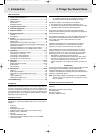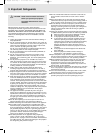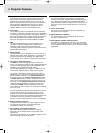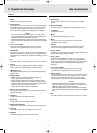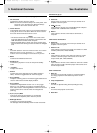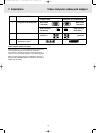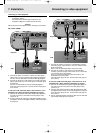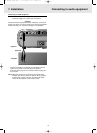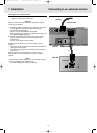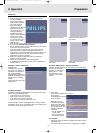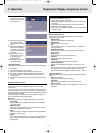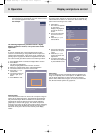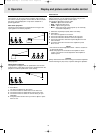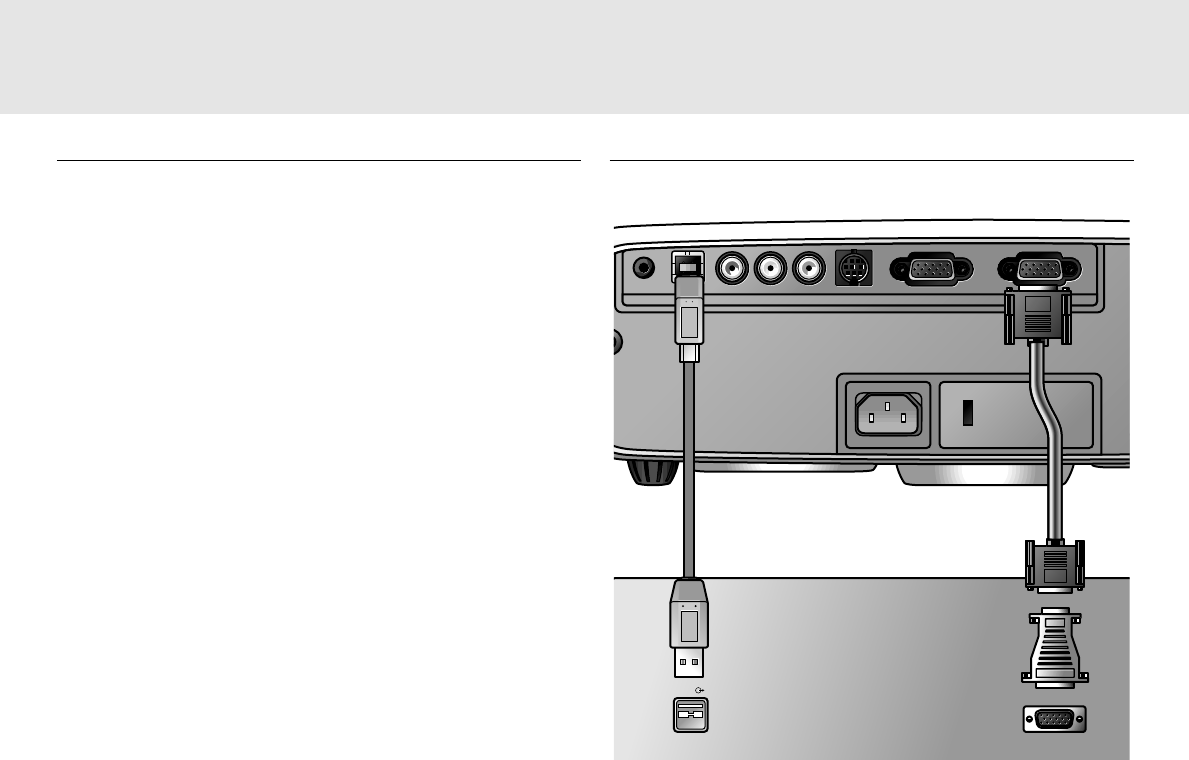
Connecting to a computer
Caution!
– The data input is suitable for both Apple Macintosh
computers (Power Book and Power Mac) as well as for
IBM compatible PCs.
– The data output of IBM compatible PCs can be connected
directly to the projector using standard data cables.
– Apple Macintosh computers may need a conversion plug
(optional) added to the standard data cable.
– The figures in brackets (1) correspond to the figures in the
accessories diagram.
The characters in brackets (a) correspond to the characters in
fig. 4 of ‘Controls and connections’.
USB connection
A USB interface is available via an upstream connector.
When the projector’s USB (upstream) connector is connected
to a PC or an Apple Macintosh computer equipped with a USB
downlink connection, it will identify as a USB device.
It is possible to:
– control the cursor of the computer via the projector remote
control,
– play audio information from the computer via the projector
speaker,
and
– the display settings of the computer will be changed to fit
the capability of the projector.
PC (Desk Top/Lap Top)/
MACINTOSH (Desk Top/Power Book/Power Mac)
1. Connect the Data out terminal of the computer to the Data in
terminal (g) of the projector and secure the plugs by
tightening the thumb screws.
For this, use the VGA/USB cable (1) supplied.
When connecting the projector to a Macintosh computer use
the VGA/MAC adaptor (optional).
2. Connect the USB (upstream) socket (b) of the projector to
the USB downstream port of the computer.
For this, use the VGA/USB cable (1) supplied.
– You can now manipulate the mouse cursor on the computer
and on the screen, using Cursor Control. Audio information
from the computer will be played via the projector speaker.
Note: If the mouse cursor does not react when moving the
cursor control on the remote control:
3. Check that the Remote Control indicator on the projector
flashes green when you move the trackball.
– If it does not: Check that you have switched on the remote
control. If you have, check that the batteries are installed
properly and/or replace the batteries.
– If it does: Make sure that the USB cable has been properly
connected.
AData out
A
Data out
USB
USB
Audio out USB L Audio in R Video S-Video Data in Data out
Audio out USB R Audio in L Video S-Video Data out Data in
7. Installation
11
11
optional Philips
VGA/MAC
adapter
(g)
(b)
Connecting to a computer
Projector
Mac/PC
XP Hopper SV30 Eng.* 05-09-2000 11:56 Pagina 11