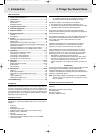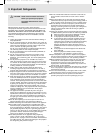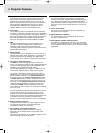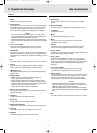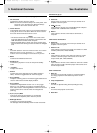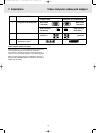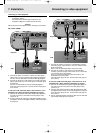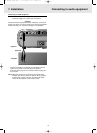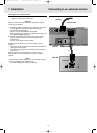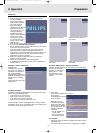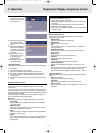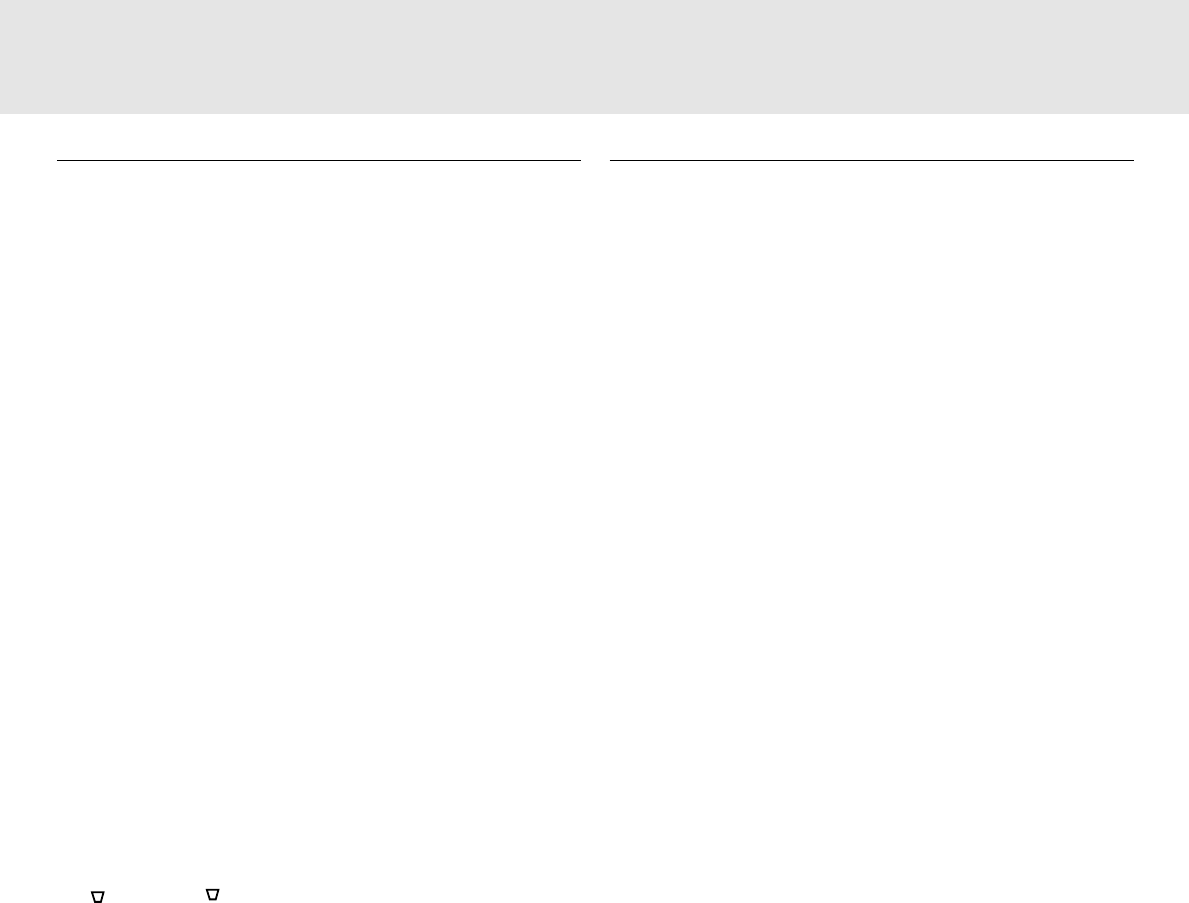
Controls
On projector (fig. 1)
1 Menu
To activate and deactivate the menu.
2 Cursor Control
To manipulate the mouse cursor on the connected computer
as long as the menu is not active. When the menu is active
the Cursor Control controls the menu cursor. The cursor
control works with up/down and left/right button operation.
Notes:
– The Cursor Control can only function as a mouse cursor
when the USB socket of the projector is connected to the
USB downstream terminal of the computer.
– When the Digital Zoom is active, the Cursor Control gives
direct access to the Panning function to select the enlarged
area.
3 A(udio)/V(ideo)-Mute
To mute the sound of the projector (or an externally
connected sound amplifier) and to mute the picture.
4 Standby On
To switch the projector in or out of the power standby mode.
When the projector is in standby mode, the ring around the
button lights up red. When the projector is operating, the ring
is white.
5 OK
To confirm actions in the menu when the menu is on screen.
6 Source
To select the current projection source (Data, S-Video or
Video). The button toggles between the three signals.
7 Keystone
To correct picture distortion of the vertical keystone type by
digital scaling.
8 Lamp indicator
– Slowly flashes green when the lamp is starting up
– Lights up green when the lamp is on
– Slowly flashes orange when the lamp is starting up and
lamp life expires within the next 100 hours or has expired
– Lights up orange when the lamp is on and lamp life expires
within the next 100 hours or has expired
– Lights up red when the lamp start has failed
9 R(emote) C(ontrol) indicator
Flashes green when the remote control is operated and the
projector responds.
0 Zoomring
To adjust the size of the projected image.
! Focus ring
To adjust the focus of the projected image.
@ Height/Level adjusters
To adjust the vertical and/or horizontal angle of the projector.
# Lens cap
To protect the lens when the projector is not in use.
$ IR sensor
To receive the signals from the remote control.
On compact remote control (LC4341/4331) - (fig. 2)
1 Stand by On
To switch the projector in or out the the power standby
mode.
2 Mouse Left/Right
Function as the Left and Right mouse buttons of your PC.
3 – Volume +
To adjust the volume.
4 Menu
To activate and de-activating the menu.
5 Mute
To mute the sound of the projector (or an externally
connected sound amplifier).
6 Source
To select the current projection source (Data, S-Video or
Video). The button toggles between the three signals.
7 D(igital)-Freeze
To capture a moving picture. The button toggles between the
Freeze mode and the display situation.
8 D(igital)-Zoom
To switch the Digital Zoom function ‘On’ or ‘Off’ (toggle
button). In ‘On’ condition, the image is magnified with the
zoom factor chosen under Magnification in the menu and the
Cursor Control can be used to select the enlarged area
(Panning).
9 A(udio)/V(ideo) Mute
To mute the sound of the projector (or an externally
connected sound amplifier) and to mute the picture.
0 Cursor Control
To manipulate the mouse cursor on the connected computer
as long as the menu is not active. When the menu is active
the Cursor Control controls the menu cursor. The cursor
control works with up/down and left/right button operation.
Notes:
– The Cursor Control can only function as a mouse cursor
when the USB socket of the projector is connected to the
USB downstream terminal of the computer.
– When the Digital Zoom is active, the Cursor Control gives
direct access to the Panning function to select the enlarged
area.
! OK
To confirm actions in the menu when the menu is on screen.
5. Functional Overview
6
See illustrations
XP Hopper SV30 Eng.* 05-09-2000 11:56 Pagina 6