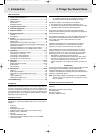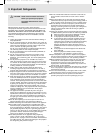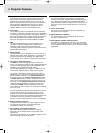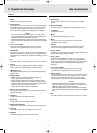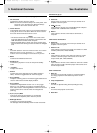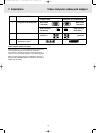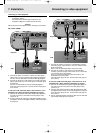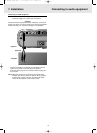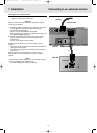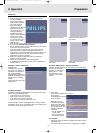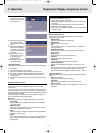1. Keystone Correction
A keystoned image (picture top width larger than picture
bottom width or vice versa) appears when the relative
positions of the projector and the screen are not correct.
With the ‘keystone correction’ feature you can correct this
picture distortion. Digital keystone correction is directly
accessible via the keyboard on the projector or via the
‘Display’ submenu of the On Screen Display menu.
2. Auto Image
The ‘Auto Image’ feature automatically sizes and positions
the image, to optimally fit the screen picture. It is applicable
for data input only and accessible in the ‘Display’ submenu of
the On Screen Display menu. Manual settings of Horizontal
Size, Shift and Phase remain possible by switching Auto
Image off. The projector is fully PC and MAC compatible.
3. USB
The USB (Universal Serial Bus) connector allows you to
connect to computers equipped with a USB interface,
resulting in real hot plug and play presentation. By
connecting USB, the mouse function on the Remote Control
automatically gets installed.
4. Digital features
The digital features of the projector are of great value for an
attractive presentation. With ‘digital zoom’ a specific part of
the projected image can be enlarged. The ‘digital freeze’
feature enables you to capture moving pictures (still picture).
5. Very easy to install and operate
The OSD (On Screen Display) information screens and
menus in 6 languages provide you with additional information
to help you make the right choices about installation and
operation, and to perform the correct actions.
The standard OSD language is English. In addition you can
select French, Spanish, German, Italian and Portuguese.
The sensor of the wireless remote control allows you to
operate both your computer as well as your projector from
almost anywhere in the room. The directional shuttle on
the projector and on the compact remote control function
as Cursor Control and are used to manipulate the mouse
cursor on the connected computer, as long as the menu is
not active. On the trackball remote control (standard with
models LC4345 and available as accessory for the other
models) the trackball is used to manipulate the mouse
cursor. When the menu is active, the Cursor Control controls
the menu cursor.
The local keyboard provides direct access buttons for those
functions that are most often used during set-up of the
projector. The remote control provides buttons for those
functions that are most often used during presentations. For
a complete overview of keyboard and remote control
buttons, see the Functional Overview in the next paragraph.
6. External monitor connection
A separate external monitor (or a second projector) can be
connected to the projector, The image projected is
simultaneously shown on the monitor.
7. High reliability and excellent brightness
The Philips UHP lamp guarantees long life, excellent
brightness over the lamp’s lifetime and excellent colour
reproduction.
Furthermore, the projector has an excellent brightness- and
colour uniformity over the entire picture.
8. Excellent video quality
The projector accepts the input signal of all major video
formats, including PAL, SECAM, NTSC and S-Video signals.
The projector will recognize these standards and adapt to
them automatically. With the ‘picture format’ feature you can
select one of three picture format options 4:3, 16:9 or 16:9
enlarged.
9. Stereo Audio Output
Line output for connecting external audio equipment via
standard 3.5 mm stereo jack.
10. Adjustable Screen Capability
The diagonal picture size of the display can be set from
21" (0.53 m) to 262" (6.6 m).
11. Ceiling Mount and Rear Screen projection
The projector is equipped with a full mirror scan conversion
function (‘vertical/horizontal mirror’), which allows the image
to be reversed for ceiling mount as well as for rear projection
applications.
4. Projector Features
5
XP Hopper SV30 Eng.* 05-09-2000 11:56 Pagina 5