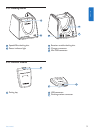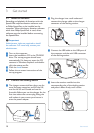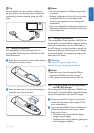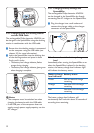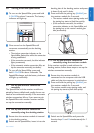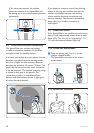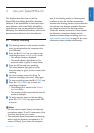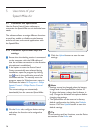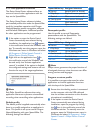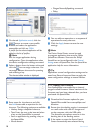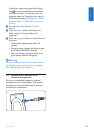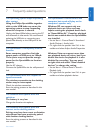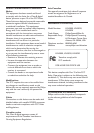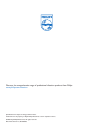18 User manual
Dragon NaturallySpeaking command•
Delay•
You can add one operation or a sequence of 7
operations for every shortcut.
Click the 8 Apply button to save the new
settings.
D Note
The Device Control Center cannot be used
to program application shortcuts for Philips
SpeechExec software. Shortcuts for Philips
SpeechExec can be configured in the General
settings menu of SpeechExec. See the SpeechExec
application help for more information.
E Tip
Application control configuration settings can be
saved into files and imported later to apply the
same configuration settings to several devices.
Update the firmware5.1.3
Your SpeechMike is controlled by an internal
program called firmware. Newer versions of the
firmware may have been released after you have
purchased the SpeechMike.
Download the firmware update for your 1
SpeechMike model from www.philips.com/
dictation.
Ensure that the docking station is connected 2
to a wall outlet with the AC charger and
to the computer with the USB cable.
The dictation microphone must be in the
docking slot of the docking station.
If the option to start the3 Device Control
Center automatically was selected during
On the tab 3 Application control, click the
button to create a new profile.
Browse and select the application 4
executable and click on
OPEN.
A profile for the selected application will be
added to the list of profiles.
D Note
Exit the target application during
configuration. Open the application when
the device configuration settings are saved.
Select a button from the button colum and 5
click the
icon to assign a shortcut. You
can assign dierent shortcuts for pressing
and releasing a key.
The shortcut editor window is displayed.
Enter name for the shortcut and click 6
the Add button add an opertion for the
shortcut. The following options are available:
Hotkey: Assign a keyboard shortcut•
Text: Enter the text to be inserted when •
a key on the SpeechMike is pressed
Start an application by pressing a key on •
the SpeechMike
Mouse button•