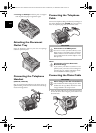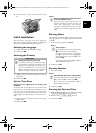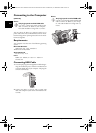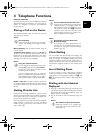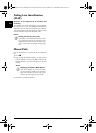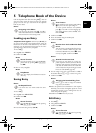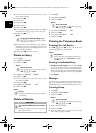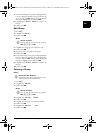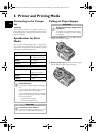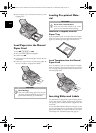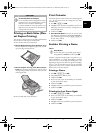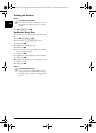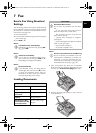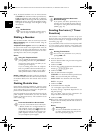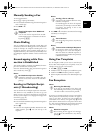22 Philips · Laserfax 5120 · 5125 · 5135
EN
6 Printer and Printing Media
Connecting to the Compu-
ter
Type 4 (PC)
(LPF¦5135)
Connecting to the Co mputer
You can connect the device to a computer and use it as a
printer and scanner. You can find all instructions on instal-
lation and usage in the operating instructions on the instal-
lation CD supplied.
Specifications for Print
Media
Introduction
You can insert normal printing paper or printed docu-
ments (forms) into the paper tray. You can insert special
paper formats, envelopes, slides, sheets of labels or printed
documents into the manual paper feed.
Paper Tray
Manual Paper Feed
Unsuitable Paper!
Forms from a Laser Pr inter!
Pulling out Paper Stopper
1 Printing on A4 Paper: Pull out the additional paper
stopper on the print out support.
2 Printing on A5 Paper: Fold the print out support
with the pulled out paper stopper back again.
Paper Tray
Paper Sizes Size A4· A5 · B5 (JIS) · Let-
ter · Legal (13/14¦") · Exec
Weight 60¦–¦105¦g/m²
Capacity 250 sheets
Manual Paper Feed
Paper Sizes Width: 98¦–¦216¦mm
Length: 148¦–¦356¦mm
Weight 60¦–¦165¦g/m²
Capacity 1 sheets
CAUTION!
Unsuitable Paper!
Do not insert any sheets of paper into the paper
tray …
... are wet, have been edited with correction
fluid, are soiled or have a coated surface.
… that are held together with office or notebook
staples or with tape or glue. Use sheets of labels
for use in laser printers.
… are pasted with note papers.
… are creased, crumpled or torn.
CAUTION!
Forms from a Laser Printer!
Forms that have been printed out by a laser
printer are not suitable for further printing.
CAUTION!
Do Not Use the Paper Stopper with
Legal Paper!
Do not pull out the additional paper stopper
on the print out support if you are printing
on Legal paper.
lpf-5120-5125-5135-manual-uk-int-253117544-b.book Seite 22 Mittwoch, 16. Dezember 2009 10:01 10