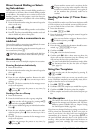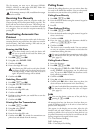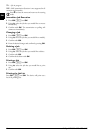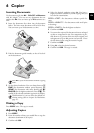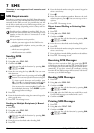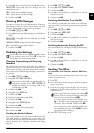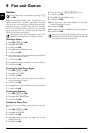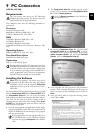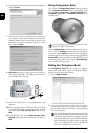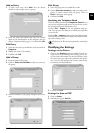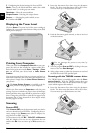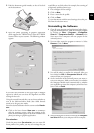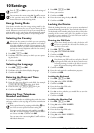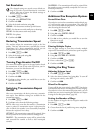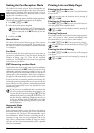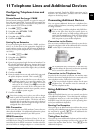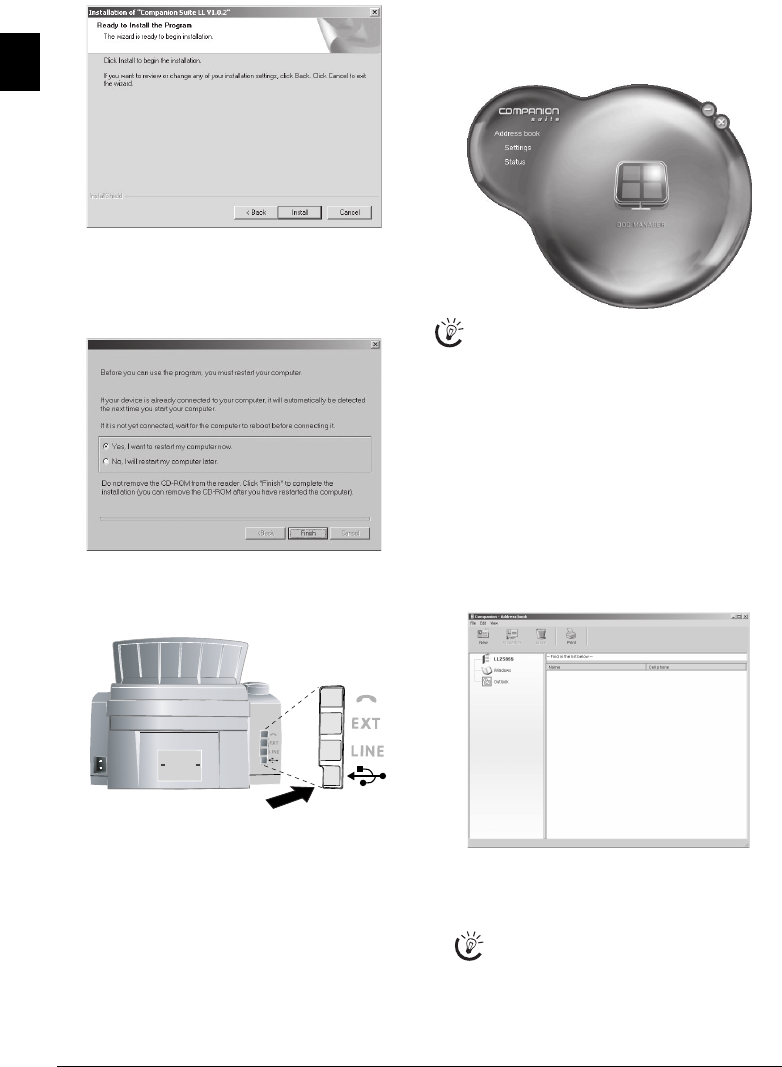
22 Philips LPF 920 · 925 · 935 · 940
EN
6 The program can now commence with the installation.
Click on Install.
7 At the conclusion of the install process you must restart
your computer. Make your selection as to whether the
computer should restart automatically or whether you
would like to restart the computer yourself at a later
time. Click on Finish.
8Only after the restart, connect the device to your PC
with a typical USB cable. The USB port of your device
can be found on the rear side.
9 Your device is detected as a new peripheral device and
registered.
10 If your operating system is Windows XP (Service Pack
2), an additional window will appear during the final
installation. Select No, not this time, and click on
Next.
11 Under Windows XP, select Install software auto-
matically during the final installation and click on
Next.
Using Companion Suite
Start
You can start the Companion Suite LL either by clicking
on the Companion Director icon on your desktop or by
selecting Start > Programs > Companion Suite LL >
Companion Suite LL > Companion Director from
the Start menu.
Start
Companion Suite
Click on Address book to edit the telephone book of your
device. Click on Settings to change the basic settings of
your device. Under Status, you can select the settings for
the display of the toner level as well as for the application
Scan-to-PDF. If you would like to create PDF files out of
scanned documents, click on the large icon Doc Manager
in the middle of the start menu.
Editing the Telephone Book
Introduction
With Companion Suite LL, you can edit the telephone
book entries of the device and in the Windows address
book as well as in Microsoft Outlook.
1 Click on Address book.
2 To edit the telephone book entries, select the device.
You can add new entries or groups to your telephone
book and edit or delete these entries as well as printing
out a list of all entries.
You can change the look of the start menu by click-
ing with the right mouse button.
You can exchange existing entries between the ad-
dress books of Windows, Microsoft Outlook and
your device. In the right menu window, select the
entry you would like to copy to a different address
book. Hold down the mouse button to drag this
entry to the address book in the left window to
which you would like to copy the entry.