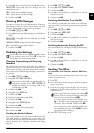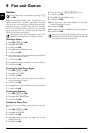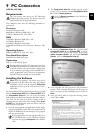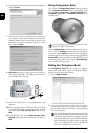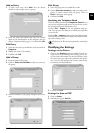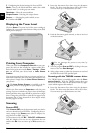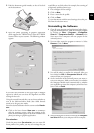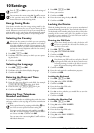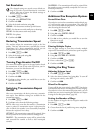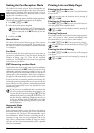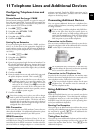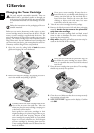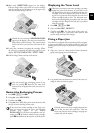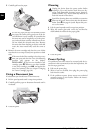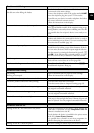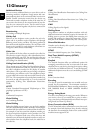Settings 27
EN
Set Resolution
Custom settings /default settings
1 Press OK, 16 and OK.
2 Using [ select
RESOLUTION.
3 Confirm with OK.
4 Select the desired resolution using [.
NORMAL—For documents without special features
FINE—For documents with small print or drawings
SFINE—For documents with many details
PHOTO—For photos
5 Confirm with OK.
Reducing Transmission Speed
Lowering the Transmi ssion Speed
The machine adapts the transmission speed to the line
quality. This may take some time, especially for overseas
connections. Set a lower transmission speed if you are
sending faxes into networks with poor line quality.
1 Press OK, 21 and OK.
2 Select the desired speed using [.
3 Confirm with OK.
Turning Page Header On/Off
Page Header
Your name and number appear in the page header of each
fax transmission. If you do not wish to send out your in-
formation, you can turn this function off.
1 Press OK, 16 and OK.
2 Using [ select
TX HEADER.
3 Confirm with OK.
4 Use [ to select whether you would like to turn the
function on or off.
5 Confirm with OK.
Switching Transmission Report
On/Off
Transmission Report
After every transmission, the device prints out a transmis-
sion report. Four different settings are available for the
transmission report.
1 Press OK, 25 and OK.
2 Use [ to select from the following settings:
WITH—After every error-free fax transfer, a transmission
report is printed. A transmission report is also printed in
cases in which a fax transfer is not successfully completed
because the recipient’s line is busy.
WITHOUT—No transmission report will be printed. Print
the fax journal for an overview of the fax messages sent.
ALWAYS—The transmission report will be printed after
each successful fax transfer as well as after interrupted
transfers.
ON ERROR—The transmission will only be printed if the
fax transfer was not successfully completed or if it was ter-
minated prematurely.
3 Confirm with OK.
Additional Fax Reception Options
Sorted Print-Outs
Sorted Print-Ou ts
If your device receives fax transmissions with multiple pag-
es, it will sort the pages as it prints them. The pages that
were received last will be dispensed first. You have the op-
tion of turning this function off.
1 Press OK, 28 and OK.
2 Using [ select
SORTED PRINT.
3 Confirm with OK.
4 Use [ to select whether you would like to turn the
function on or off.
5 Confirm with OK.
Printing Multiple Copies
Printing Multiple Copies
You can apply settings to your device whereby multiple
copies of fax transmissions are printed out upon reception.
1 Press OK, 28 and OK.
2 Using [ select
NBR OF COPIES.
3 Confirm with OK.
4 Enter a value from 1 to 99.
5 Confirm with OK.
Setting the Ring Tones
Adjusting Volume Level
1 Press OK, 18 and OK.
2 Select the desired volume level using [. To turn off
the ring tone entirely, select
OFF.
3 Confirm with OK.
Silent Fax Reception
Silent Fax Rec eption
To turn off the ring tone entirely, select OFF. Your device
will automatically receive incoming faxes without ringing.
If your device is set to the manual reception mode, you can
neither hear nor receive incoming fax calls (also see chapter
Setting the Fax Reception Mode, page 28).
Setting the Number of Rings
Setting the Num ber of Rings
Set the number of rings for the fax reception mode with
function 17.
1 Press OK, 17 and OK.
2 Choose from the list of possible ring tones using [.
3 Confirm with OK.
The changed settings are stored as new default set-
tings. If you select a special function for a one-time
process, take care to restore the default settings or
factory settings after that.