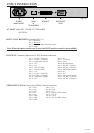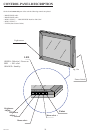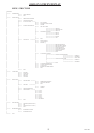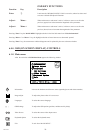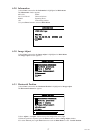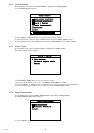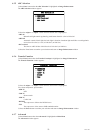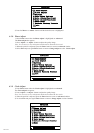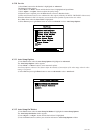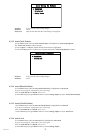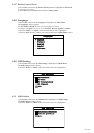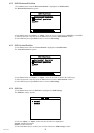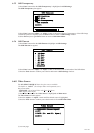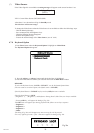21
MCL1801
Auto-Setup On Modeset
Auto-Clock Feature
Exit
Auto-Setup Options
6.3.10 Service
1) Press Enter button when the Service is highlighted on Advanced.
The Service window appears.
2) Press Menu + or Menu - button until the desired item is highlighted and press Enter.
3) Press Adjust + or Adjust - button to adjust the quality image
4) When the item is adjusted, press the Enter button to return to Service window
5) Offest and Gain are items to use to calibrate the video signal (valid only for DSUB / DSUB/SOG video source).
When the calibration is OK it is necessary to execute the store operation to preserve the new values.
Press Enter buton when the Store Video is highlighted.
6) Select Exit and press again Enter button to return to Advanced or select Auto-Setup Options.
6.3.11 Auto-Setup Options
1) Press Enter button when the Auto-Setup Options is highlighted on Advanced.
The Auto-Setup Options window appears.
2) Press Menu + or Menu - button to select automatic options.
Auto-Setup Options and Auto-Clock feature defi ne the modality of Auto-Adjust of the video image when the video
timing is recognized.
3) Select Exit and press again Enter button to return to Advanced or select Auto-Level.
6.3.12 Auto-Setup On Modest
1) Press Enter button when the Auto-Setup On Modest is highlighted on Auto-Setup Options.
The Auto-Setup On Modest window appears.
2) Press Adjust + or Adjust - button until the desired item is highlighted
3) Press the Enter button to confi rm your selection and return to Auto-Setup Options window
Store Video
Offset Red Adjust
Offset Green Adjust
Offset Blue Adjust
Exit
Service
16
Gain Red Adjust
Gain Blue Adjust
Gain Green Adjus