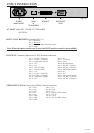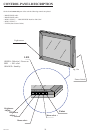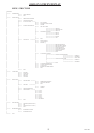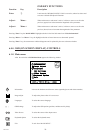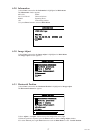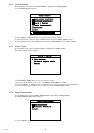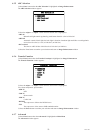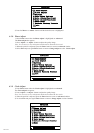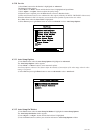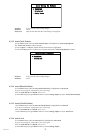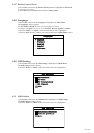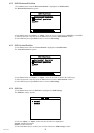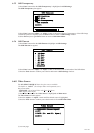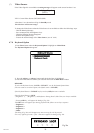26
MCL1801
(*) Video Source
If the Video Signal is not available a warning message will appear on the screen for about 5 sec.
XXX= Current Video Source (DVI,DSUB,SOG)
After about 5 sec. the monitor will go in Stand-By mode.
The led colour will become orange.
To change the Video Source when the Video Source is not available to follow the followings steps:
- Wait the Warning Message.
- Press contemporarily the brightness keys.
- When the Warning message disappears
- Release the brightness keys.
- Execute the normal change of the Video Source. (see ref. 6.6.0)
Check Input Signal
(XXX)
6.7.0 Keyboard Option
1) Press Enter button when the Keyboard Option is highlight on Main Menu.
The Keyboard Option bar appears.
Keyboard Unlock
Keyboard Lock
Keyboard Option
2) Press the Adjust + or Adjust - button until the desired item is highlighted..
3) Press the Enter button to confi rm your selection and return to Main Menu window
REMARK:
To select the Keyboard status “LOCK or UNLOCK”, use the Keyboard Option Menu.
(The new status is stored in E2prom, the default status is UNLOCK).
If the Keyboard Status is UNLOCK any key and any OSD function is available.
If the Keyboard Status is LOCK:
- (Brightness +), . (Brightness -) and Reference Setting Recall (200 Cd/m
2
) are always available.
- Pressing OSD key, will appear the dialog of Fig. 26a
The OSD menu will appear after having performed the follow correct keys sequence:
○ Brightness -
○ Brightness +
○ Brightness +
○ Menu -
The dialog (Fig. 26a) will disappear any time a wrong key will be pressed.
For every right key pressed a “plus” characters appears in dialog of Fig. 26a.
KEYBOARD LOCK
Fig.26a