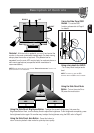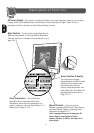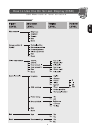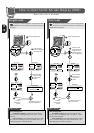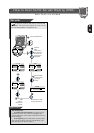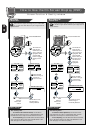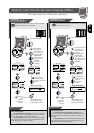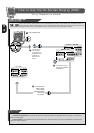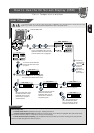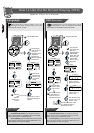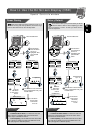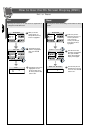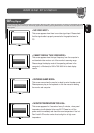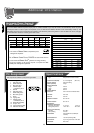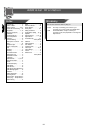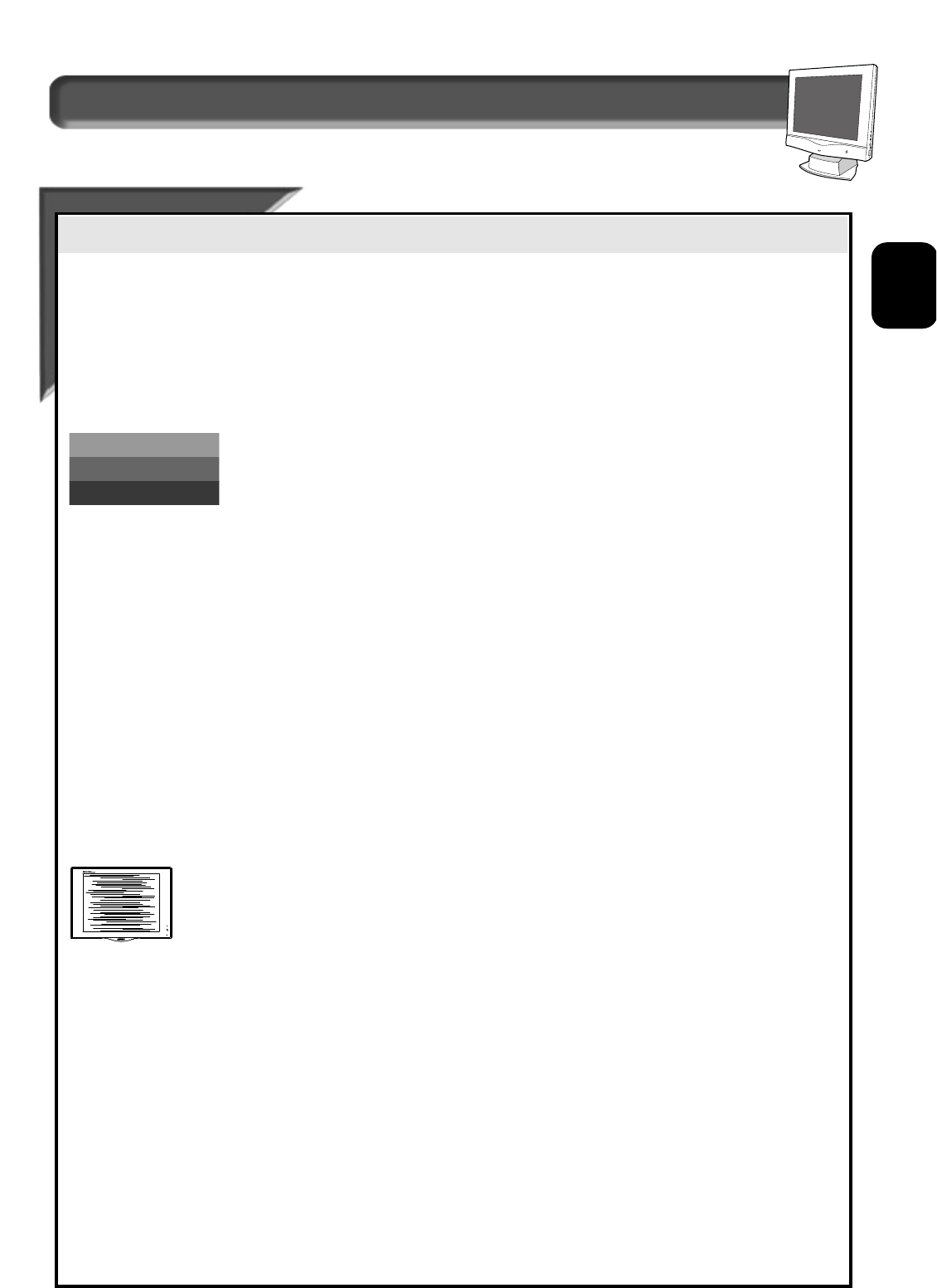
21
E
N
Additional Information
What to Do if Something isn't Working
T
T
roubleshooting
roubleshooting
This page presents problems that can be corrected by the user. If the problem still exists after these possible solutions, contact your
nearest Philips dealer.
No Picture • Make sure the Power cable is plugged to the wall and back of the monitor.
(Power LED not lit) • Make sure the DC power cord has been attached to the DC Jack.
• First, power button in front of the monitor should be in the OFF position, then press it to ON position again.
No Picture • Make sure the computer is turned on.
(Power LED is Amber • Make sure the signal cable is properly connected to your computer.
or Yellow in color) • Check to see if the monitor cable has bent pins.
• The Energy Saving Feature may be activated. See pages 2 and 20 for more detail.
Screen says • Make sure the monitor cable is properly connected to your computer. See Setting Up foldout.
• Check to see if the monitor cable has bent pins.
• Make sure the computer is turned on.
AUTO button not working • The A
UTO FUNCTION is designed for use on standard Macintosh or IBM-compatible PC running Microsoft
properly Windows.
• It may not work properly if using non-standard PC or video board.
Imaging Problems
Display position is • Push the AUTO button.
incorrect • Adjust the image position using the H
ORIZONTAL POSITION &/or VERTICAL POSITION in the SCREEN POSITION AND
QUALITY WINDOW.
Image vibrates on the • Check that the signal cable is properly connected to the graphics board or PC.
screen
Vertical flicker • Push the A
UTO button.
appears • Eliminate the vertical bars using the C
LOCK ADJUSTMENT in the SCREEN POSITION& QUALITY WINDOW.
See Page 13 for details.
Horizontal flicker • Push the AUTO button.
appears • Eliminate the horizontal bars using the P
HASE ADJUSTMENT in the SCREEN POSITION& QUALITY WINDOW.
See Page 13 for details.
The screen is too bright • Adjust the contrast and brightness using the M
AIN CONTROLS WINDOW. See Page 10 for details.
or too dark (The backlight of the LCD monitor has a fixed life span. When the screen becomes dark or begins to flicker,
please contact your dealer.)
An after-image • If an image remains in the screen for an extended period of time, it may be imprinted in the screen and leave
appears an after-image. This usually disappears after a few hours.
An after-image remains • This is characteristic of liquid crystal and is not caused by a malfunction or deterioration of the
after the power has been liquid crystal. The after-image will disappear after a set amount of time.
turned off
Green, red, and blue dots • The remaining dots are charactericstic of the liquid crystal used in today’s technology.
remain on the screen
NO VIDEO INPUT