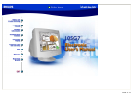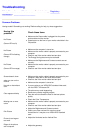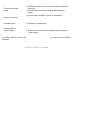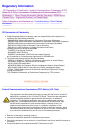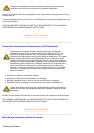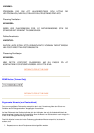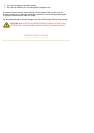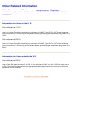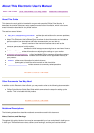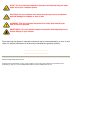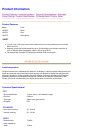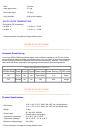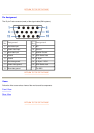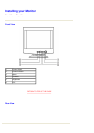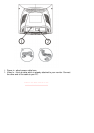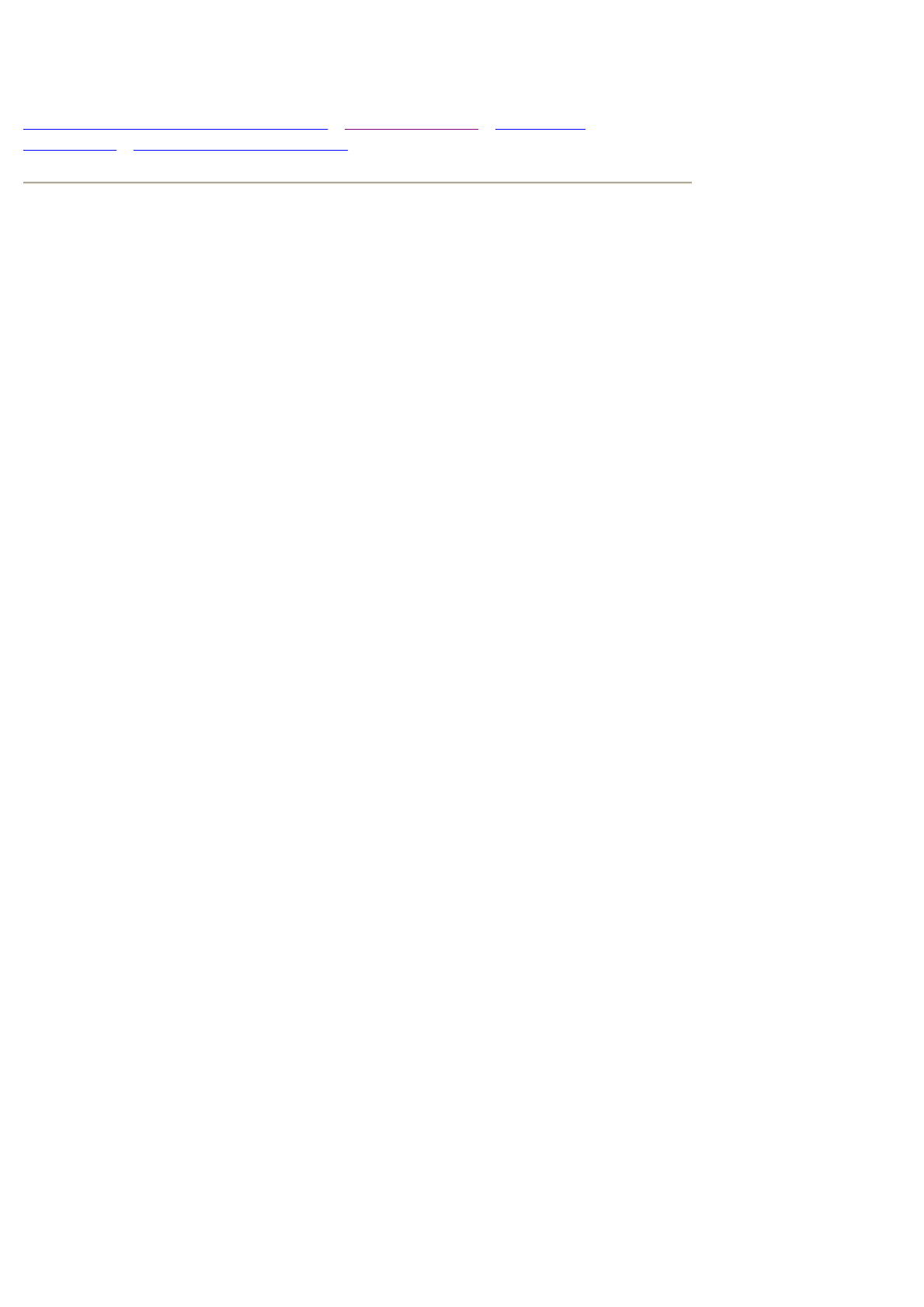
Troubleshooting
Safety Precautions and Maintenance • Troubleshooting • Regulatory
Information • Other Related Information
Common Problems
Having trouble? Something not working? Before calling for help, try these suggestions.
Having this
problem?
Check these items
No Picture
(Power LED not lit)
z Make sure the Power cable is plugged into the power
outlet and back of the monitor.
z Power button on the front of your monitor should be in the
ON position.
No Picture
(Power LED is flashing
orange)
z Make sure the computer is turned on.
z Make sure the monitor cable is properly connected to your
computer.
z Check to see if the monitor cable has bent pins.
z The Energy Saving feature may be activated
No Picture
(Power LED is orange)
z Make sure the Brightness and Contrast controls are set
correctly.
z Make sure the monitor cable is properly connected to your
computer.
z Check to see if the monitor cable has bent pins.
Screen doesn't show
when you turn on the
monitor
z Make sure the monitor cable is properly connected to your
computer. (Also refer to the Quick Start Guide).
z Check to see if the monitor cable has bent pins.
z Make sure the computer is turned on.
No color or intermittent
color
z If you are using a non-VESA-DDC standard video card,
turn the DDC1 / 2B feature Off.
Color appears blotchy
z The picture may need degaussing.
z Remove any nearby magnetic objects.
z Face the monitor toward the East for the best picture
quality.
Missing one or more
colors
z Check the Color Temperature.
z Make sure the monitor cable is properly connected to your
computer.
z Check to see if the monitor cable has bent pins.
Dim Picture
z Adjust the Brightness and Contrast controls.
z Check your video card and it's owner's manual
instructions for it may be a non-VESA-DDC Standard
card.
Picture is too large or
too small.
z Adjust the Horizontal and/or Vertical Size.
Edges of the picture
are not square.
z Adjust the geometry.