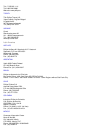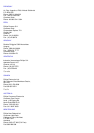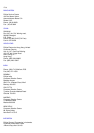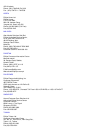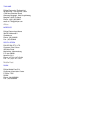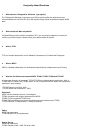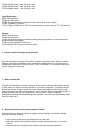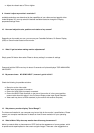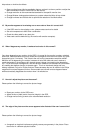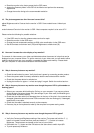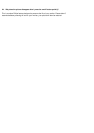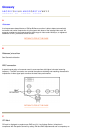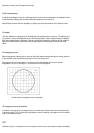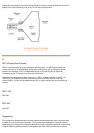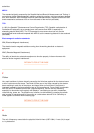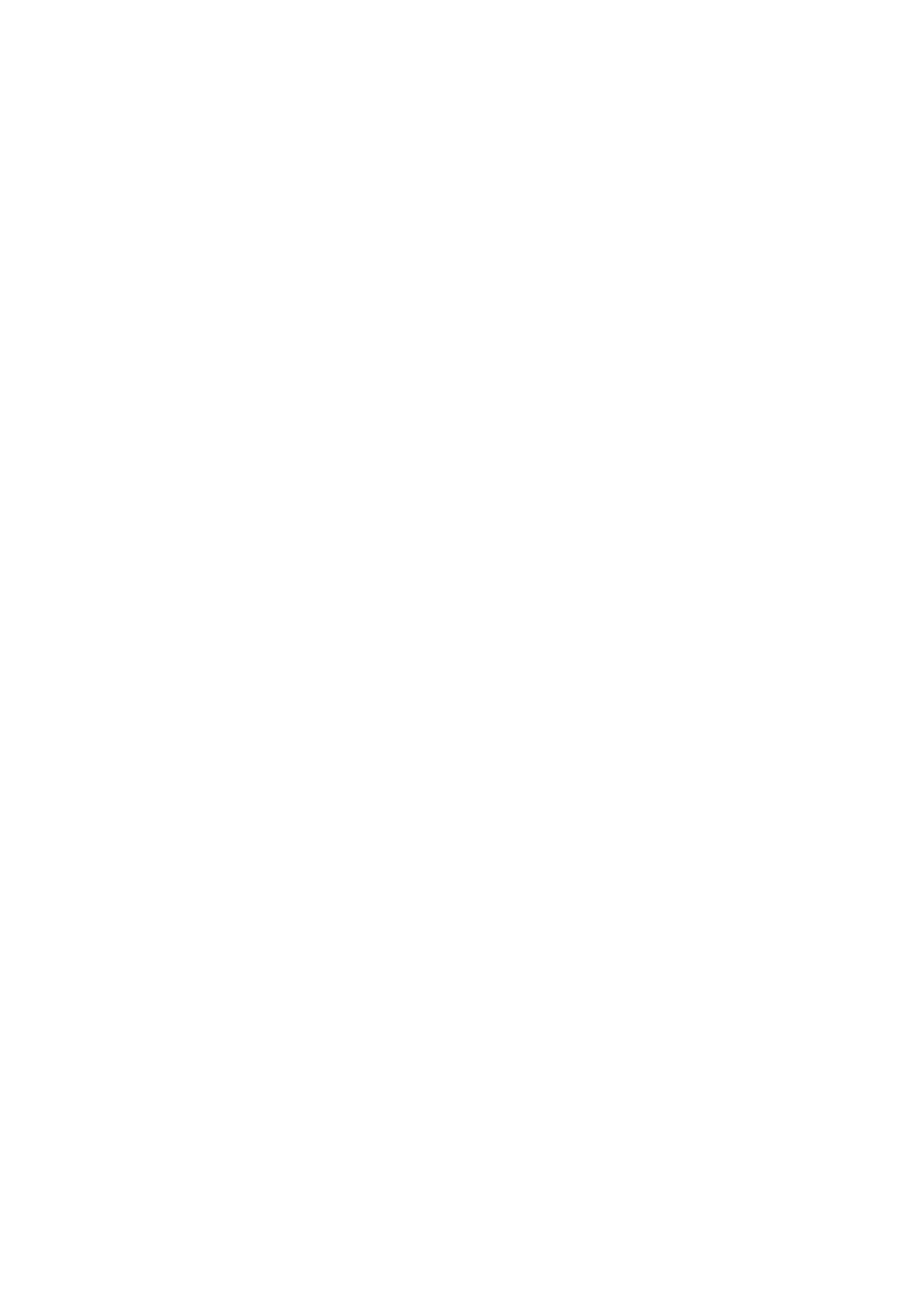
help reduce or minimize the effects:
z Some monitors have a Moire cancellation feature, activate it to the on position or adjust the
Moire cancellation function via the OSD on the monitor.
z Change resolution to the recommended standard for the specific monitor size.
z Change Window viewing pattern/scheme to a pattern where the Moire is less visible.
z Change horizontal and vertical size to optimize the reduction of the Moire effect.
15. My monitor appears to be missing one or more colors. How do I correct this?
z If the OSD menu is also missing a color, please contact service for details
z Set color temperature to 9300 color coordination
z Check the video cable for any bent pins
z Video card could be defective (try the monitor with another computer).
16. When I degauss my monitor, it makes a loud noise. Is this normal?
Yes, when degaussing your monitor via the OSD, it is normal for the monitor to make a relatively
loud noise.
Please be aware that many models will not degauss more than once within any given
time period (up to 10 minutes). This is due to the unit having a temperature sensitive resistor.
While the unit is degaussing, the resistor increases in value with heat and once it reaches a
certain temperature, the resistance will rise and prevent voltage from reaching the degaussing
coil. This is what stops the degausser, and this device's resistance will decrease as it cools back
off, enabling the degauss function to operate again. This is an intentional design and is an
industry standard, not just for Philips monitors. Please be aware that not all models in the Philips
range has this manual degauss function. Some models are built with an auto degauss feature
which automatically degausses the monitor when it is switched on.
17. How do I adjust the picture on the screen?
Please perform the following to correct the picture image:
z Reset your monitor via the OSD menu
z Adjust the Horz (width) and/or Vert size (height) in the OSD
z Change monitor timing to work at the recommended resolution
18. The edge of the picture on the screen appears to be distorted. How can I correct this?
Please perform the following to correct the picture image:
z A magnetic or electrical interference typically causes poor geometry in the picture. Place
the monitor in a different physical location