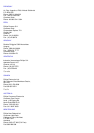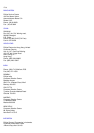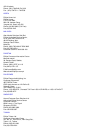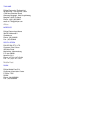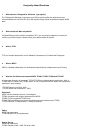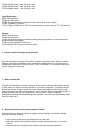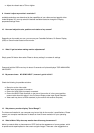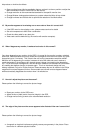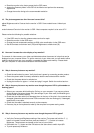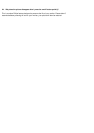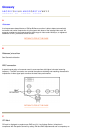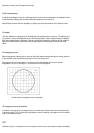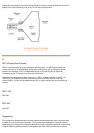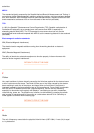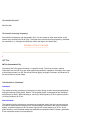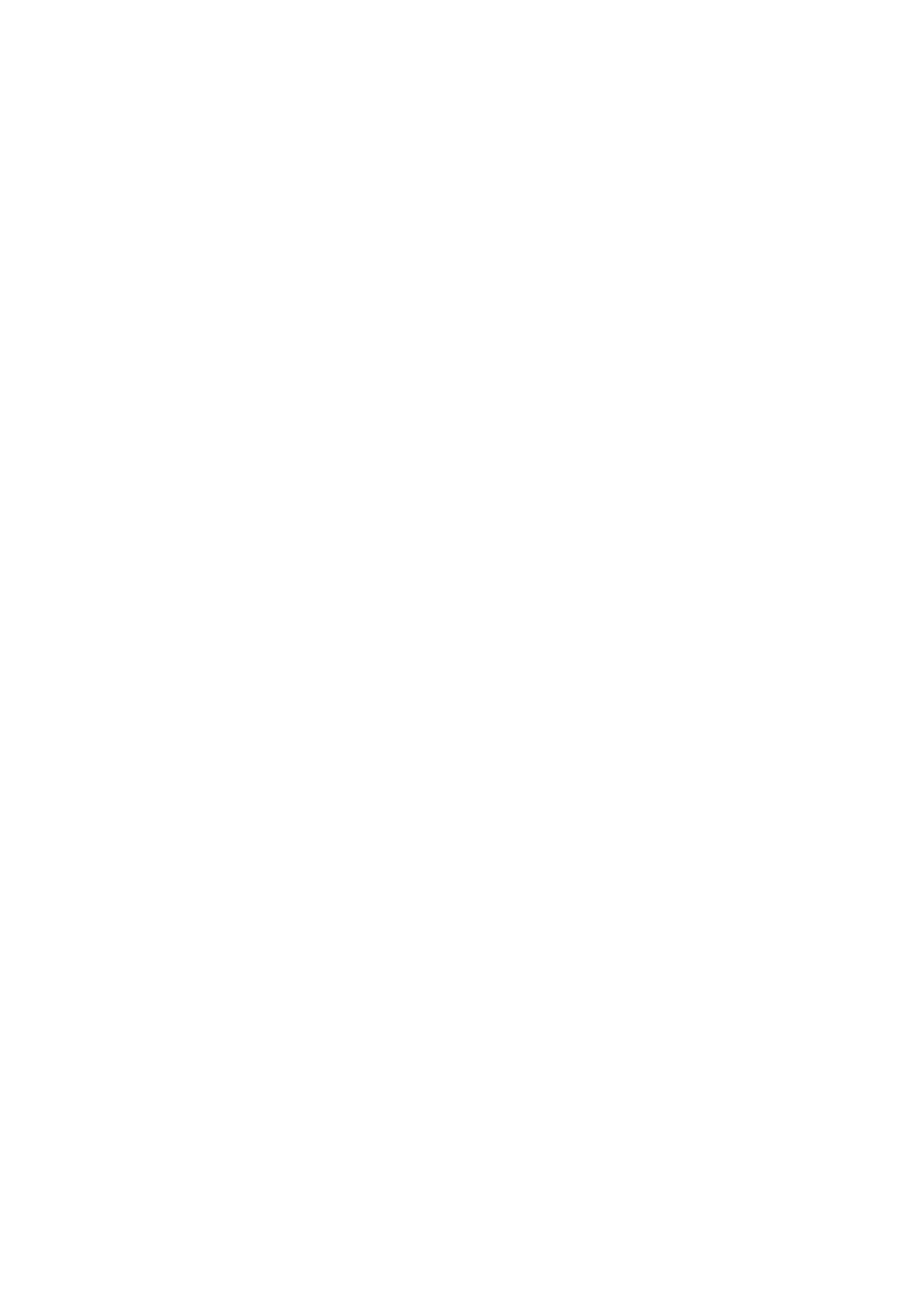
z Reset the monitor to the factory preset via the OSD menu
z Access the Geometry Menu in the OSD of the Monitor and perform the necessary
adjustments
z Change the monitor timing to the recommended resolution
19. The picture appears too dim. How can I correct this?
A
djust Brightness and/or Contrast via the monitor 's OSD. Some models have a Video Input
Select
under Advanced Controls in the monitor 's OSD. Most computers require it to be set at 0.7V.
Please review the following for possible solutions:
z If the OSD menu is also dim, please contact service for repair
z Reset the monitor via the OSD menu
z Change the color temperature settings to 9300 color coordination via the OSD menu
z Set the Contrast to maximum level (100) and Brightness to middle level (50)
20. How can I increase the color display of my monitor?
The amount of video memory your video card holds determines the amount of colors that can be
displayed on your computer screen. To get the most out of your video card, you will need to either
install the latest drivers onto your computer or upgrade the video cards memory. Please check
with your computer or video card manufacturer for further details.
21. Why is there no picture on my monitor?
z Check the wall socket for power. Verify that there is power by connecting another product.
z Ensure the power cable is correctly attached to both the wall socket and the monitor.
z Check that the power button is switched on.
z Unplug the monitor for approx. 1 minute and plug it in again. Switch the monitor back on.
22. Why is there no picture on my monitor even though the power LED is yellow/amber or
flashing green?
z Reboot your computer while holding the Ctrl key on your computer. If you see any picture
during the boot procedure, please verify the settings of your video card (for Windows go to
Control Panel and select Display).
z Check that the video cable is not damaged, bent or that any of the pins in the connector are
damaged (please be aware that some VGA connectors have one missing pin). If damaged,
replace with a new cable.
z Check that the cable is attached correctly to the computer.
z Press any key on the keyboard to wake-up the computer from power saving mode.
23. Why is there no picture on my monitor even though the power LED is green?
z Verify the Contrast and Brightness setting of the monitor. First press and hold the
5
(-)
button to increase Contrast and then press and hold the
4
(+) button to increase
Brightness. These buttons are located on the front of your monitor.
z Press both the
5
(-) button and the OK button at the same time to switch input A|B.
z Try and repeat step 48 above.