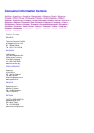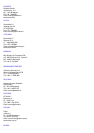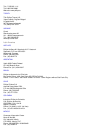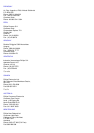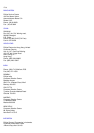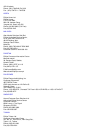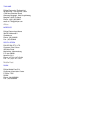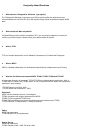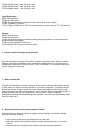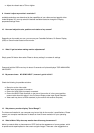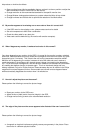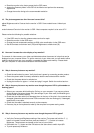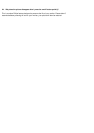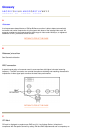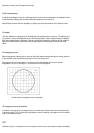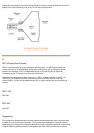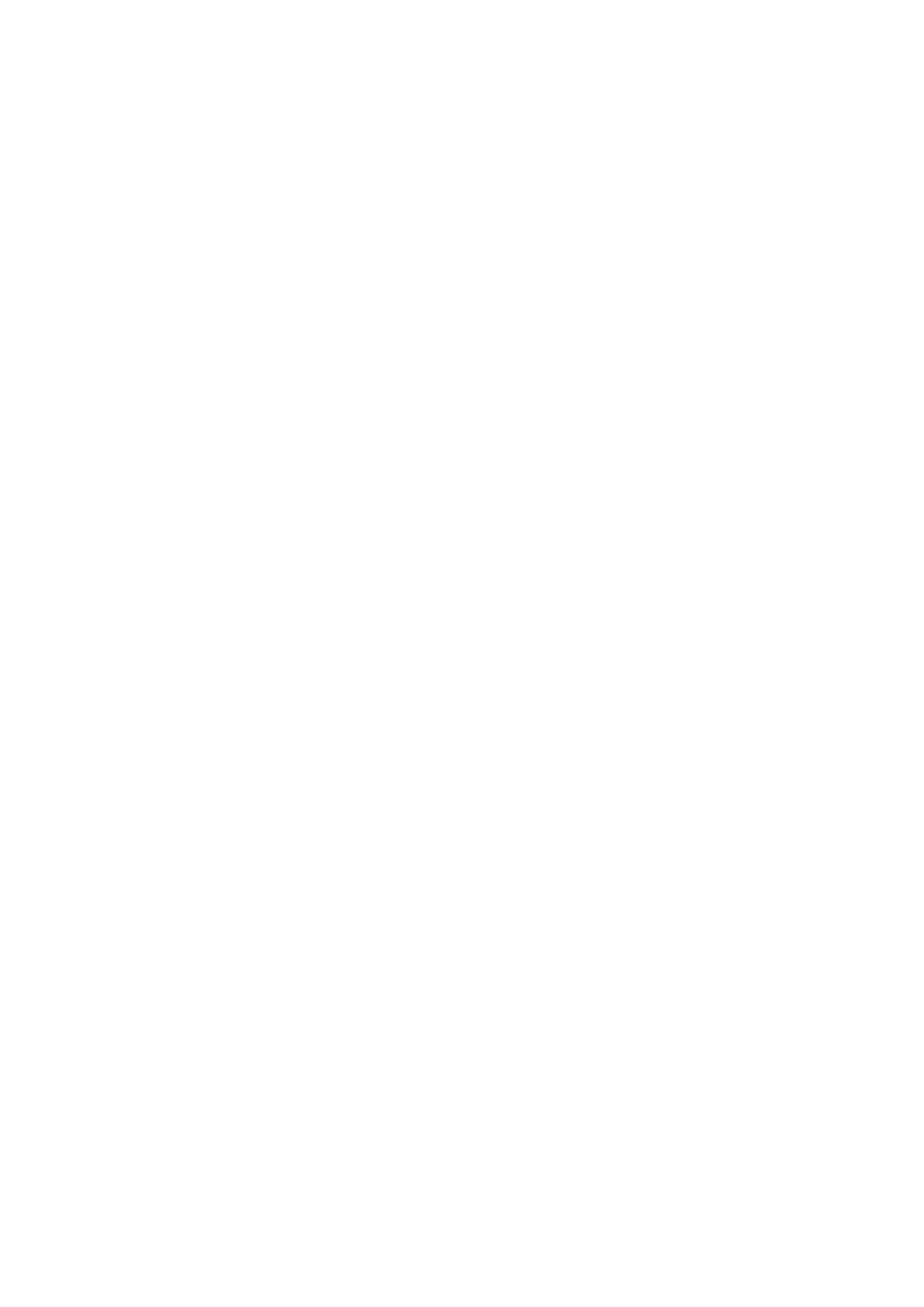
TCO95: Standby mode < 30W, Off mode < 8W
TCO99: Standby mode < 15W, Off mode < 5W
TCO'03:Standby mode < 4W, Off mode < 3W
Visual Ergonomics:
MPRII: No requirement.
TCO92: No requirement.
TCO95: Set ergonomic rules including minimum contrast level, flicker and jitter.
TCO99: Tightened TCO95 rules.
TCO'03: Tighten TCO99 rule for CRT and new requirement of screen color for TFT LCD Monitors.
Ecology:
MPRII: No requirement.
TCO92: No requirement.
TCO95: Set general ecological standards including recycling preparation, environmental policy
and environmental certification.
TCO99: Further tightened TCO95 norms.
TCO'03:Require the recycling information to users.
6. How do I enable the energy saving function?
Go to 'My Computer' and select 'Control Panel' followed by "Monitor Control". Select "All default
selection" and choose your Philips monitor model from the default driver list. Plug and Play will
automatically enable the EPA tick box for you. In DOS or Windows 3.1, you must first make sure
your PC supports power saving.
7. What is refresh rate?
"Refresh rate" describes the number of times an entire screen is vertically scanned each second.
In other words: If a monitor's refresh rate is 85 Hz, its screen is refreshed - or vertically scanned -
85 times per second. A higher refresh rate means better image stability and less flicker. A high
refresh rate helps users who work long hours in front of a monitor avoid eye fatigue and stress. To
change the refresh rate, go into "Start/Settings / Control Pannel / Display / Properties /
Setting/Advance/Adaptor" Windows settings of the computer, the monitor will automatically adjust
itself to the video card.
8. Why does the picture on the screen appear to flicker?
A
low refresh rate or electrical interference typically causes flickering in the picture. Possible
solutions include the following:
z Verify that the proper drivers are installed for your video card
z Make sure that all electrical devices (such as mobile phones) are at least 1m from the
monitor
z Place the monitor in another physical location away from electrical interference