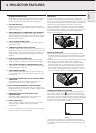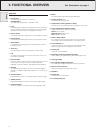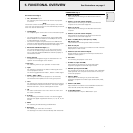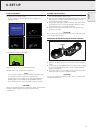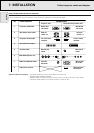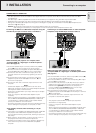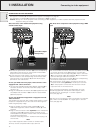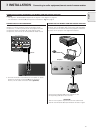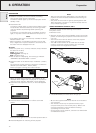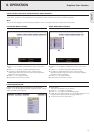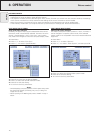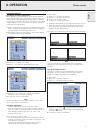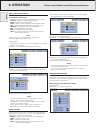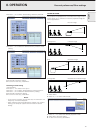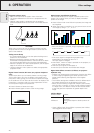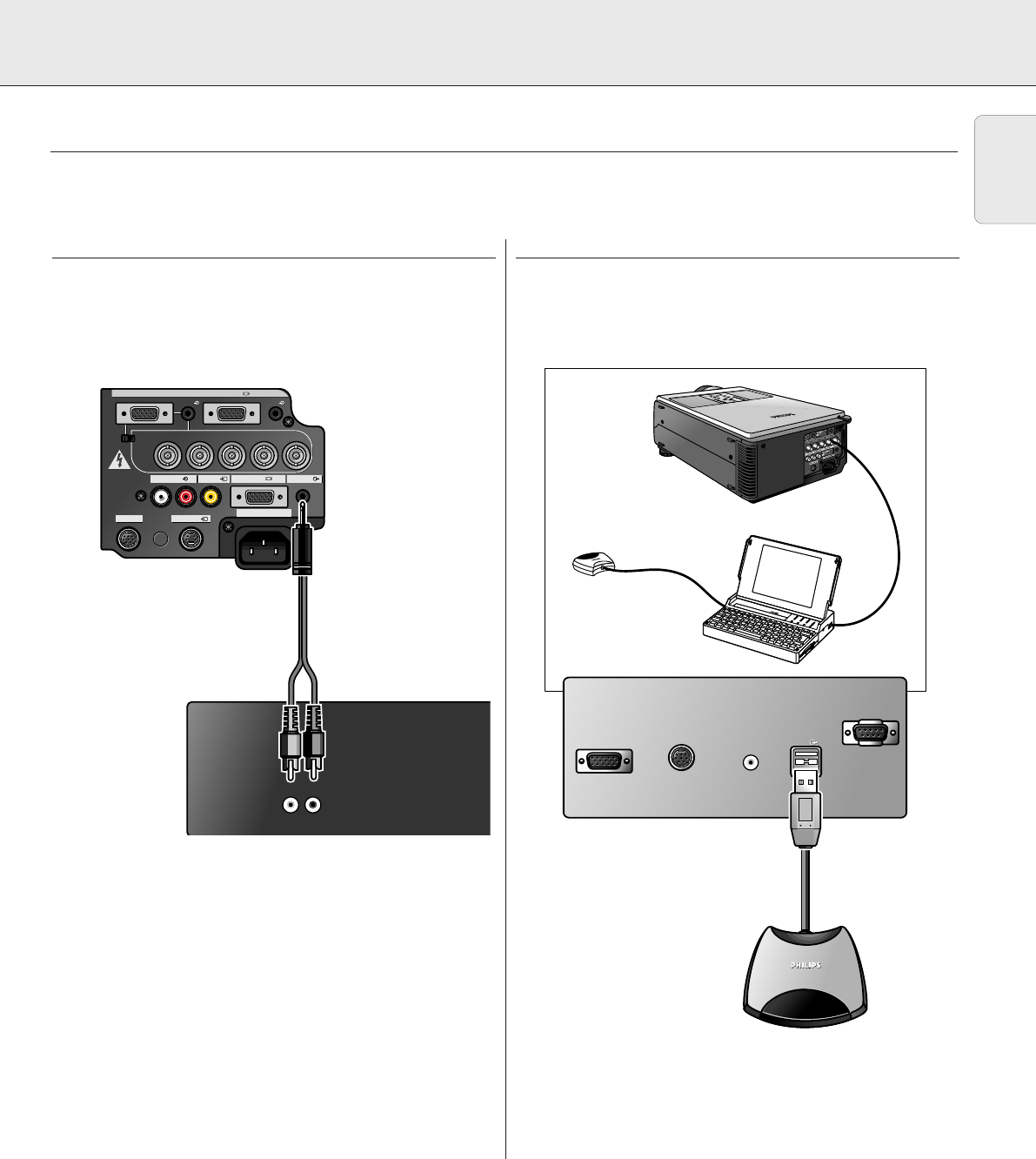
7. INSTALLATION
Connecting to audio equipment/remote control mouse receiver
CONNECTING TO AUDIO EQUIPMENT
CAUTION!
Always turn off the projector while connecting to audio
components, in order to protect both the projector and the
components being connected. By using external audio
components, the volume can be amplified for better sound.
• Connect the Audio in L/R sockets of an amplifier or stereo
system to the Audio out socket
(G)
of the projector.
For this, use an audio connection cable
(optional)
.
CONNECTING THE REMOTE CONTROL MOUSE RECEIVER
When the RS-232C port on the projector is connected to a
computer with an RS-232C cable (cross type, sold separately),
the computer can be used to control the projector and check
the status of the projector. See page 25 for details.
• Connect the supplied USB mouse receiver to the
corresponding USB terminal on the PC.
CAUTION!
– The minimum system requirements for the USB mouse
receiver are Windows 98 and/or Windows NT 5.0 or higher.
Audio out
Data out
Mouse
Audio out
Data out
Mouse
USB
USB
Computer
Data 1 in (15pin)
15pin BNC R (Pr)
L R
APPARATEN SKALL
ANSLUTAS TILL
JODAT UTTAG.
B (Pb) VDG/G sync (Y) HD (C sync)
Data 1 in (BNC)
Data 2 in
Audio 1 Audio 2
Data 1 in (15pin)
15pin BNC R (Pr)
L R
APPARATEN SKALL
ANSLUTAS TILL
JODAT UTTAG.
B (Pb) VDG/G sync (Y) HD (C sync)
Data 1 in (BNC)
Data 2 in
Audio 1 Audio 2
S-Video inRS-232C
110-120V / 220-240V~
Audio in Video in Audio outData out
Computer - RGB / Component inputs
S-Video inRS-232C
110-120V / 220-240V~
Audio in Video in Audio outData out
Computer - RGB / Component inputs
L Audio R
in
L Audio R
in
13
English
(G)
Optional
(8)
CONNECTING TO AUDIO EQUIPMENT/THE REMOTE CONTROL MOUSE RECEIVER
General
– The figures in brackets
(1)
correspond to the figures in the diagram on page 10.
– The characters in brackets
(A)
correspond to characters in
fig. 3
on page 4.