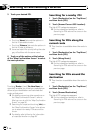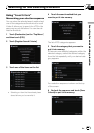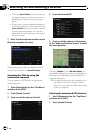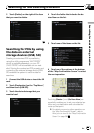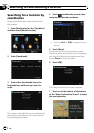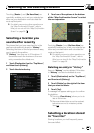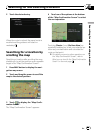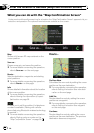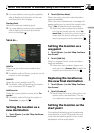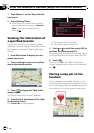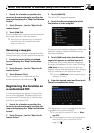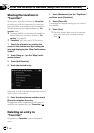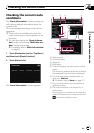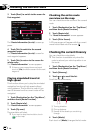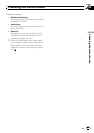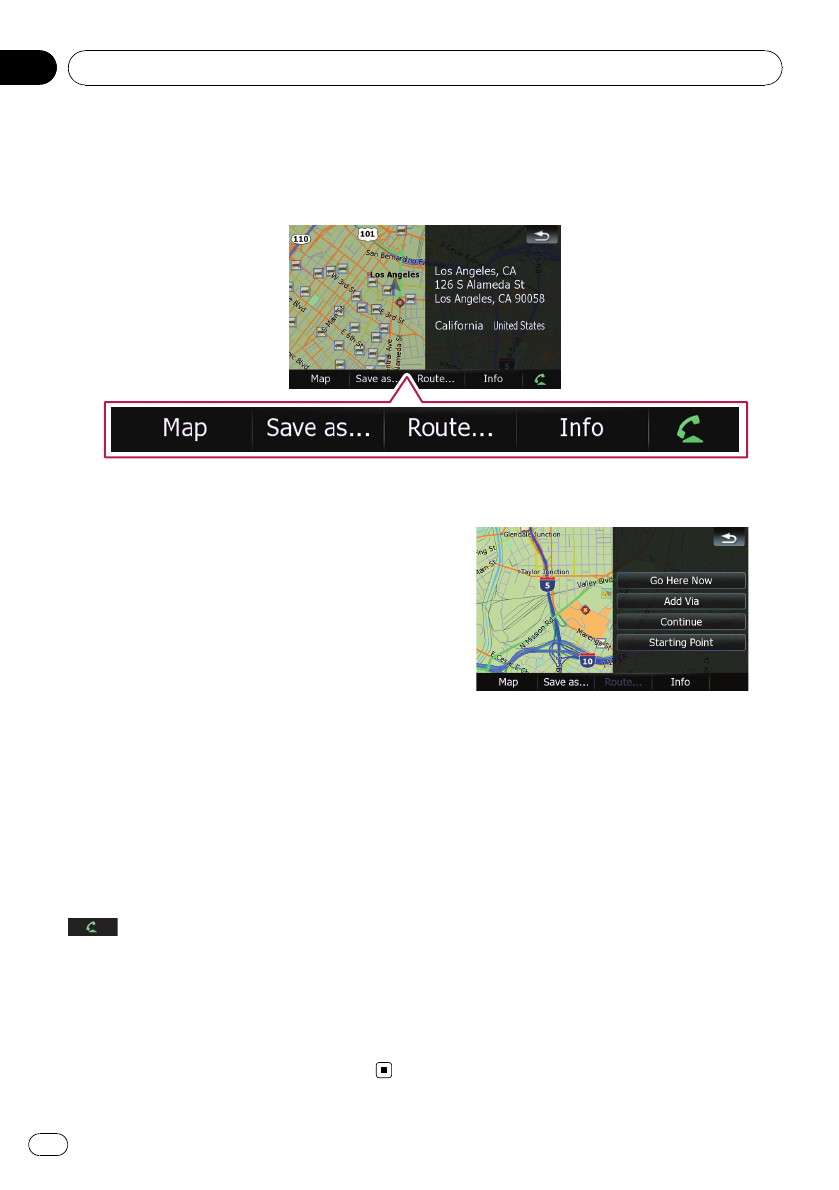
What you can do with the “Map Confirmation Screen”
Under most conditions after searching for a location, the “Map Confirmation Screen” appears to let you
select the next operation. The options shown below are available on this screen:
Map
Shows a full-screen 2D map centered on the
cursor position.
Save as...
Places a map pin, and saves the position.
= For more details concerning the operation,
refer to Save as... on the next page.
Route...
Sets the destination, waypoints, and starting
point positions.
= For more details concerning the operation,
refer to Route... on this page.
Info
Shows detailed information about the location
of the cursor position.
= For more details concerning the operation,
refer to Viewing the information of a speci-
fied location on page 38.
Enables you to call the position if a telephone
number is available. (Pairing with cellular
phone featuring Bluetooth wireless technology
is required.)
= For more details concerning the operation,
refer to Dialing a phone number on the
“Map Confirmation Screen” on page 58.
Route...
Go Here Now
Calculates the new route by setting the cursor
position as the new destination.
= For more details concerning the operation,
refer to Setting the location as a new desti-
nation on the next page.
Add Via
Recalculates the route by adding the cursor
position as a waypoint.
= For more details concerning the operation,
refer to Setting the location as a waypoint
on the next page.
Continue
Recalculates the route by setting the cursor
position as the new destination. The previous
destination becomes a waypoint.
After the location is decided (Map Confirmation Screen)
En
36
Chapter
04