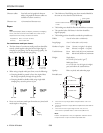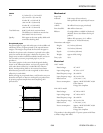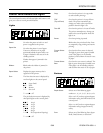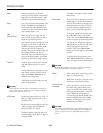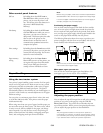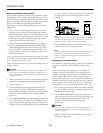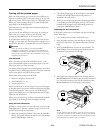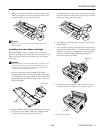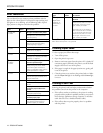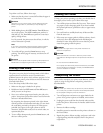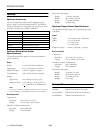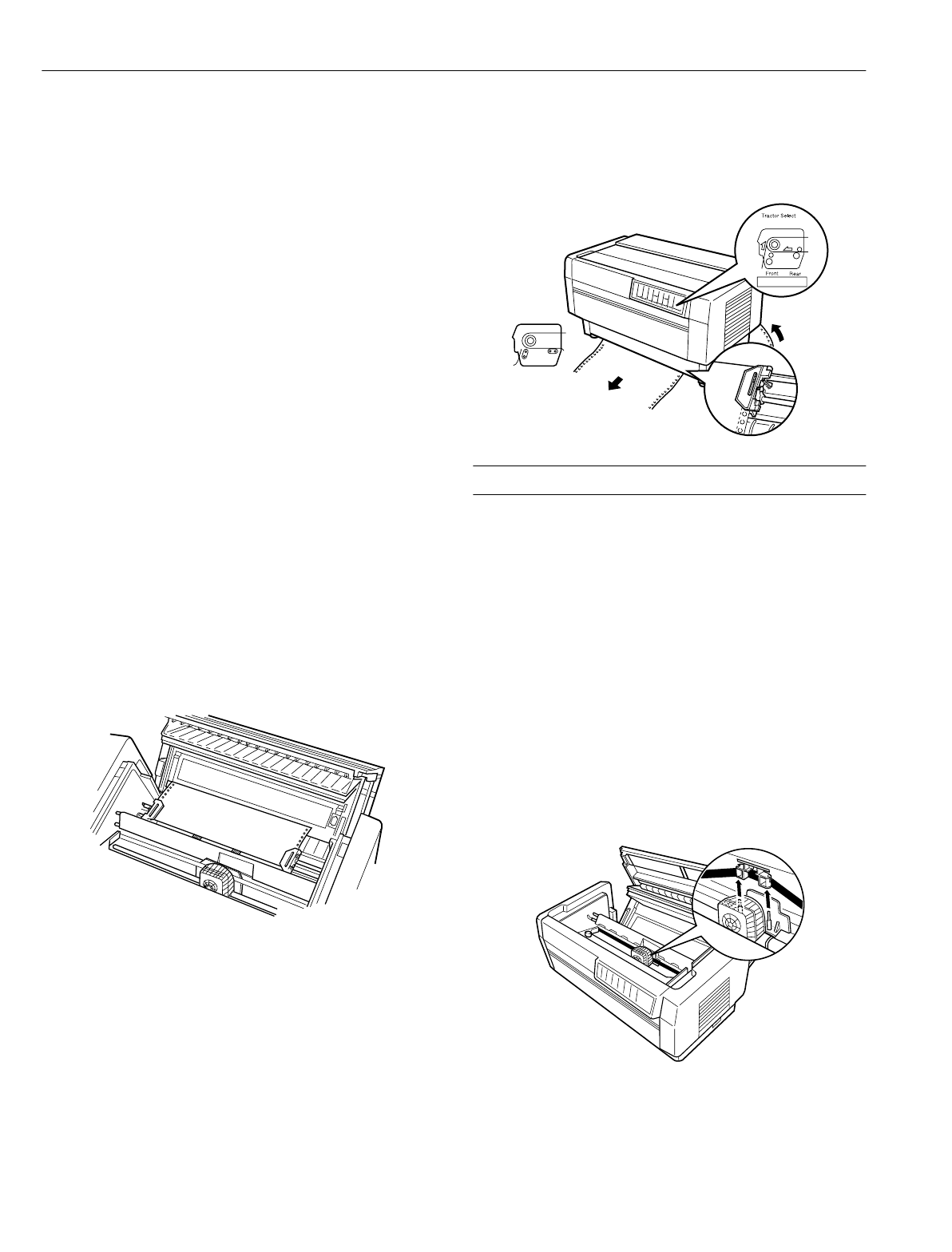
EPSON DFX-8500
10 -
EPSON DFX-8500
5/98
5. Tear off the page using the tear-off edge on the printer’s top
cover.
6. Press the
Tear Off button to feed the paper back to the top-
of-form position. You are now ready to print your next
document.
c
CAUTION:
Always tear off the printed document before you feed the
paper back to the top-of-form position. Never feed paper
backward more than one page.
Switching between front and rear tractors
You can easily switch between paper loaded on the front
tractor and paper loaded on the rear tractor. The instructions
below explain how to switch from the front tractor to the rear
tractor, but you can follow the same steps to switch from the
rear tractor to the front tractor.
c
CAUTION:
Never switch between tractors if labels are already loaded in
the printer. First remove the labels by tearing off the fresh
supply below the tractor and pressing LF/FF Load to eject the
remaining labels.
Before you start, make sure the printer is turned on and that
the front tractor is selected (the front tractor arrow on the
Tractor Select indicator should be lit). If you are in the
middle of printing a document, wait for the printer to finish
printing before you switch tractors. Then follow these steps:
1. If no paper is loaded in the rear tractor, load paper to the
standby position (the first five pins of the sprockets).
2. If you have a printed document or excess paper still in the
printer, use the tear-off feature described in the previous
section to tear off the document or excess paper.
c
CAUTION:
Always tear off the printed document and any excess paper
before switching tractors. Never feed more than one page
backward through the printer.
3. Press the Front/Rear button to switch to the rear tractor.
The front-loaded paper automatically feeds back to the
standby position and the rear-loaded paper advances to the
top-of-form position.
Replacing the Ribbon Cartridge
When printing becomes too faint, you need to replace the
ribbon. Use the #8766 EPSON replacement cartridge only.
w
WARNING:
If the printer has been used recently, the print head may be
hot. Let it cool before attempting to replace the ribbon.
Removing the old ribbon cartridge
To remove the ribbon cartridge, follow these steps:
1. Press the
Pause button. Then turn off the printer. Make
sure that the power cord is not plugged into an electrical
outlet.
2. Open the printer’s top cover and slide the print head to the
exposed part of the paper bail.
3. Lift the ribbon guide off the print head as shown below.