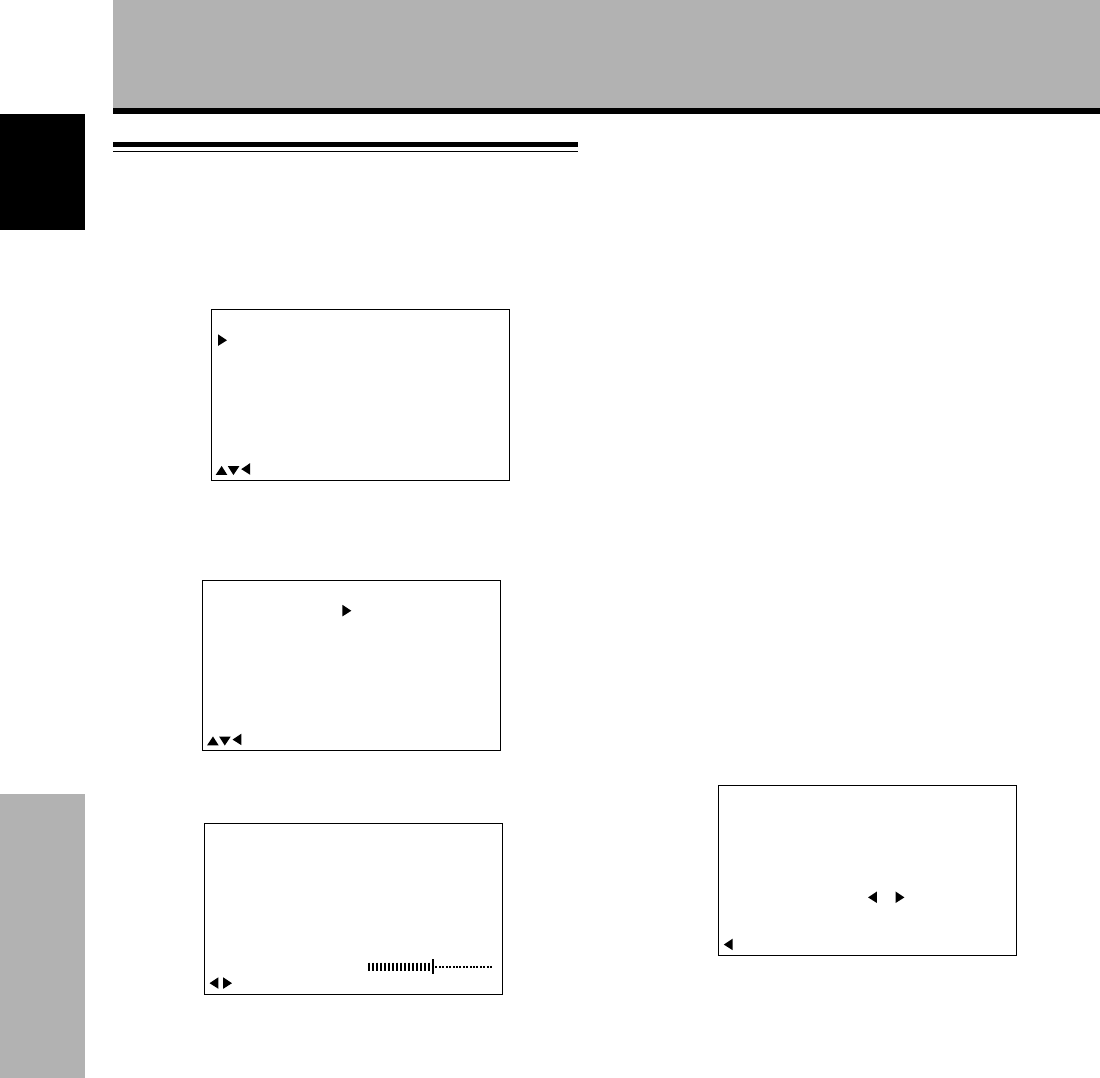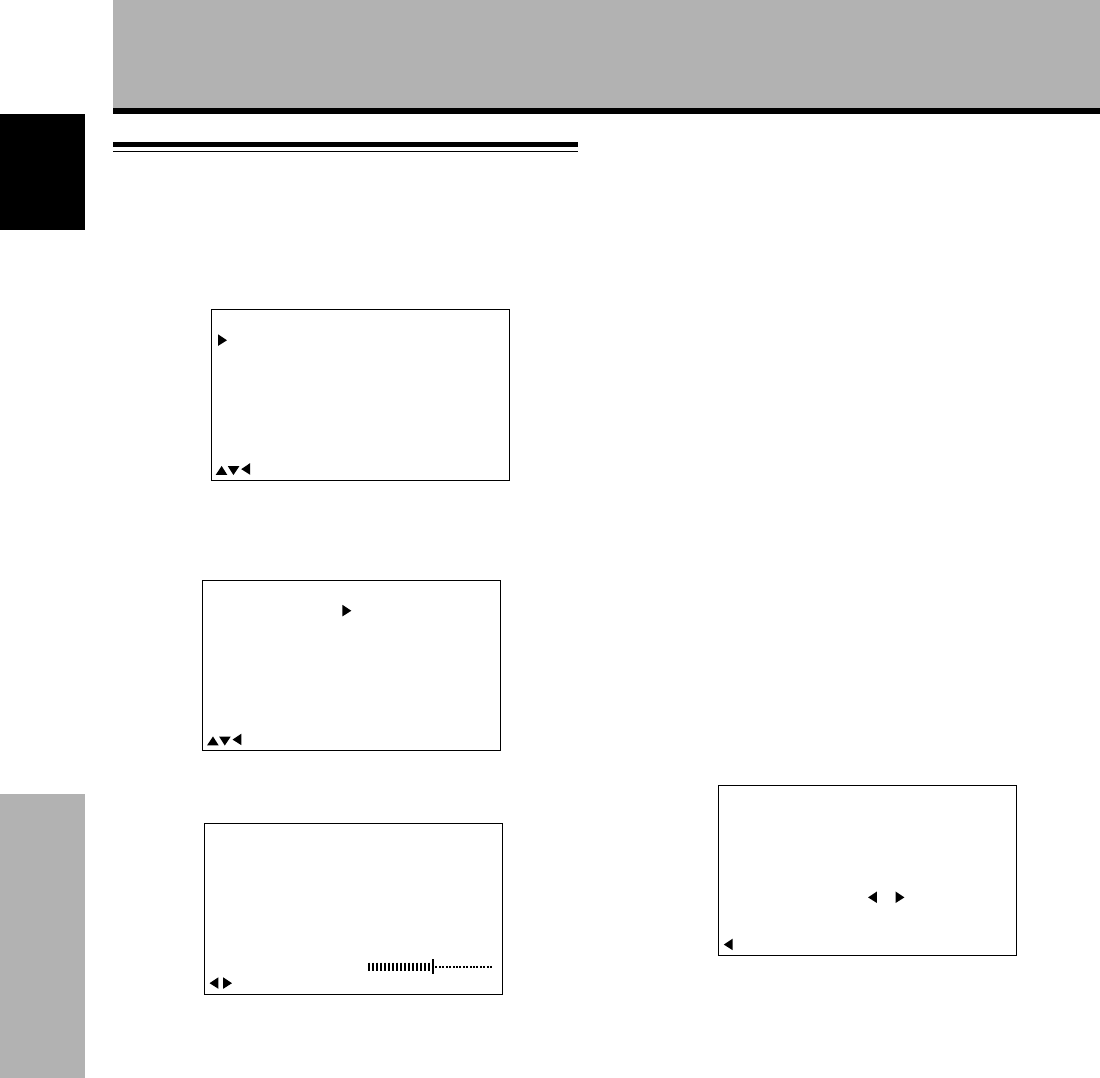
18
<ARE1350> En
Display Panel Adjustments
English
Display Panel Adjustments
Adjusting the picture quality
1 Press MENU to display the menu screen.
2 Press 5/∞ to select PICTURE, then press 3.
3 Press 5/∞ to select the adjustment item, then
press SET.
4 Press 2/3 to adjust the picture quality as desired.
Pressing SET returns the display to the step 3 screen.
5 When the setup is finished, press MENU to exit
the menu screen.
Note
Make these adjustments for both INPUT3 and INPUT4.
PICTURE mode adjustment items
Below are brief descriptions of the options that can be set
in the PICTURE mode.
CONTRAST ············· Adjust according to the surrounding
brightness so that the picture can be
seen clearly.
BRIGHT ··················· Adjust so that the dark parts of the
picture can be seen clearly.
R LEVEL ·················· Adjust the amount of red in the
picture.
G LEVEL ·················· Adjust the amount of green in the
picture.
B LEVEL ·················· Adjust the amount of blue in the
picture.
To reset PICTURE mode settings to the default
If settings have been adjusted excessively or the picture
on the screen no longer appears natural, it may prove
more beneficial to reset the PICTURE mode to default
settings instead of trying to make adjustments under
already adjusted conditions.
1 In step 3 in the previous procedure, press 5/∞ to
select RESET, then press SET.
2 Press 2 to select YES, and press SET.
All PICTURE mode settings are returned to the factory
set default.
M
A
IN
MEN
U
M
EN
U
:
MENU O
F
F
:
S
EL
E
C
T
S
ET
:
A
D
JU
S
T
P
ICT
U
R
E
C
ON
T
R
A
ST
B
RI
G
H
T
R
L
E
V
E
L
G
L
E
V
E
L
B
L
E
V
E
L
0
:
0
:
0
:
0
0
:
R
ESET
:
S
C
R
E
E
N
P
O
WE
R
S
ET
U
P
S
AV
E
AL
L
RE
S
E
T
M
A
IN
MEN
U
M
EN
U
:
MENU O
F
F
:
S
EL
E
C
T
S
ET
:
A
D
JU
S
T
P
ICT
U
R
E
C
ON
T
R
A
ST
B
RI
G
H
T
R
L
E
V
E
L
G
L
E
V
E
L
B
L
E
V
E
L
0
:
0
:
0
:
0
0
:
R
ESET
:
S
C
R
E
E
N
P
O
WE
R
S
ET
U
P
S
AV
E
AL
L
RE
S
E
T
P
I
CT
RUE
:
S
EL
E
C
TS
E
T:
E
X
I
T
S
ET?
R
E
Y
ES NO
A
DJU
S
T
P
I
CTU
RE
C
ON
T
R
AST
S
0
ET
:
E
X
I
T:
A
D
J
U
S
T