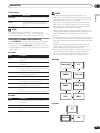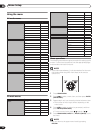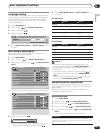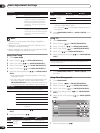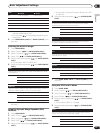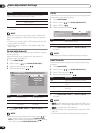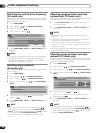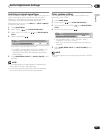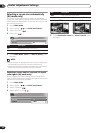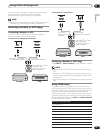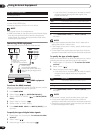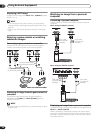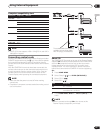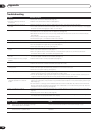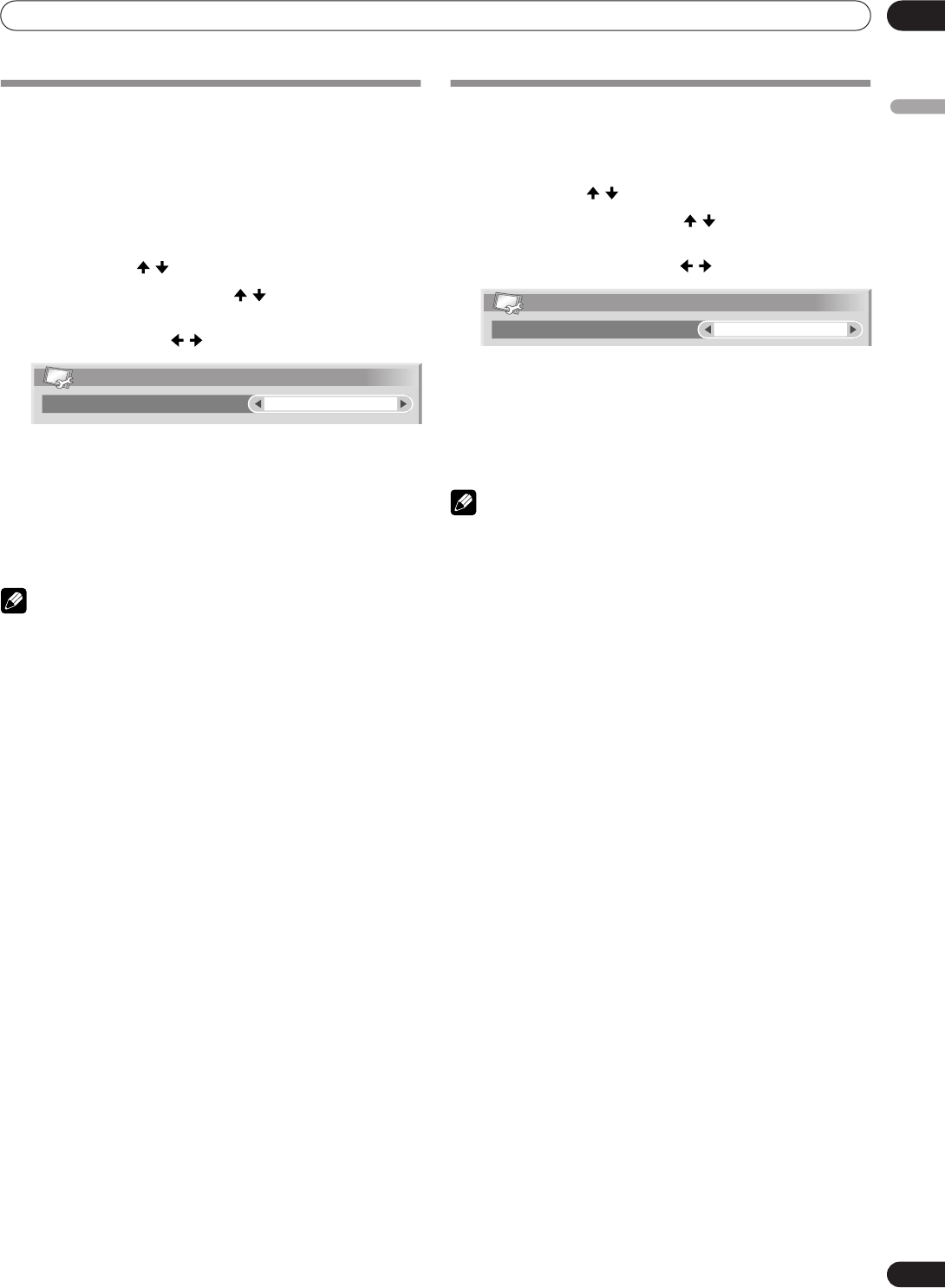
31
En
Useful Adjustment Settings
10
English
Selecting an input signal type
After connecting to the INPUT1 or INPUT4 terminal, specify the
type of video signals to be received from the connected
equipment. For the type of the signals, see the operation
manual that came with the connected equipment.
Before starting the menu, press INPUT 1 or INPUT 4 (INPUT)
to select an input source.
1 Press HOME MENU.
2 Select “Setup” ( / then ENTER (ENTER/DISP.)).
3 Select “INPUT1” or “INPUT4” ( / then ENTER (ENTER/
DISP.)).
4 Select a signal type ( / ).
• For INPUT1, you can select AV or PC.
• For INPUT4, you can select AV or PC. In addition, you
may select color decoding, component, or RGB.
XGA, WXGA or AUTO can be selected with the XGA/
WXGA setting.
5 Press HOME MENU, INPUT 1 to INPUT 6 (INPUT) to exit
the menu.
NOTE
• If no image appears or images appear in inappropriate
colors, specify another video signal type.
• For the signal types to be specified, check the operation
manual that came with the connected equipment.
Color system setting
If an image does not appear clearly, select another color
system (e.g., PAL, NTSC).
1 Press HOME MENU.
2 Select “Setup” ( / then ENTER (ENTER/DISP.)).
3 Select “INPUT5” or “INPUT6” ( / then ENTER (ENTER/
DISP.)).
4 Select a video signal system ( / ).
• You can select “Auto”, “PAL”, “SECAM”, “NTSC”,
“4.43NTSC”, “PAL-M” or “PAL-N”.
• With “Auto” selected, input signals are automatically
identified.
5 Press HOME MENU, INPUT 1 to INPUT 6 (INPUT) to exit
the menu.
NOTE
• You need to perform color system setting for each of INPUT5
and 6.
INPUT1
Signal Type
AV
INPUT5
Color system
Auto