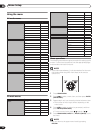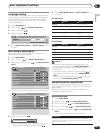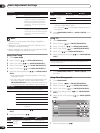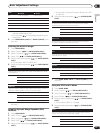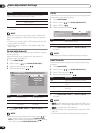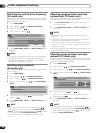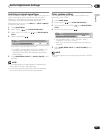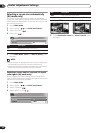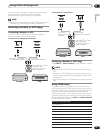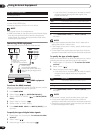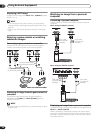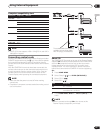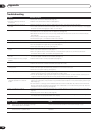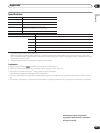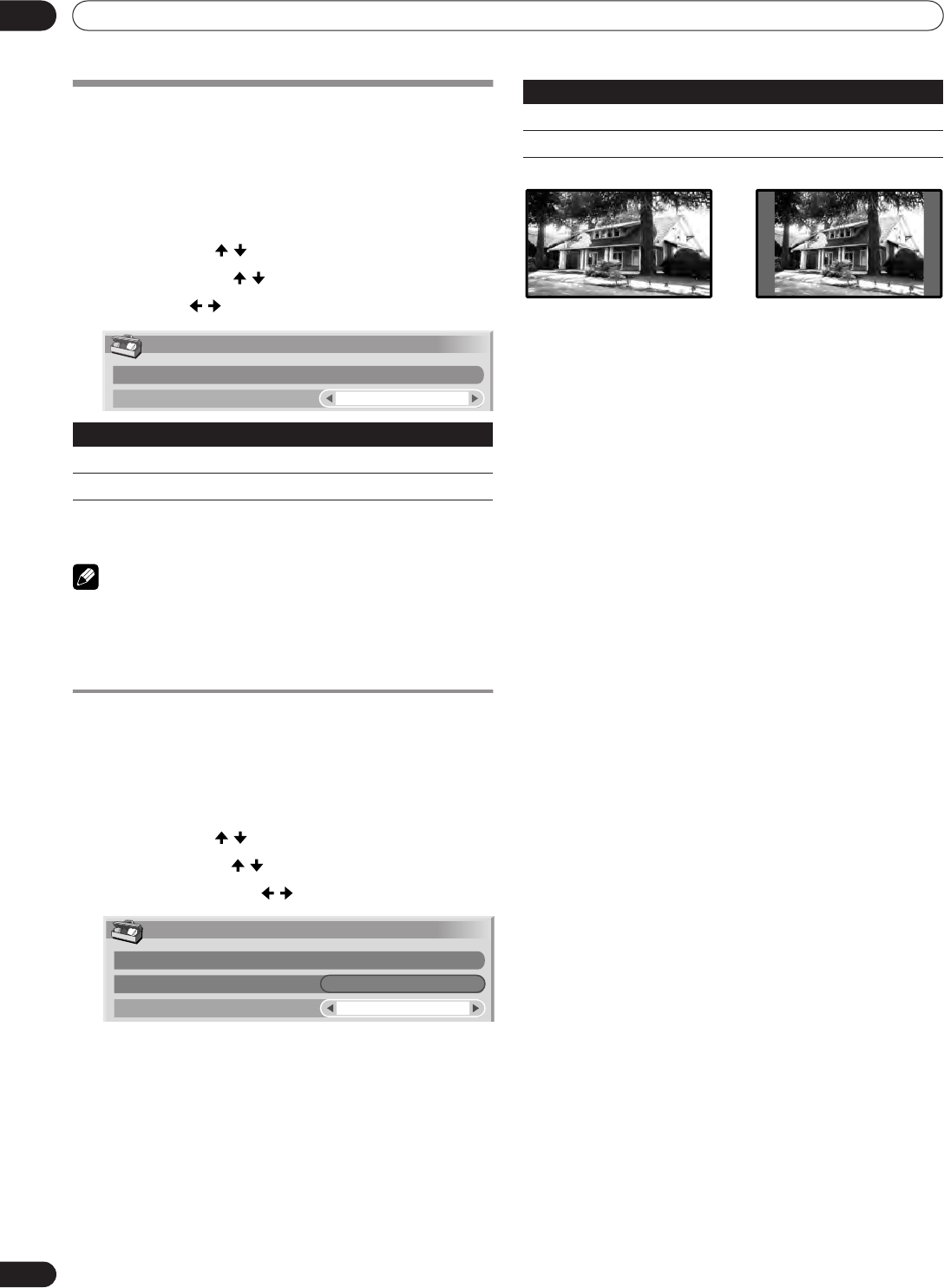
32
En
Useful Adjustment Settings
10
Selecting a screen size automatically
(AV mode only)
The Plasma Display automatically selects an appropriate
screen size when video signals are received from a connected
HDMI equipment (see page 33). To activate this function, use
the following procedure.
1 Press HOME MENU.
2 Select “Option” ( / then ENTER (ENTER/DISP.)).
3 Select “Auto Size” ( / ).
4 Select “On” ( / ).
5 Press HOME MENU, INPUT 1 to INPUT 6 (INPUT) to exit
the menu.
NOTE
• Manually select an appropriate screen size if an image does
not automatically switch to a correct screen format.
• When the video signal contains no aspect ratio information,
the function will not work even with “On” selected.
Selecting a screen size for received 4:3 aspect
ratio signals (AV mode only)
Specify whether the Plasma Display should choose the 4:3
mode or WIDE mode when 4:3 aspect ratio signals are received
with the Auto Size function activated.
1 Press HOME MENU.
2 Select “Option” ( / then ENTER (ENTER/DISP.)).
3 Select “4:3 Mode” ( / ).
4 Select “WIDE” or “4:3” ( / ).
.
WIDE 4:3
5 Press HOME MENU, INPUT 1 to INPUT 6 (INPUT) to exit
the menu.
Item Description
Off Deactivates the Auto Size function.
On Activates the Auto Size function.
Option
Position
Auto Size
On
Option
Position
Auto Size
4:3 Mode
On
WIDE
Item Description
WIDE Wide image without side masks.
4:3 Keeps the 4:3 aspect ratio and presents side masks.