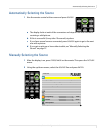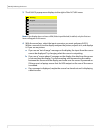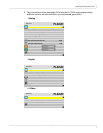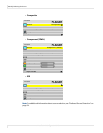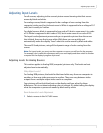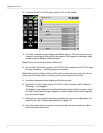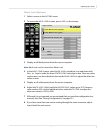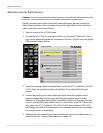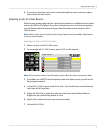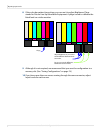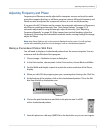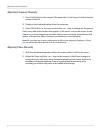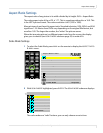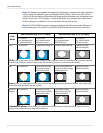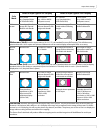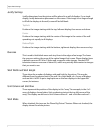Adjusting Input Levels
m70L Installation & Configuration Guide 35
6 If you have more than one source coming through the same connector, adjust
Input Levels for each source.
Adjusting Levels for Video Sources
Video sources are best adjusted if a color bar test pattern is available from the video
source: the DVD or VCR player. If you do not have access to a color bar test pattern,
you will have to adjust the picture by eye from the video source using the INPUT
LEVELS menu.
Note: When a video source is selected, Auto Setup Options are not available. Adjustments
must be made manually.
Adjusting the Picture With Color Bars
1 Select a source in the PICTURE menu.
2 To access the INPUT LEVELS menu, press LEVEL on the remote.
Note: These controls are also used for analog sources when you select component video.
3 If possible, use a SMPTE color bar pattern from the video source you will use for
the program material.
4 In the
INPUT LEVELS menu, check BLUE ONLY. You should only see the alternate
color bars, all of them blue.
5 Adjust
SATURATION to make the outer two color bars match. Match them in
brightness; they will already match in color.
6 Adjust
HUE to make the inner two color bars match.
7 Uncheck
BLUE ONLY.
Input Levels
Brightness 140
Contrast 165
Saturation 150
Hue 128
Blue Only