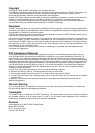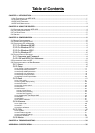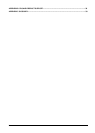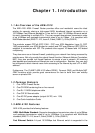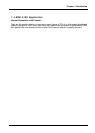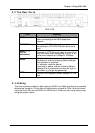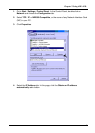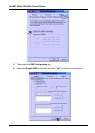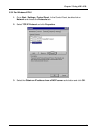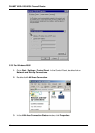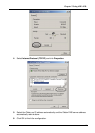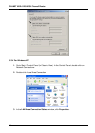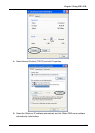6
Chapter 3. Configuration
The ADE-4120 can be configured with your Web browser. The web browser is included
as a standard application in the following operation systems, UNIX, Linux, Mac OS,
Windows 98/NT/2000/Me, etc. The product provides a very easy and user-friendly
interface for configuration.
3.1 Before Configuration
This section describes the configuration required by LAN-attached PCs that
communicate with the ADE-4120, either to configure the device, or for network access.
These PCs must have an Ethernet interface installed properly, be connected to the
ADE-4120 either directly or through an external repeater hub, and have TCP/IP installed
and configured to obtain an IP address through a DHCP server or a fixed IP address
that must be in the same subnet of the ADE-4120. The default IP address of the ADE-
4120 is 192.168.1.254 and subnet mask is 255.255.255.0. The best and easy way is to
configure the PC to get an IP address from the ADE-4120. Also make sure you have
UNINSTALLED any kind of software firewall that can cause problems accessing the
192.168.1.254 IP address of the router.
Please follow the steps below for PC’s network environment installation. First of all,
please check your PC’s network components. The TCP/IP protocol stack and Ethernet
network adapter must be installed. If not, please refer to MS Windows related manuals.
Any TCP/IP capable workstation can be used to communicate with or through
the ADE-4120 To configure other types of workstations, please consult the
manufacturer’s documentation.
3.2 Connecting the ADE-4120
1. Connect the Router to a LAN (Local Area Network) and the ADSL/telephone
network.
2. Power on the device
3. Make sure the PWR and READY LEDs are lit steady & LAN LED is lit.
4. Before proceeding to the next step, make sure you have uninstalled any software
firewall.
3.3 Configuring PC in Windows
3.3.1 For Windows 98/ME