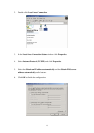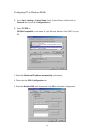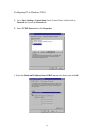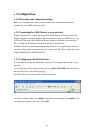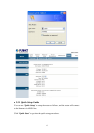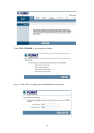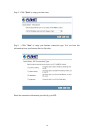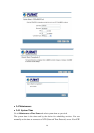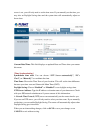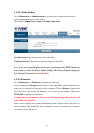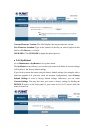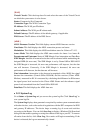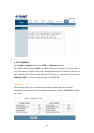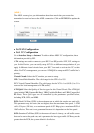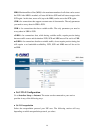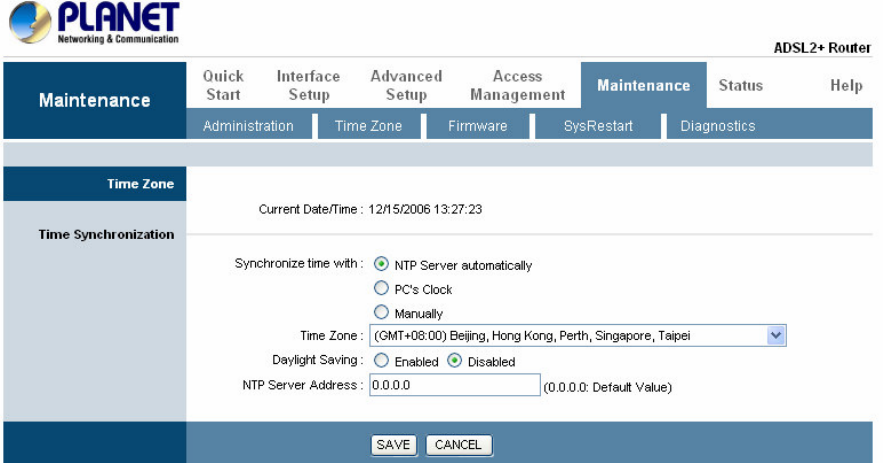
21
server is set, you will only need to set the time zone. If you manually set the time, you
may also set Daylight Saving dates and the system time will automatically adjust on
those dates.
Current Date/Time: This field displays an updated Date and Time when you reenter
this menu.
[Time Synchronization]
Synchronize time with: You can choose “NTP Server automatically”, “PC’s
Clock”, or “Manually” to coordinate the time.
Time Zone: Choose the Time Zone of your location. This will set the time difference
between your time zone and Greenwich Mean Time (GMT).
Daylight Saving: Choose “Enabled” or “Disabled” to use daylight savings time.
NTP Server Address: Type the IP address or domain name of your timeserver. Check
with your ISP/network administrator if you are unsure of this information.
A Network Time Protocol (NTP) server can automatically set the router time for you.
If you use an NTP server, you will only need to select your time zone. If you manually
set the time, you can enable Daylight Saving. The router will automatically adjust when
Daylight Saving goes into effect.
When you are done making changes, click on SAVE to save your changes or on
CANCEL to exit without saving.