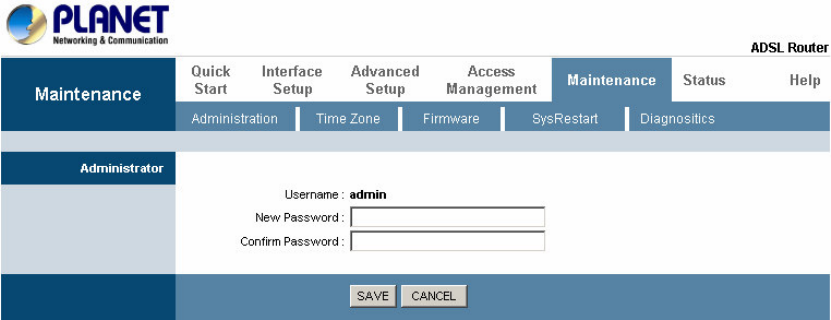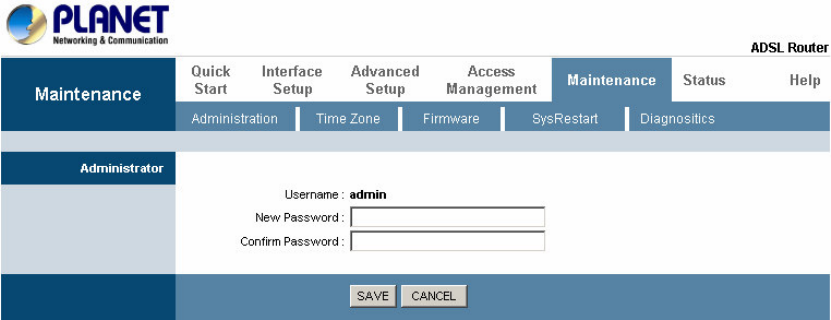
22
3.4.2 Admin Setting
Go to Maintenance-> Administration to set a new user's name and password to
restrict management access to the router.
The default is admin (User's name) and admin (Password)
New Password: Type the new password in this field.
Confirm Password: Type the new password again in this field.
Note: If you ever forget the password to log in, you may press the RESET button up
to 6 second to restore the factory default settings. The Factory Default Settings for
User Name & Password are
admin & admin.
3.4.3 Firmware
Go to Maintenance -> Firmware to upgrade the firmware.
You can upgrade the firmware of the router in this page. Make sure the firmware you
want to use is on the local hard drive of the computer. Click on Browse to browse the
local had drive and locate the firmware to be used for the update. Then press
UPGRADE to upload new Firmware.
It might take several minutes, don’t power off it during upgrading. Device will
restart after the upgrade!!
After a success upload, the system automatically restarts. Please wait for the device to
finish restarting. This should take about 2 minutes or more.
You need to log in again if
you want to access the device.