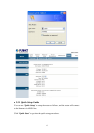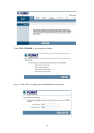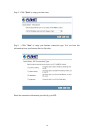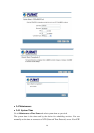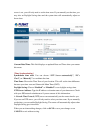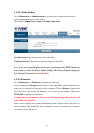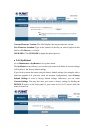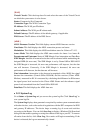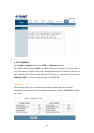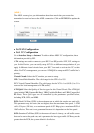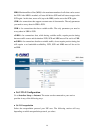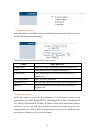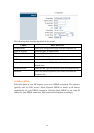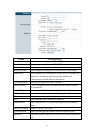25
[WAN]
Virtual Circuit: Click the drop-down list and select the name of the Virtual Circuit
on which the system status is to be shown.
Status: Connected or Not Connected
Connection Type: The WAN Connection Type.
IP Address: The WAN port IP address
Subnet Address: The WAN port IP subnet mask.
Default Gateway: The IP address of the default gateway, if applicable.
DNS Server: The IP address of the DNS Server
[ADSL]
ADSL Firmware Version: This field displays current ADSL firmware version.
Line States: This field displays the ADSL connection process and status.
Modulation: This field displays the ADSL modulation status for G.dmt or T1.413.
Annex Mode: This field displays the ADSL annex modes for Annex A or Annex B.
Downstream and Upstream: Status of SNR Margin, Line Attenuation and Data Rate
SNR Margin: Amount of increased noise that can be tolerated while maintaining the
designed BER (bit error rate). The SNR Margin is set by Central Office DSLAM. If
the SNR Margin is increased, bit error rate performance will improve, but the data
rate will decrease. Conversely, if the SNR Margin is decreased, bit error rate
performance will decrease, but the data rate will increase.
Line Attenuation: Attenuation is the decrease in magnitude of the ADSL line signal
between the transmitter (Central Office DSLAM) and the receiver (Client ADSL
Modem), measured in dB. It is measured by calculating the difference in dB between
the signal power level received at the Client ADSL Router and the reference signal
power level transmitted from the Central Office DSLAM.
Data Rate: This field displays the ADSL data rate.
3.5.2 System Log
Go to Status -> System Log and you can see the system log file. Click “Save Log” to
save system log file.
The System Log displays data generated or acquired by routine system communication
with other devices, such as the results of negotiations with the ISP's computers for DNS
and gateway IP addresses. The device keeps a running log of events and activities
occurring on the Router. You can click Save Log to display a Windows File Download
dialog box that enables opening or saving the contents of the log to your PC. To remove
all entries from the list, click Clear Log. New entries will begin accumulating. If the
device is rebooted, the logs are automatically cleared.