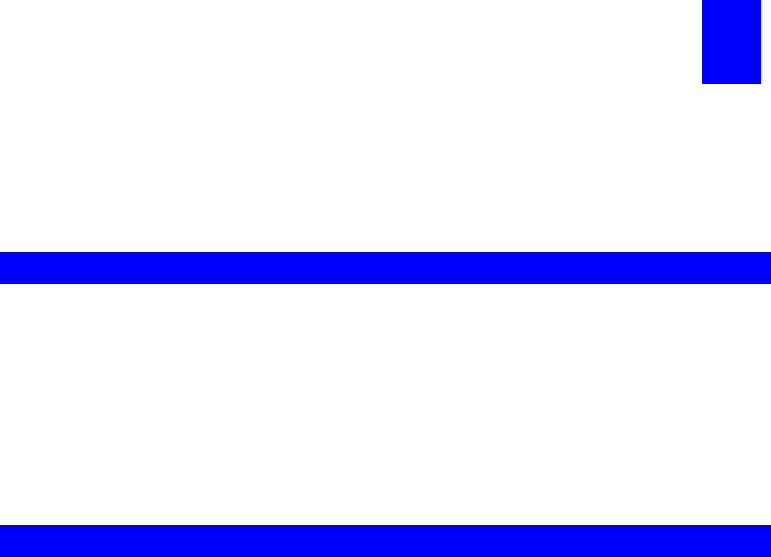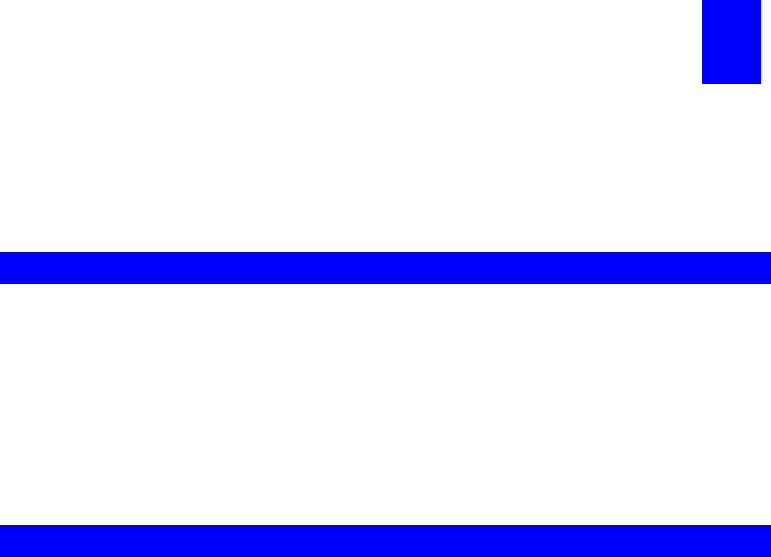
Page 40
Chapter 6
Web Interface Setup
This chapter explains how to use your Web Browser to configure the Print
Server.
Overview
The Print Servers have incorporate the HTTP server. This allows you to connect to the
Print Server and configure it using your Web Browser. Most browsers should work,
provided they support tables and forms.
Note: FPS-5P-S, FPS-5P-M, FPS-2PUW, FPS-2PUWG and FPS-1UA web interface
are just a little bit different. Because they have support some different functions that
others without. FPS-5P-S/FPS-5P-M have support IPX/SPX protocol, FPS-2PUW and
FPS-2PUWG have support Wireless interface and IPP, and FPS-1UA has support IPP.
Preparation
Because it supports dynamic IP Address allocation using DHCP, BOOTP, or RARP,
the Print Server ships with an IP Address of 0.0.0.0. This is NOT a valid IP Address.
Therefore, you must do ONE of the following:
• Check your DHCP server (if you have one), and determine the IP Address allo-
cated to the Print Server.
• Use the Diagnostic Button (if fitted) to print a to print a report which includes the
current IP address. (Press the Diagnostic Button, and hold it for 2 seconds.)
• Use the Bi-Admin or another Print Server utility to allocate a valid IP Address to
the Print Server.
• Add an entry to the arp table to associate the hardware address of the Print
Server with the desired IP address, as follows:
arp -s IP_Address 00:c0:02:xx:xx:xx (Unix)
arp -s IP_Address 00-c0-02-xx-xx-xx (Windows)
Where:
IP_Address is the IP Address you wish to assign to the Print Server.
00:c0:02:xx:xx:xx is the hardware address of the Print Server.
Example (Unix):
arp -s 192.168.0.21 00:c0:02:12:34:56
Example (Windows):
arp -s 192.168.0.21 00−c0−02−12−34−56
Note: The hardware address of the Print Server is shown on a sticker on the base of
the device.