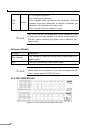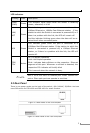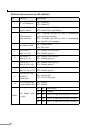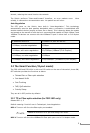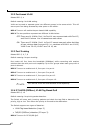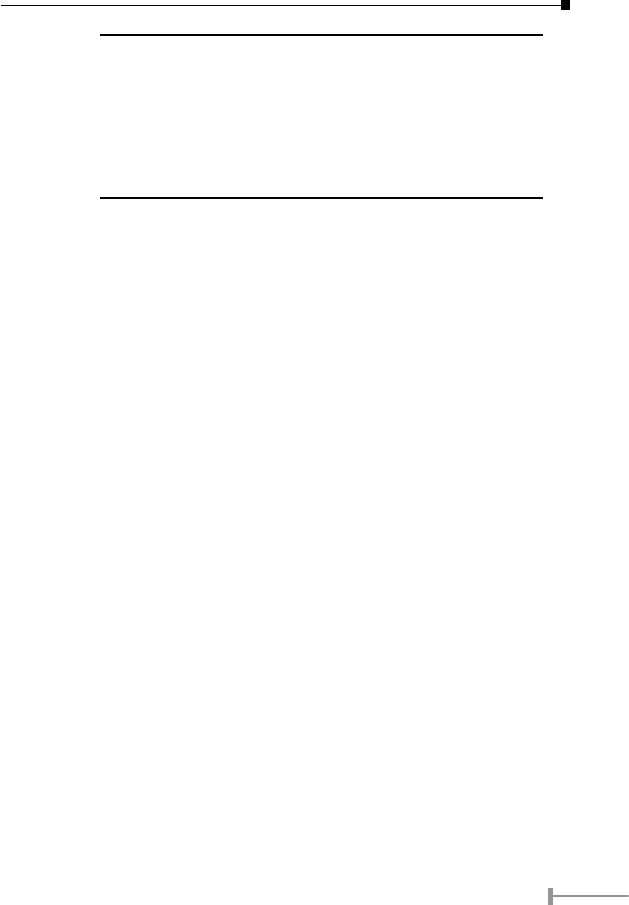
6
7
NOTE:
1. For fiber-optic connection, please check the opposite end is us-
ing the same transmit mode before make the connection.
2. Port#16 of the switch is shared with 100Base-FX port. Make
sure either Fiber-optic or twisted pair port is being connected.
3. For more information about the Smart function, please refer to
Chapter 3.
4. All the DIP is in OFF position by default!
2.3 Hardware Installation
1. Place the Switch on a smooth surface
2. Connect the output cord of power supply to the AC inlet.
3. Connect hub or PC to one port of the Switch using Category 3/4/5 UTP/STP
cabling.
4. Connect another hub or PC to the other port of Switch by following the same
process as described in Step 3.
Notice:
Cable distance for the Switch
The cable distance between the Switch and hub / PC should not exceed 100
meter.
The fiber-optic should not exceed 412 meters in Half-duplex mode and 2 kilome-
ters for Full-duplex mode
Make sure the wiring is correct
It can be used Category 3/4/5 cable in 10Mbps operation. To reliably operate your
network at 100Mbps, you must use an Unshielded Twisted-Pair (UTP) Category 5
cable, or better Data Grade cabling. While a Category 3 or 4 cable may initially
seem to work, it will soon cause data loss.
The fiber-optic cable should be a multi-mode fiber cable with 62.5/125μm or
50/125μm in specification.
You can find the information from the printing of the cable. If you are not familiar
with it, please consult your local dealers for the information.
Power System
The Switch accepts AC input with 100~240V AC, 50/60Hz. To prevent from data
loss or network downtime, consider install an UPS (Un-interrupt Power Supply) for
the Switch. And in some area, a surge suppression device also can help to prevent
from the Switch being damaged by un-regulated surge or current to it.
All kinds of hub / PC can connect to switch by using straight-through wires. The Switch
also supports auto MDI detection. This means you can direct connect any port of the
Switch to another MDI-X devices with a straight wire.