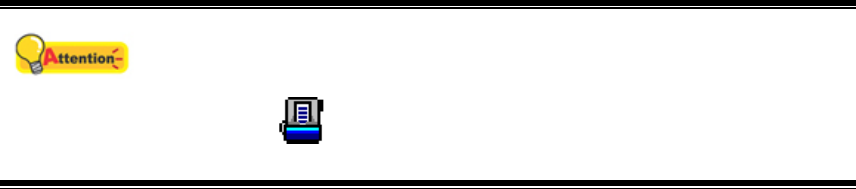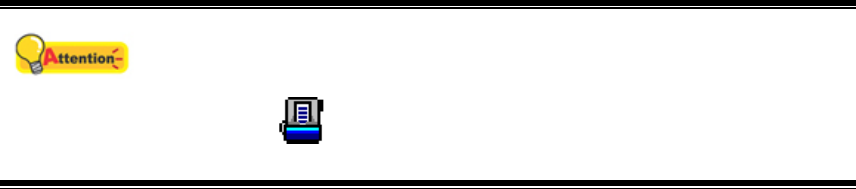
Attention
Before you start scanning, check the following:
1. The power of both your computer and scanner is turned on.
2. The icon
appears on the Windows system tray.
3. Paper is appropriately loaded into the scanner.
S
S
c
c
a
a
n
n
n
n
i
i
n
n
g
g
v
v
i
i
a
a
T
T
W
W
A
A
I
I
N
N
I
I
n
n
t
t
e
e
r
r
f
f
a
a
c
c
e
e
The TWAIN program is a very important piece of software that comes with your
scanner. This program acts as an interface between the scanner hardware and the
image-editing software you are using to view and edit images. The TWAIN program
allows you to adjust a number of settings to define the quality of the scanned image.
The following describes how you may use our bundled image-editing application
(NewSoft Presto! ImageFolio), OCR software (ABBYY FineReader 6.0 Sprint Plus) and
Business card Recognition Software (HotCard BizCard Finder) to scan via TWAIN
interface. When you get familiar with the scanning, you may alternatively use other
TWAIN compatible scanning program or image-editing application to do your scanning
projects.
Select the Scan Source:
If you have more than one scanner or other imaging devices installed on your
computer, you need to set this scanner as the default scanning source before you
acquire TWAIN program.
1. For NewSoft Presto! ImageFolio: From the File menu, click Select Source.
For ABBYY FineReader 6.0 Sprint Plus: From the File menu, click Select
Scanner….
For HotCard BizCard Finder: From the Main Toolbar, click Settings > Acquire
Options > Flatbed/TWAIN Scan, and then click Settings > Acquire Options
> Select Flatbed/TWAIN Scanner.
2. In the window that opens, choose this scanner and then click the OK button to
set this scanner as the default scanning source.
Scan within NewSoft Presto! ImageFolio:
1. Click the Windows Start button to launch Presto! ImageFolio.
2. Within Presto! ImageFolio, click File > Acquire > Acquire.
3. In the TWAIN window that opens, select Sheet Feeder (Front Side) as the
Scan Type if you want to scan single-sided documents, or select Sheet Feeder
(Duplex) to scan double-sided documents.
15